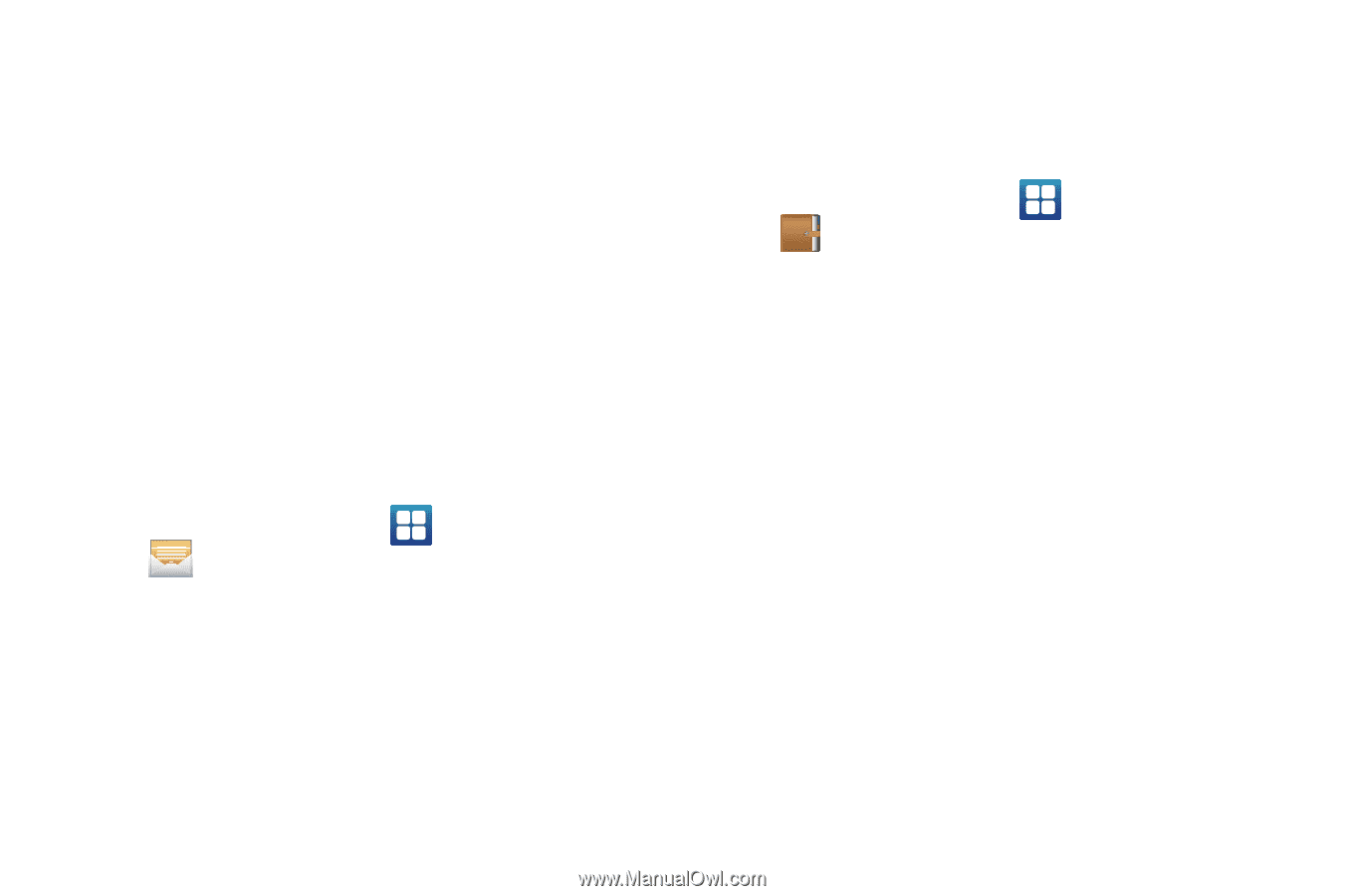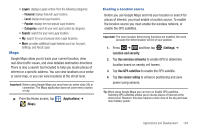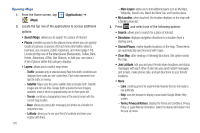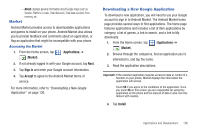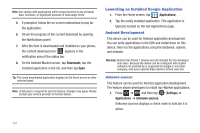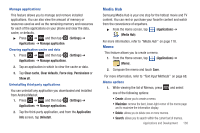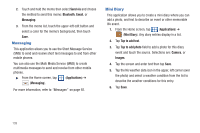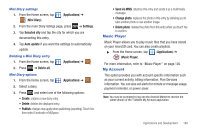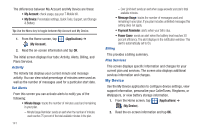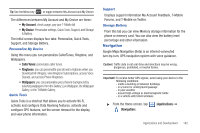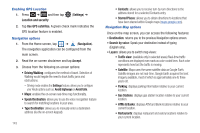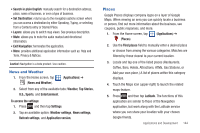Samsung SGH-T959V User Manual (user Manual) (ver.f4) (English) - Page 144
Messaging, Mini Diary
 |
View all Samsung SGH-T959V manuals
Add to My Manuals
Save this manual to your list of manuals |
Page 144 highlights
2. Touch and hold the memo then select Send via and choose the method to send this memo: Bluetooth, Email, or Messaging. 3. From the memo list, touch the upper-left edit button and select a color for the memo's background, then touch Save. Messaging This application allows you to use the Short Message Service (SMS) to send and receive short text messages to and from other mobile phones. You can also use the Multi Media Service (MMS) to create multimedia messages to send and receive from other mobile phones. ᮣ From the Home screen, tap (Applications) ➔ (Messaging). For more information, refer to "Messages" on page 92. Mini Diary This application allows you to create a mini diary where you can add a photo, and text to describe an event or other memorable life event. 1. From the Home screen, tap (Applications) ➔ (Mini Diary). Any diary entries display in a list. 2. Tap Tap to add text. 3. Tap Tap to add photo field to add a photo for this diary event and touch the source. Selections are: Camera, or Images. 4. Tap the screen and enter text then tap Save. 5. Tap the No weather data icon in the upper, left corner (over the photo) and select a weather condition from the list to describe the weather conditions for this entry. 6. Tap Save. 139