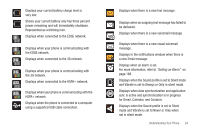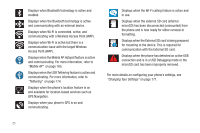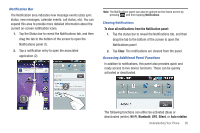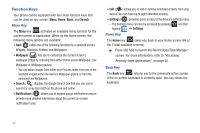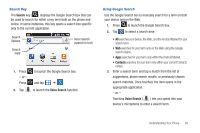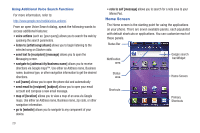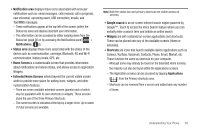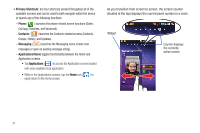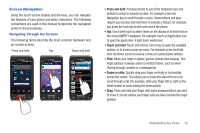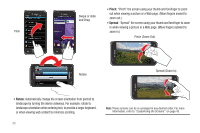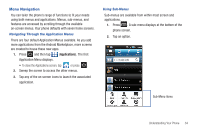Samsung SGH-T959V User Manual (user Manual) (ver.f4) (English) - Page 34
Home Screen, navigate to [address/city/business name]
 |
View all Samsung SGH-T959V manuals
Add to My Manuals
Save this manual to your list of manuals |
Page 34 highlights
Using Additional Voice Search Functions For more information, refer to: http://www.google.com/mobile/voice-actions/. From an open Voice Search dialog, speak the following words to access additional features: • voice actions (such as: [your query]) allows you to search the web by speaking the search parameters. • listen to [artist/song/album] allows you to begin listening to the selected song on Slacker radio. • send text to [receipient] [message] allows you to open the Messaging screen. • navigate to [address/city/business name] allows you to receive directions via Google maps™. Use either an Address name, Business name, business type, or other navigation information to get the desired directions. • call [name] allows you to open the phone dial and automatically • send email to [recipient] [subject] allows you to open your email account and compose a new email message. • map of [location] allows you to view a map of an area via Google maps. Use either an Address name, Business name, zip code, or other navigation information. • go to [website] allows you to navigate to any component of your device. 29 • note to self [message] allows you to search for a note save to your Memo Pad. Home Screen The Home screen is the starting point for using the applications on your phone. There are seven available panels, each populated with default shortcuts or applications. You can customize each of these panels. Status Bar Notification area Google search bar/Widget Status area Home Screen Shortcuts Primary Shortcuts