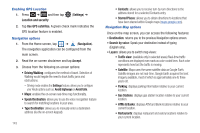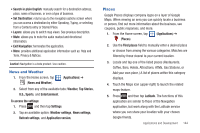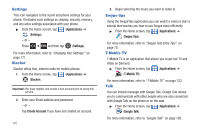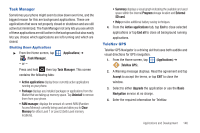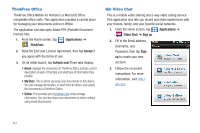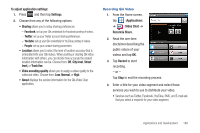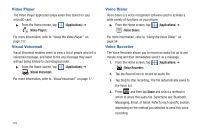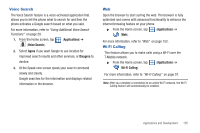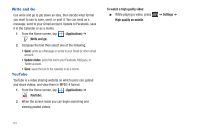Samsung SGH-T959V User Manual (user Manual) (ver.f4) (English) - Page 153
Record & Share, Video Chat
 |
View all Samsung SGH-T959V manuals
Add to My Manuals
Save this manual to your list of manuals |
Page 153 highlights
To adjust application settings: 1. Press and then tap Settings. 2. Choose from any of the following options: • Sharing allows you to setup sharing preferences. - Facebook: set up your Qik credentials for Facebook posting of videos. - Twitter: set up your Twitter account sharing preferences. - YouTube: set up your Qik credentials for YouTube posting of videos. - People: set up your contact sharing parameters. • Location allows you to select the level of location accuracy that is embedded into your Qik videos. When posting or sharing Qik video information with others, you can decide how accurate the related location information can be. Choose from: Off, City level, Street level, or Track live. • Video encoding quality allows you to assign a video quality to the outbound video. Choose from: Low, Normal, or High. • About displays the version information for the Qik Video Chat application. Recording Qik Video 1. From the Home screen, tap (Applications) ➔ (Video Chat) ➔ Record & Share. 2. Read the one-time disclaimer describing the public nature of your videos and tap OK. 3. Tap Record to start recording. - or - Tap Stop to end the recording process. 4. Enter a title for your video segment and select those services you wish to use to distribute your video. • Services such as Twitter, Facebook, YouTube, SMS, and E-mail ask that you select a recipient for your video segment. Applications and Development 148