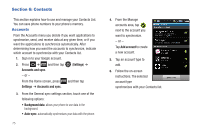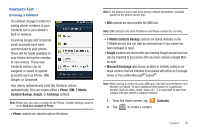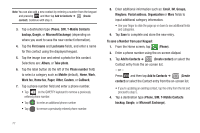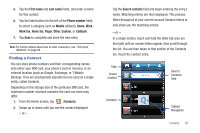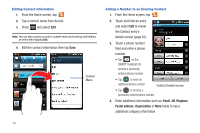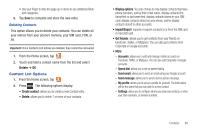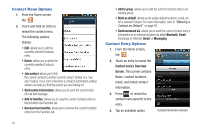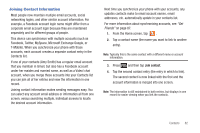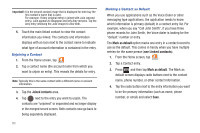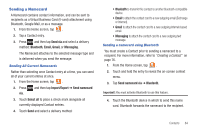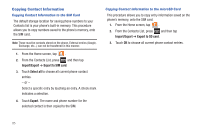Samsung SGH-T959V User Manual (user Manual) (ver.f4) (English) - Page 85
Contact List Options, Accounts, Speed dial, Send email, Send message, My profile, Settings
 |
View all Samsung SGH-T959V manuals
Add to My Manuals
Save this manual to your list of manuals |
Page 85 highlights
• Use your finger to slide the page up or down to see additional fields and categories. 5. Tap Save to complete and store the new entry. Deleting Contacts This option allows you to delete your contacts. You can delete all your entries from your phone's memory, your SIM card, FDN, or All. Important!: Once Contacts List entries are deleted, they cannot be recovered. 1. From the Home screen, tap . 2. Touch and hold a contact name from the list and select Delete ➔ OK. Contact List Options 1. From the Home screen, tap . 2. Press . The following options display: • Create contact: allows you to create a new Contact entry. • Delete: allows you to delete 1 or more of your contacts. • Display options: You can choose to only display contacts that have phone numbers, sort by first or last name, display contacts first name first or last name first, display contacts stored to your SIM card, display contacts stored on your phone, and/or display contacts stored to other accounts. • Import/Export: imports or exports contacts to or from the SIM card or microSD card. • Get friends: allows you to get contacts from your friends on Facebook, Twitter, or MySpace. You can also get contacts from Corporate or Google accounts. • More: - Accounts: allows you to add and manage mobile accounts on Facebook, Twitter, or MySpace. You can also add Corporate or Google accounts. - Speed dial: allows you to set up speed-dialing. - Send email: allows you to send an email using your Google account. - Send message: allows you to send a text or picture message. - My profile: allows you to set up a profile for yourself. The information will be the same that you can add for a new contact. - Settings: allows you to configure where you save new contacts, or view your Own numbers, or Service numbers. Contacts 80