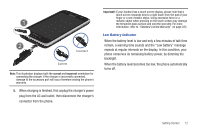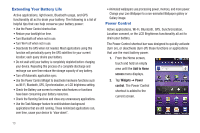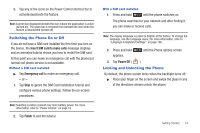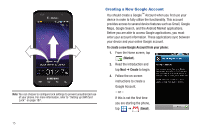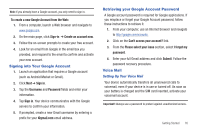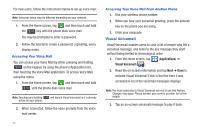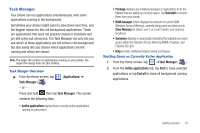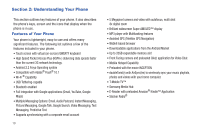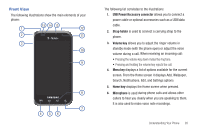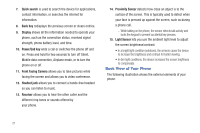Samsung SGH-T959V User Manual (user Manual) (ver.f4) (English) - Page 21
Signing into Your Google Account, Retrieving your Google Account Password, Voice Mail - box
 |
View all Samsung SGH-T959V manuals
Add to My Manuals
Save this manual to your list of manuals |
Page 21 highlights
Note: If you already have a Google account, you only need to sign in. To create a new Google Account from the Web: 1. From a computer, launch a Web browser and navigate to www.google.com. 2. On the main page, click Sign-in ➔ Create an account now. 3. Follow the on-screen prompts to create your free account. 4. Look for an email from Google in the email box you provided, and respond to the email to confirm and activate your new account. Signing into Your Google Account 1. Launch an application that requires a Google account (such as Android Market or Gmail). 2. Click Next ➔ Sign in. 3. Tap the Username and Password fields and enter your information. 4. Tap Sign in. Your device communicates with the Google servers to confirm your information. 5. If prompted, create a new Gmail username by entering a prefix for your @gmail.com email address. Retrieving your Google Account Password A Google account password is required for Google applications. If you misplace or forget your Google Account password, follow these instructions to retrieve it: 1. From your computer, use an Internet browser and navigate to http://google.com/accounts. 2. Click on the Can't access your account? link. 3. From the Please select your issue section, select I forgot my password. 4. Enter your full Gmail address and click Submit. Follow the password recovery procedure. Voice Mail Setting Up Your Voice Mail Your device automatically transfers all unanswered calls to voicemail, even if your device is in use or turned off. As soon as your battery is charged and the SIM card inserted, activate your voicemail account. Important!: Always use a password to protect against unauthorized access. Getting Started 16