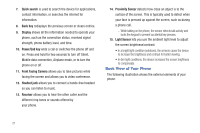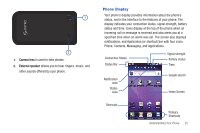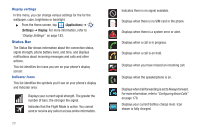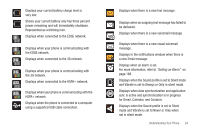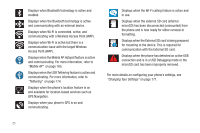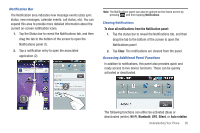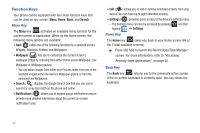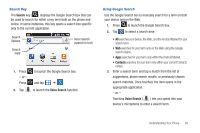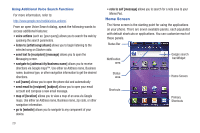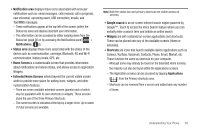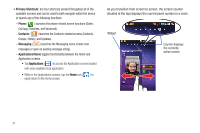Samsung SGH-T959V User Manual (user Manual) (ver.f4) (English) - Page 31
To clear all notifications from the Notification panel, Clear, Wi-Fi, Bluetooth, Silent, Auto rotation
 |
View all Samsung SGH-T959V manuals
Add to My Manuals
Save this manual to your list of manuals |
Page 31 highlights
Notification Bar The Notification area indicates new message events (data sync status, new messages, calendar events, call status, etc). You can expand this area to provide more detailed information about the current on-screen notification icons. 1. Tap the Status bar to reveal the Notifications tab, and then drag the tab to the bottom of the screen to open the Notifications panel (1). 2. Tap a notification entry to open the associated application (2). Note: The Notifications panel can also be opened on the Home screen by pressing and then tapping Notifications. Clearing Notifications To clear all notifications from the Notification panel: 1. Tap the status bar to reveal the Notifications tab, and then drag the tab to the bottom of the screen to open the Notifications panel 2. Tap Clear. The notifications are cleared from the panel. Accessing Additional Panel Functions In addition to notifications, this panel also provides quick and ready access to five device functions. These can be quickly activated or deactivated. The following functions can either be activated (blue) or deactivated (white): Wi-Fi, Bluetooth, GPS, Silent, or Auto rotation. Understanding Your Phone 26