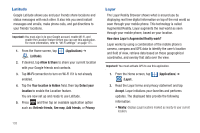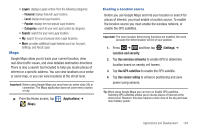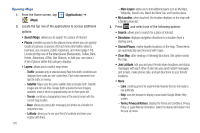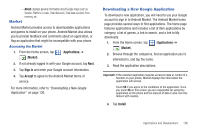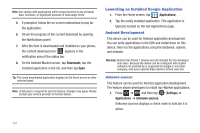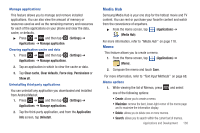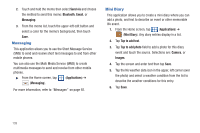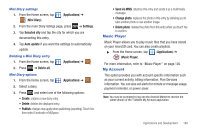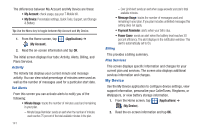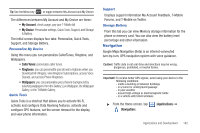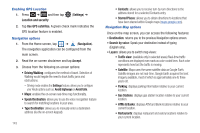Samsung SGH-T959V User Manual (user Manual) (ver.f4) (English) - Page 143
Media Hub, Memo, Force stop
 |
View all Samsung SGH-T959V manuals
Add to My Manuals
Save this manual to your list of manuals |
Page 143 highlights
Manage applications This feature allows you to manage and remove installed applications. You can also view the amount of memory or resources used as well as the remaining memory and resources for each of the applications on your phone and clear the data, cache, or defaults. ᮣ Press ➔ and then tap (Settings) ➔ Applications ➔ Manage application. Clearing application cache and data 1. Press ➔ and then tap (Settings) ➔ Applications ➔ Manage applications. 2. Tap an application in which to clear the cache or data. 3. Tap Clear cache, Clear defaults, Force stop, Permissions or Show all. Uninstalling third-party applications You can uninstall any application you downloaded and installed from Android Market. 1. Press ➔ and then tap (Settings) ➔ Applications ➔ Manage applications. 2. Tap the third-party application, and from the Application info screen, tap Uninstall. Media Hub Samsung Media Hub is your one stop for the hottest movie and TV content. You can rent or purchase your favorite content and watch from the convenience of anywhere. ᮣ From the Home screen, tap (Applications) ➔ (Media Hub). For more information, refer to "Media Hub" on page 118. Memo This feature allows you to create a memo. 1. From the Home screen, tap (Applications) ➔ (Memo). 2. Compose the memo and touch Save. For more information, refer to "Text Input Methods" on page 68. Memo options 1. While viewing the list of Memos, press and select one of the following options: • Create: allows you to create a memo. • Maximize: remove the bent, lower-right corner of the memo page and to maximize the information display. • Delete: allows you to delete one or more memos. • Search: allows you to search within the current set of memos. Applications and Development 138