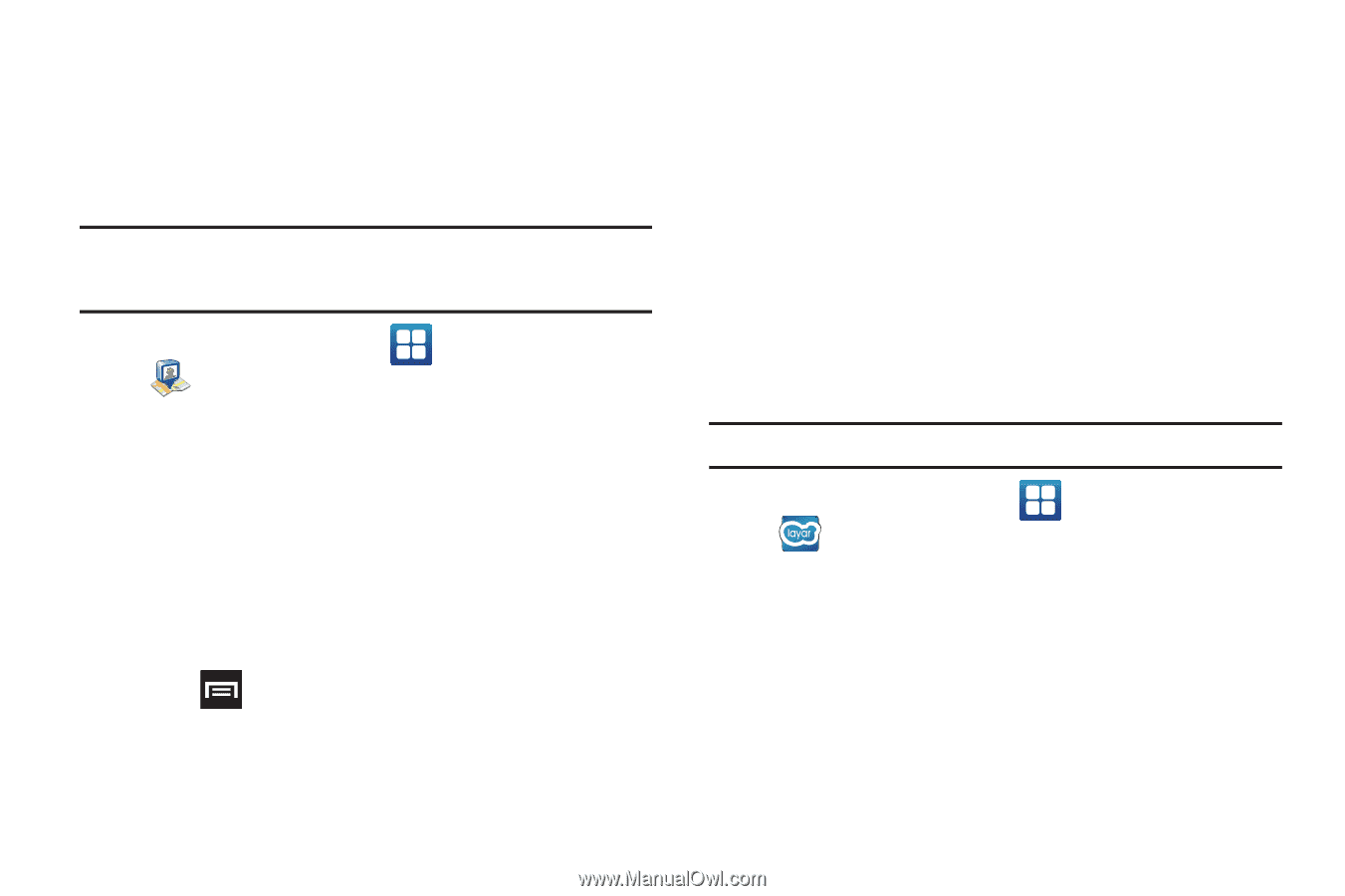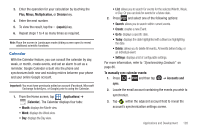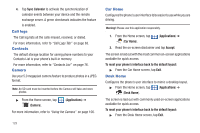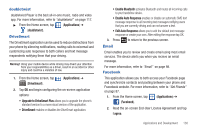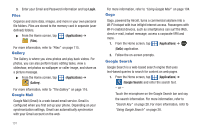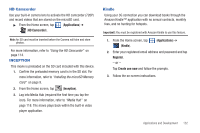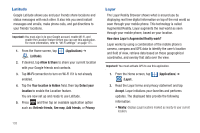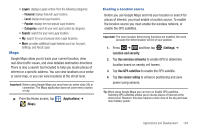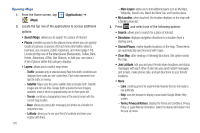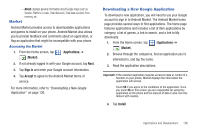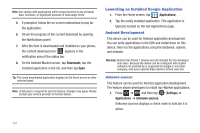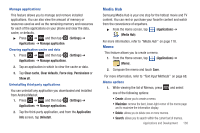Samsung SGH-T959V User Manual (user Manual) (ver.f4) (English) - Page 138
Latitude, Layar, Allow & Share
 |
View all Samsung SGH-T959V manuals
Add to My Manuals
Save this manual to your list of manuals |
Page 138 highlights
Latitude Google Latitude allows you and your friends share locations and status messages with each other. It also lets you send instant messages and emails, make phone calls, and get directions to your friends' locations. Important!: You must sign in to your Google account, enable Wi-Fi, and enable the Location feature before you can use this application. For more information, refer to "Wi-Fi settings" on page 171. 1. From the Home screen, tap (Latitude). (Applications) ➔ 2. If desired, tap Allow & Share to share your current location with your Google friends and contacts. 3. Tap Wi-Fi connection to turn on Wi-Fi if it is not already enabled. 4. Tap the Your location is hidden field, then tap Detect your location to enable the Location feature. You are now set up and ready to use Latitude. 5. Press and then tap an available application option such as: Refresh friends, See map, Add friends, or Privacy. Layar The Layar Reality Browser shows what is around you by displaying real time digital information on top of the real world as seen through your mobile phone. This technology is called Augmented Reality. Layar augments the real world as seen through your mobile phone, based on your location. How does Layar's Augmented Reality work? Layar works by using a combination of the mobile phone's camera, compass and GPS data to identify the user's location and field of view, retrieve data based on those geographical coordinates, and overlay that data over the view. Important!: You must activate GPS to use this application. 1. From the Home screen, tap (Layar). (Applications) ➔ 2. Read the Layar terms and privacy statement and tap Accept. Layar initializes your favorites and performs updates. The displayed tabs provide the following information: • Nearby: displays Layar locations marked as nearby to your current location. 133