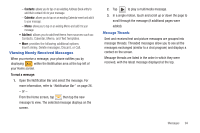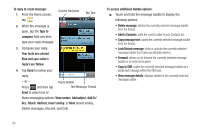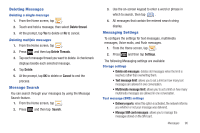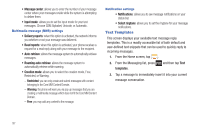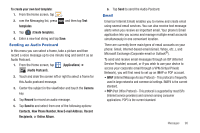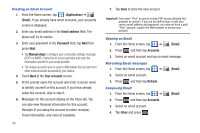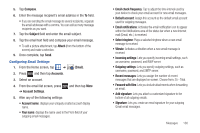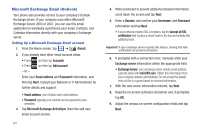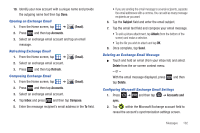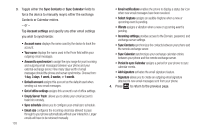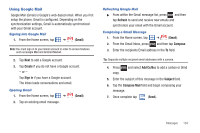Samsung SGH-T959V User Manual (user Manual) (ver.f4) (English) - Page 104
Applications, Email, address, Password, Manual setup, Your accounts, Accounts, Refresh, Inbox
 |
View all Samsung SGH-T959V manuals
Add to My Manuals
Save this manual to your list of manuals |
Page 104 highlights
Creating an Email Account 1. From the Home screen, tap (Applications) ➔ (Email). If you already have email accounts, your accounts screen is displayed 2. Enter you email address in the Email address field. The phone will try to resolve 3. Enter your password in the Password field, tap Next then press Next. • Tap Manual setup to configure your connection settings manually (POP3 or IMAP). Follow the on-screen prompts and enter the information specific to your email provider. • The unique account name is used to differentiate this account from other email accounts accessed by your device. 4. Touch Next at the Your accounts screen. 5. At the prompt name the account and enter a screen name to identify yourself on this account. If you have already setup this account, skip to step 6. 6. Messages for this account display on the Inbox tab. You can also view Personal information for this account, Receipts (if you setup the account to return receipts), Travel information, and more (if available). 99 7. Tap Done to store the new account. Important!: Only some "Plus" accounts include POP access allowing this program to connect. If you are not able to sign in with your correct email address and password, you may not have a paid "Plus" account. Launch the Web browser to access your account. Opening an Email 1. From the Home screen, tap ➔ (Email). 2. Press and then tap Accounts. 3. Select an email account and tap an email message. Refreshing Email messages 1. From the Home screen, tap ➔ (Email). 2. Select an email account. 3. Press and then tap Refresh. Composing Email 1. From the Home screen, tap ➔ 2. Press and then tap Accounts. 3. Select an email account. 4. Tap Inbox and press . (Email).