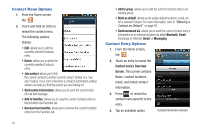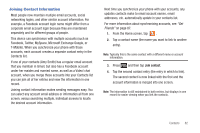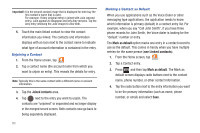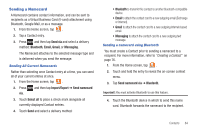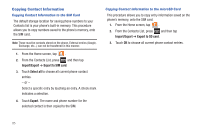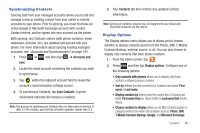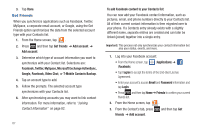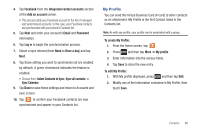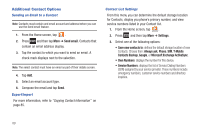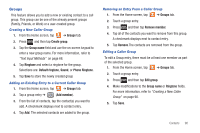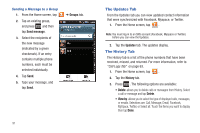Samsung SGH-T959V User Manual (user Manual) (ver.f4) (English) - Page 91
Synchronizing Contacts, Display Options, T-Mobile Contacts Backup
 |
View all Samsung SGH-T959V manuals
Add to My Manuals
Save this manual to your list of manuals |
Page 91 highlights
Synchronizing Contacts Syncing data from your managed accounts allows you to add and manage a new or existing contact from your online or remote accounts to your phone. Prior to syncing, you must first have an active Google or Microsoft Exchange account with current Contact entries, and be signed into your account via the phone. With syncing, any Contacts entries (with phone numbers, email addresses, pictures, etc.) are updated and synced with your phone. For more information about syncing existing managed accounts, see "Accounts and Synchronization" on page 192. 1. Press ➔ and then tap ➔ Accounts and sync. 2. Locate the email account containing the contacts you wish to synchronize. 3. Tap within the adjacent account field to reveal the account's synchronization settings screen. 4. To synchronize Contacts, tap Sync Contacts. A green checkmark indicates the feature is enabled. Note: The process of updating your Contacts tab can take several minutes. If after 10-20 minutes, your list has not been updated, repeat step 2-3. 5. Your Contacts tab then reflects any updated Contact information. Note: Syncing of contacts requires you are logged into your Gmail and Corporate accounts via the device. Display Options The Display options menu allows you to allows you to choose whether to display contacts saved from the Phone, SIM, T-Mobile Contacts Backup, external source, or all. You can also choose to display only contacts that have phone numbers. 1. From the Home screen, tap . 2. Press and then tap Display options. Configure any of the following options: • Only contacts with phones allows you to display only those contacts containing phone numbers. • Sort by defines how the current list of Contacts are sorted: First name or Last name. • Display contacts by defines how the current list of Contacts are listed: First name first (ex: Steve Smith) or Last name first (Smith, Steve). • Choose contacts to display allows you to filter Contacts based on category entries from within the locations such as: Phone, SIM, T-Mobile Contacts Backup, Google, and Microsoft Exchange. Contacts 86