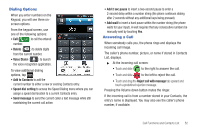Samsung SGH-T959V User Manual (user Manual) (ver.f4) (English) - Page 61
Speed dial setting, Speed dial, Contacts, Change order, Remove, Setting Up Speed Dial Entries
 |
View all Samsung SGH-T959V manuals
Add to My Manuals
Save this manual to your list of manuals |
Page 61 highlights
Setting Up Speed Dial Entries Important!: Speed dial location #1 is reserved for Voicemail. No other number can be assigned to this slot. 1. From the Home screen, tap . 2. Press and then tap Speed dial setting. The Speed dial screen displays a virtual keypad with the numbers 1 through 9. 3. Tap an unassigned number. The Contacts screen displays. 4. Tap a contact and select a number to assign to the speed dial location. The selected contact number/image is displayed in the speed dial number box. Changing a Speed Dial Entry 1. From the Home screen, tap . 2. Press and then tap Speed dial setting. Important!: The number 1 is reserved for Voicemail and another number cannot be assigned to this slot. 3. Press and then tap Change order. 4. In a single motion, touch and drag an entry over another location on the virtual keypad. 5. Tap Save to store the new assignment. 6. Press to return to the previous screen. Removing a Speed Dial Entry 1. From the Home screen, tap . 2. Press and then tap Speed dial setting. 3. Touch and hold an on-screen speed dial location and select Remove from the context menu. - or - Press and then tap Remove. Tap an entry and select Remove. Call Functions and Contacts List 56