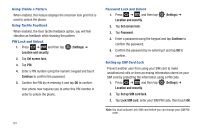Samsung SGH-T959V User Manual (user Manual) (ver.f4) (English) - Page 187
Silent mode, Setup Phone Vibration, Adjusting the Volume Settings, Setup the Voice Call Ringtone
 |
View all Samsung SGH-T959V manuals
Add to My Manuals
Save this manual to your list of manuals |
Page 187 highlights
Silent mode Silent mode is convenient when you wish to stop the phone from making noise, in a theater for example. In Silent Mode the speaker is muted and the phone only vibrates to notify you of incoming calls, or other functions that normally have a defined tone or sound as an alert. 1. Press ➔ and then tap (Settings) ➔ Sound. 2. Tap Silent mode. - or - From the Home screen, press and hold the Lock key until Phone options displays. 3. Tap Silent mode to activate or deactivate this mode (the current mode displays). Setup Phone Vibration 1. Press ➔ and then tap (Settings) ➔ Sound 2. Tap Vibrate and select a vibration mode. Choose from: Always, Never, Only in silent mode, or Only when not in silent mode. Adjusting the Volume Settings The Volume menu now provides access to various volume settings within one on-screen popup menu. 1. Press ➔ and then tap (Settings) ➔ Sound ➔ Volume. 2. Touch and drag the on-screen slider to assign the volume settings for any of the following volume levels. • Incoming call volume, Media volume, System volume, or Notification volume. 3. Tap OK to assign the volume levels. Setup the Voice Call Ringtone 1. Press ➔ and then tap (Settings) ➔ Sound. 2. Tap Phone ringtone. 3. Tap a ringtone from the available list. The ringtone briefly plays when selected. 4. Tap OK to assign a ringer. Setting a Notification Ringtone 1. Press ➔ and then tap ➔ Notification ringtone. (Settings) ➔ Sound 2. Tap one of the ringtones and tap OK. Changing Your Settings 182