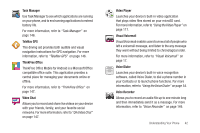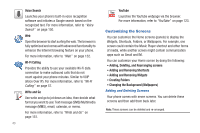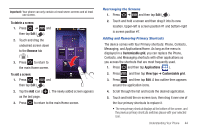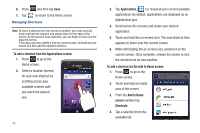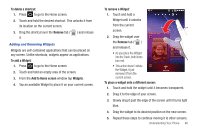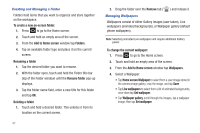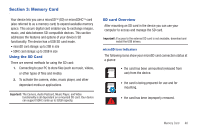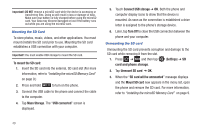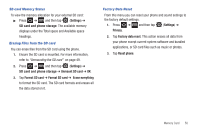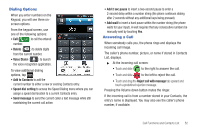Samsung SGH-T959V User Manual (user Manual) (ver.f4) (English) - Page 52
Home screen Wallpaper, Deleting a folder
 |
View all Samsung SGH-T959V manuals
Add to My Manuals
Save this manual to your list of manuals |
Page 52 highlights
Creating and Managing a Folder Folders hold items that you want to organize and store together on the workspace. To create a new on-screen folder: 1. Press to go to the Home screen. 2. Touch and hold an empty area of the screen. 3. From the Add to Home screen window tap Folders. 4. Tap an available folder type and place it on the current screen. Renaming a folder 1. Tap the desired folder you want to rename. 2. With the folder open, touch and hold the Folder title bar (top of the Folder window) until the Rename folder pop-up displays. 3. Tap the folder name field, enter a new title for this folder and tap OK. Deleting a folder 1. Touch and hold a desired folder. This unlocks it from its location on the current screen. 47 2. Drag the folder over the Remove tab ( ) and release it. Managing Wallpapers Wallpapers consist of either Gallery images (user taken), Live wallpapers (animated backgrounds), or Wallpaper gallery (default phone wallpapers). Note: Selecting animated Live wallpapers will require additional battery power. To change the current wallpaper: 1. Press to go to the Home screen. 2. Touch and hold an empty area of the screen. 3. From the Add to Home screen window tap Wallpapers. 4. Select a Wallpaper: • Tap Home screen Wallpaper to select from a user image stored in the camera image gallery, crop the image, and tap Save. • Tap Live wallpapers to select from a list of animated backgrounds, once done tap Set wallpaper. • Tap Wallpaper gallery, scroll through the images, tap a wallpaper image, then tap Set wallpaper.