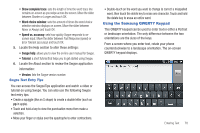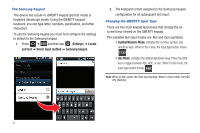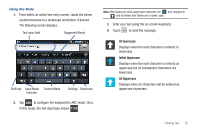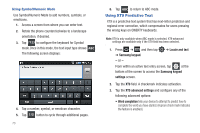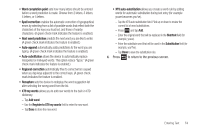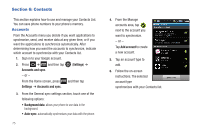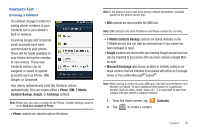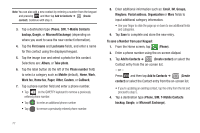Samsung SGH-T959V User Manual (user Manual) (ver.f4) (English) - Page 77
All lowercase, Initial Uppercase, Using Abc Mode - cases
 |
View all Samsung SGH-T959V manuals
Add to My Manuals
Save this manual to your list of manuals |
Page 77 highlights
Using Abc Mode 1. From within an active text entry screen, rotate the phone counterclockwise to a landscape orientation, if desired. The following screen displays: Text input field Suggested Words Shift key Input Mode Current Mode Indicator Settings Emoticons 2. Tap ABC to configure the keyboard for ABC mode. Once in this mode, the text input type shows ?123 . Note: After typing an initial uppercase character, the key changes to and all letters that follow are in lower case. 3. Enter your text using the on-screen keyboard. 4. Touch to send the message. All lowercase Displays when the next character is entered in lowercase. Initial Uppercase Displays when the next character is entered as uppercase but all subsequent characters are lowercase. All Uppercase Displays when all characters will be entered as uppercase characters. Entering Text 72