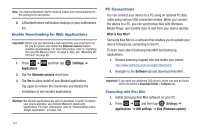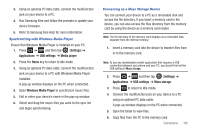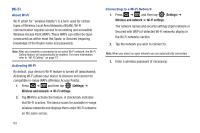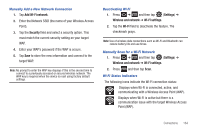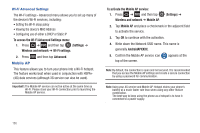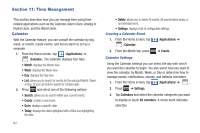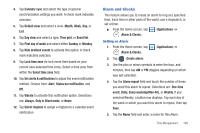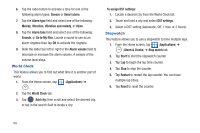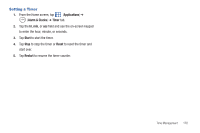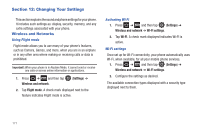Samsung SGH-T959V User Manual (user Manual) (ver.f4) (English) - Page 171
Mobile AP settings, Network SSID
 |
View all Samsung SGH-T959V manuals
Add to My Manuals
Save this manual to your list of manuals |
Page 171 highlights
To connect to the Hotspot: 1. Enable Wi-Fi (wireless) functionality on your target device (laptop, media device, etc.). 2. Scan for Wi-Fi networks from the device and select your phone hotspot from the network list. • The default name for your phone's hotspot is AndroidAPXXXX. • You can change the name by tapping Mobile AP settings ➔ Network SSID and changing the entry. 3. Select this Hotspot and follow your on-screen instructions to complete the connection. 4. Launch your Web browser to confirm you have an Internet connection. To secure the Mobile AP service: The two most common methods for securing your connection to the Hotspot are to a security method (WPA2 PSK) and to Hide your phone's SSID name. 1. Press ➔ and then tap (Settings) ➔ Wireless and network ➔ Mobile AP ➔ Mobile AP settings. 2. Tap the Security field and select WPA2 PSK. 3. With security enabled, enter a new password into the Password field. Important!: The more complex the password, the harder it will be for intruders to break your security. It is recommended that you not use names, birthdays, or 4. Tap the Hide my device field to keep your phone from transmitting its Network SSID name. Connections 166