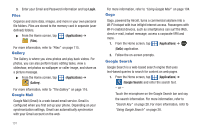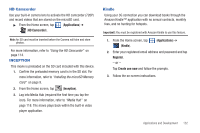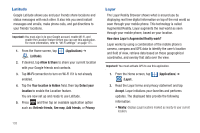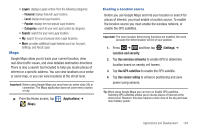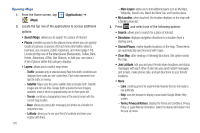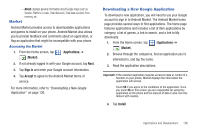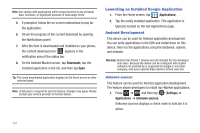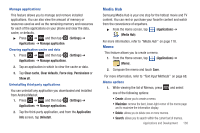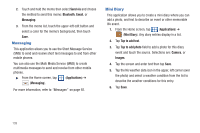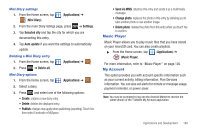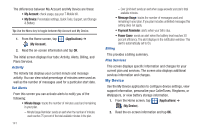Samsung SGH-T959V User Manual (user Manual) (ver.f4) (English) - Page 141
Market, Downloading a New Google Application
 |
View all Samsung SGH-T959V manuals
Add to My Manuals
Save this manual to your list of manuals |
Page 141 highlights
- About: displays general information about Google maps such as Version, Platform, Locale, Total data sent, Total data received, Free memory, etc. Market Android Market provides access to downloadable applications and games to install on your phone. Android Market also allows you to provide feedback and comments about an application, or flag an application that might be incompatible with your phone. Accessing the Market 1. From the Home screen, tap (Applications) ➔ (Market). 2. If not already logged in with your Google account, tap Next. 3. Tap Sign in and enter your Google account information. 4. Tap Accept to agree to the Android Market terms of service. For more information, refer to "Downloading a New Google Application" on page 136. Downloading a New Google Application To download a new application, you will need to use your Google account to sign in to Android Market. The Android Market home page provides several ways to find applications. The home page features applications and includes a list of item applications by category, a list of games, a link to search, and a link to My downloads. 1. From the Home screen, tap (Applications) ➔ (Market). 2. Browse through the categories, find an application you're interested in, and tap the name. 3. Read the application descriptions. Important!: If the selected application requires access to data or control of a function on your phone, Market displays the information the application will access. Touch OK if you agree to the conditions of the application. Once you touch OK on this screen you are responsible for using this application on the phone and the amount of data it uses. Use this feature with caution. 4. Tap Install. Applications and Development 136