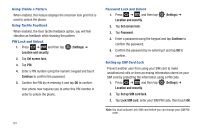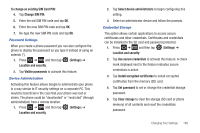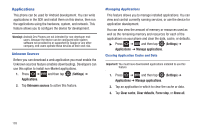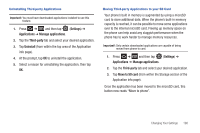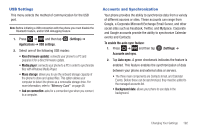Samsung SGH-T959V User Manual (user Manual) (ver.f4) (English) - Page 192
Settings, Location and security, Set screen lock, Continue, Password, Set up SIM card lock - unlock code
 |
View all Samsung SGH-T959V manuals
Add to My Manuals
Save this manual to your list of manuals |
Page 192 highlights
Using Visible a Pattern When enabled, this feature displays the onscreen lock grid that is used to unlock the phone. Using Tactile Feedback When enabled, the User tactile feedback option, you will feel vibration as feedback while drawing the pattern. PIN Lock and Unlock 1. Press ➔ and then tap (Settings) ➔ Location and security. 2. Tap Set screen lock. 3. Tap PIN. 4. Enter a PIN number using the numeric keypad and touch Continue to confirm the password. 5. Confirm the PIN by re-entering it and tap OK to confirm. Your phone now requires you to enter this PIN number in order to unlock the phone. 187 Password Lock and Unlock 1. Press ➔ and then tap Location and security. (Settings) ➔ 2. Tap Set screen lock. 3. Tap Password. 4. Enter a password using the keypad and tap Continue to confirm the password. 5. Confirm the password by re-entering it and tap OK to confirm. Setting up SIM Card Lock Prevent another user from using your SIM card to make unauthorized calls or from accessing information stored on your SIM card by protecting the information using a PIN code. 1. Press ➔ and then tap (Settings) ➔ Location and security. 2. Tap Set up SIM card lock. 3. Tap Lock SIM card, enter your SIM PIN code, then touch OK. Note: You must activate Lock SIM card before you can change your SIM PIN code.