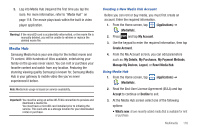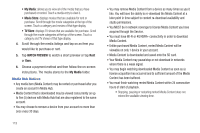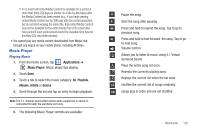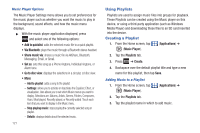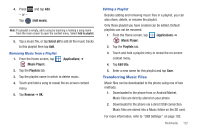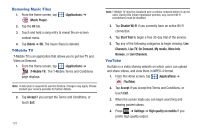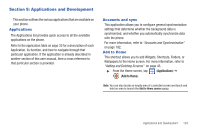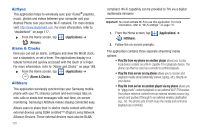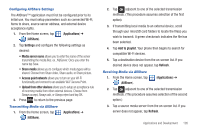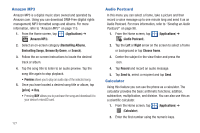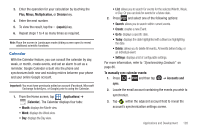Samsung SGH-T959V User Manual (user Manual) (ver.f4) (English) - Page 128
Removing Music Files, T-Mobile TV, YouTube, Disable Wi-Fi
 |
View all Samsung SGH-T959V manuals
Add to My Manuals
Save this manual to your list of manuals |
Page 128 highlights
Removing Music Files 1. From the Home screen, tap (Music Player). (Applications) ➔ 2. Tap the All tab. 3. Touch and hold a song entry to reveal the on-screen context menu. 4. Tap Delete ➔ OK. The music file(s) is deleted. T-Mobile TV T-Mobile TV is an application that allows you to get live TV and Video on Demand. 1. From the Home screen, tap (Applications) ➔ (T-Mobile TV). The T-Mobile Terms and Conditions page displays. Note: A data plan is required to use this feature. Charges may apply. Please contact your service provider for further details. 2. Tap Accept if you accept the Terms and Conditions, or touch Exit. 123 Note: T-Mobile TV must be initialized over a cellular network before it can be used. During this initial registration process, any current Wi-Fi connections must be disabled. 3. Tap Disable Wi-Fi if you currently have an active Wi-Fi connection. 4. Tap Start Trial to begin a free 30-day trial of the service. 5. Tap any of the following categories to begin viewing: Live Channels, Live TV, On Demand, My media, More Info, Browse, or Live Channels. YouTube YouTube is a video sharing website on which users can upload and share videos, and view them in MPEG-4 format. 1. From the Home screen, tap (Applications) ➔ (YouTube). 2. Tap Accept if you accept the Terms and Conditions, or touch Exit. 3. When the screen loads you can begin searching and viewing posted videos. 4. Press ➔ Settings ➔ High quality on mobile if you prefer high quality output.