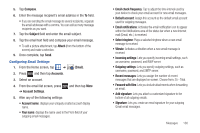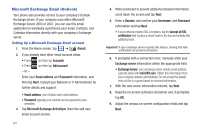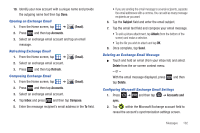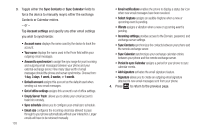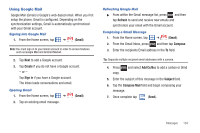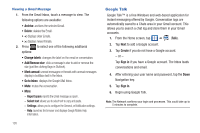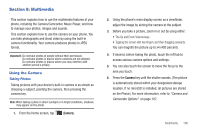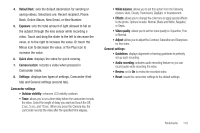Samsung SGH-T959V User Manual (user Manual) (ver.f4) (English) - Page 110
Google Talk
 |
View all Samsung SGH-T959V manuals
Add to My Manuals
Save this manual to your list of manuals |
Page 110 highlights
Viewing a Gmail Message 1. From the Gmail Inbox, touch a message to view. The following options are available: • Archive: archives the selected Email. • Delete: deletes the Email. • : displays newer Emails. 2. Press to select one of the following additional options: • Change labels: changes the label on the email or conversation. • Add/Remove star: click a message's star to add or remove the star (just like clicking flags in Outlook). • Mark unread: unread messages or threads with unread messages display in boldface text in the Inbox. • Go to Inbox: displays the Google Mail Inbox. • Mute: mutes the conversation. • More: - Report spam: reports the Email message as spam. - Select text: allows you to select text to copy and paste. - Settings: allows you to configure the General, or Notification settings. - Help: launches the browser and displays Google Mobile Help information. 105 Google Talk Google Talk™ is a free Windows and web-based application for instant messaging offered by Google. Conversation logs are automatically saved to a Chats area in your Gmail account. This allows you to search a chat log and store them in your Gmail accounts. 1. From the Home screen, tap ➔ (Talk). 2. Tap Next to add a Google account. 3. Tap Create if you do not have a Google account. - or - Tap Sign in if you have a Google account. The Inbox loads conversations and email. 4. After entering your user name and password, tap the Down Navigation key. 5. Tap Sign in. 6. Begin using Google Talk. Note: The Network confirms your login and processes. This could take up to 5 minutes to complete.