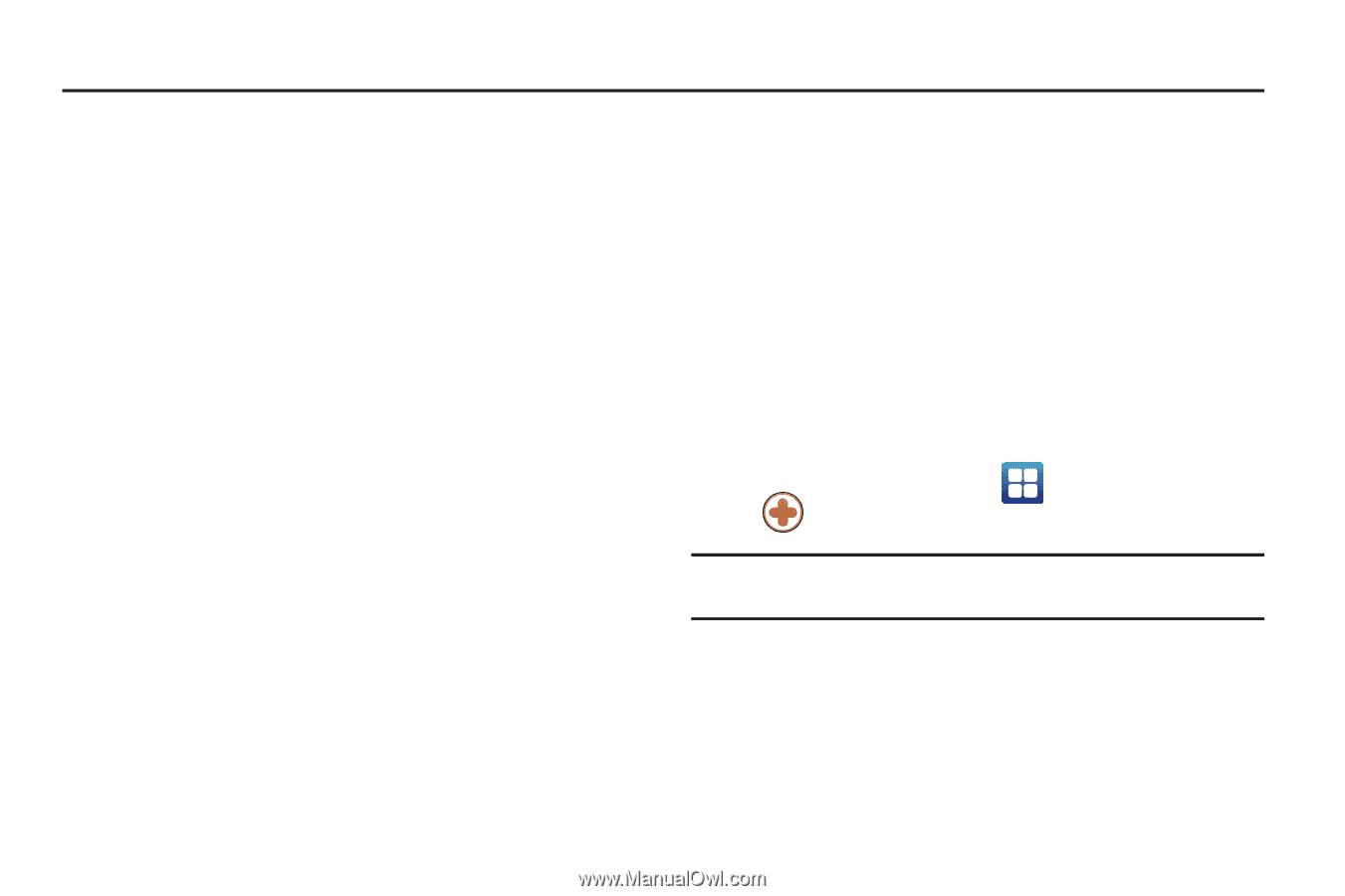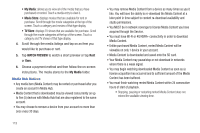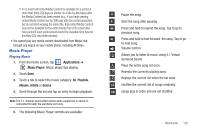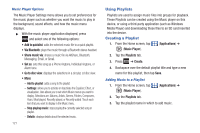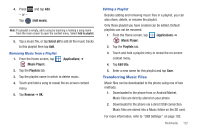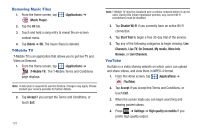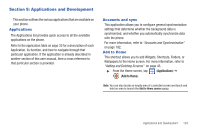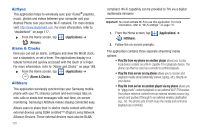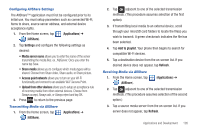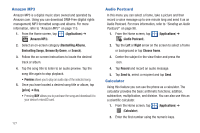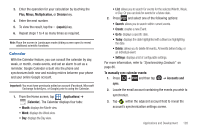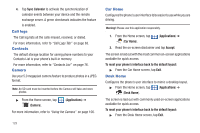Samsung SGH-T959V User Manual (user Manual) (ver.f4) (English) - Page 129
Applications and Development, Applications, Accounts and sync, Add to Home
 |
View all Samsung SGH-T959V manuals
Add to My Manuals
Save this manual to your list of manuals |
Page 129 highlights
Section 9: Applications and Development This section outlines the various applications that are available on your phone. Applications The Applications list provides quick access to all the available applications on the phone. Refer to the application table on page 35 for a description of each Application, its function, and how to navigate through that particular application. If the application is already described in another section of this user manual, then a cross reference to that particular section is provided. Accounts and sync This application allows you to configure general synchronization settings that determine whether the background data is synchronized, and whether you automatically synchronize data with the phone. For more information, refer to "Accounts and Synchronization" on page 192. Add to Home This shortcut allows you to add Widgets, Shortcuts, Folders, or Wallpapers to the Home screen. For more information, refer to "Adding and Deleting Screens" on page 43. ᮣ From the Home screen, tap (Applications) ➔ (Add to Home). Note: You can also locate an empty area of a selected screen and touch and hold an area to launch the Add to Home screen popup. Applications and Development 124