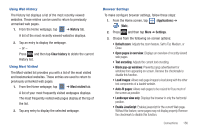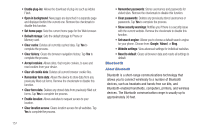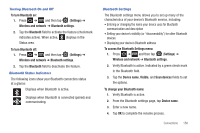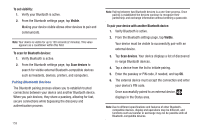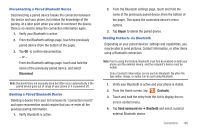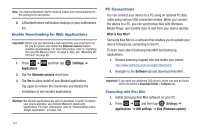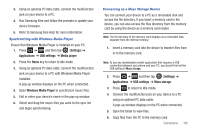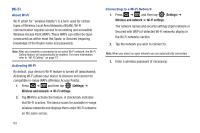Samsung SGH-T959V User Manual (user Manual) (ver.f4) (English) - Page 163
Turning Bluetooth On and Off, Bluetooth Status Indicators, Bluetooth Settings
 |
View all Samsung SGH-T959V manuals
Add to My Manuals
Save this manual to your list of manuals |
Page 163 highlights
Turning Bluetooth On and Off To turn Bluetooth on: 1. Press ➔ and then tap (Settings) ➔ Wireless and network ➔ Bluetooth settings. 2. Tap the Bluetooth field to activate the feature (checkmark indicates active). When active, displays in the Status area. To turn Bluetooth off: 1. Press ➔ and then tap (Settings) ➔ Wireless and network ➔ Bluetooth settings. 2. Tap the Bluetooth field to deactivate the feature. Bluetooth Status Indicators The following icons show your Bluetooth connection status at a glance: Displays when Bluetooth is active. Displays when Bluetooth is connected (paired) and communicating. Bluetooth Settings The Bluetooth settings menu allows you to set up many of the characteristics of your device's Bluetooth service, including: • Entering or changing the name your device uses for Bluetooth communication and description • Setting your device's visibility (or "discoverability") for other Bluetooth devices • Displaying your device's Bluetooth address To access the Bluetooth Settings menu: 1. Press ➔ and then tap (Settings) ➔ Wireless and network ➔ Bluetooth settings. 2. Verify Bluetooth is active. Indicated by a green check mark in the Bluetooth field. 3. Tap the Device name, Visible, and Scan devices fields to set the options. To change your Bluetooth name: 1. Verify Bluetooth is active. 2. From the Bluetooth settings page, tap Device name. 3. Enter a new name. 4. Tap OK to complete the rename process. Connections 158