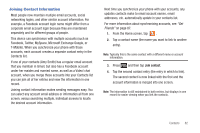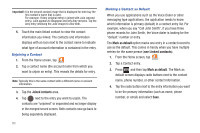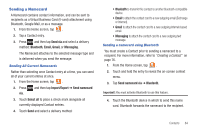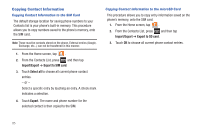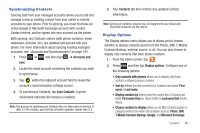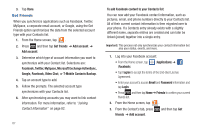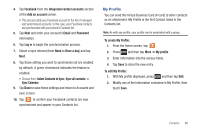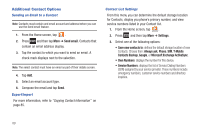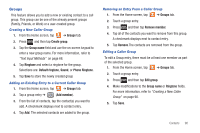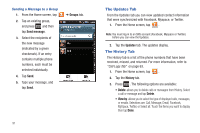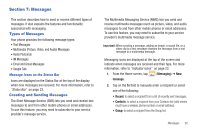Samsung SGH-T959V User Manual (user Manual) (ver.f4) (English) - Page 92
Get Friends, Google, Facebook, Video Chat
 |
View all Samsung SGH-T959V manuals
Add to My Manuals
Save this manual to your list of manuals |
Page 92 highlights
3. Tap Done. Get Friends When you synchronize applications such as Facebook, Twitter, MySpace, a corporate email account, or Google, using the Get Friends option synchronizes the data from the selected account type with your Contacts list. 1. From the Home screen, tap . 2. Press and then tap Get friends ➔ Add account ➔ Add account. 3. Determine which type of account information you want to synchronize with your Contact list. Selections are: Facebook, Twitter, MySpace, Microsoft Exchange ActiveSync, Google, Facebook, Video Chat, or T-Mobile Contacts Backup. 4. Tap an account type to add. 5. Follow the prompts. The selected account type synchronizes with your Contacts list. 6. After synchronizing accounts you may want to link contact information. For more information, refer to "Joining Contact Information" on page 82. 87 To add Facebook content to your Contacts list: You can now add your Facebook contact information, such as pictures, email, and phone numbers directly to your Contacts list. All of their current contact information is then migrated over to your phone. If a Contacts entry already exists with a slightly different name, separate entries are created and can later be linked (joined) together into a single entry. Important!: This process not only synchronizes your contact information but also your status, events, and more. 1. Log into your Facebook account: • From the Home screen, tap (Facebook). (Applications) ➔ • Tap I agree to accept the terms of the End-User License Agreement. • Enter your account's access Email and Password information and tap Login. • Press and then tap Home ➔ Friends to confirm your current friends list. 2. From the Home screen, tap . 3. From the Contact's tab, press friends ➔ Add account. and then tap Get