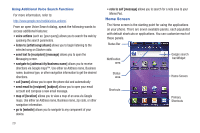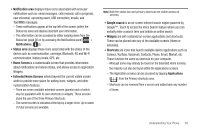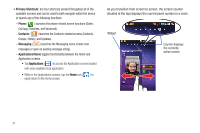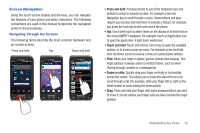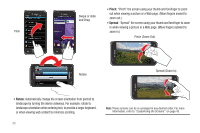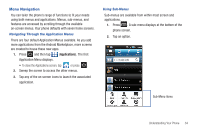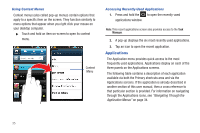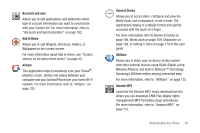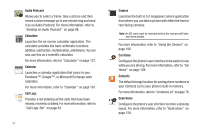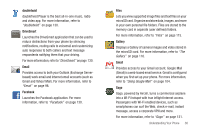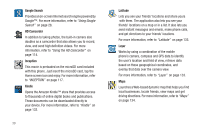Samsung SGH-T959V User Manual (user Manual) (ver.f4) (English) - Page 39
Menu Navigation, Applications - housing
 |
View all Samsung SGH-T959V manuals
Add to My Manuals
Save this manual to your list of manuals |
Page 39 highlights
Menu Navigation You can tailor the phone's range of functions to fit your needs using both menus and applications. Menus, sub-menus, and features are accessed by scrolling through the available on-screen menus. Your phone defaults with seven home screens. Navigating Through the Application Menus There are four default Application Menus available. As you add more applications from the Android Marketplace, more screens are created to house these new apps. 1. Press and then tap (Applications). The first Application Menu displays. • To close the Applications screen, tap or press . 2. Sweep the screen to access the other menus. 3. Tap any of the on-screen icons to launch the associated application. Using Sub-Menus Sub-menus are available from within most screen and applications. 1. Press . A sub-menu displays at the bottom of the phone screen. 2. Tap an option. Sub-Menu items Understanding Your Phone 34