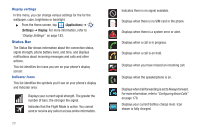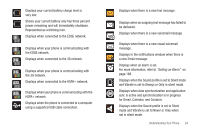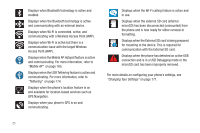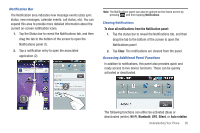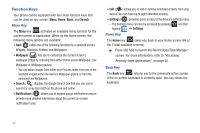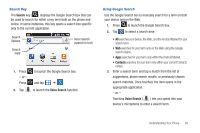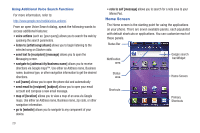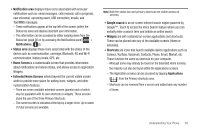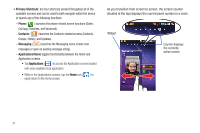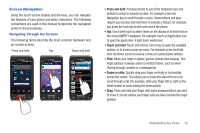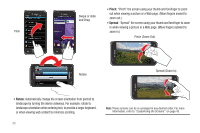Samsung SGH-T959V User Manual (user Manual) (ver.f4) (English) - Page 33
Search, Voice Search, Search Key, Using Google Search
 |
View all Samsung SGH-T959V manuals
Add to My Manuals
Save this manual to your list of manuals |
Page 33 highlights
Search Key The Search key ( ) displays the Google Search box that can be used to search for either a key term both on the phone and online. In some instances, this key opens a search box specific only to the current application. Search Options Search Field Voice Search (speech to text) 1. Press - or - Press 2. Tap to launch the Google Search box. and tap ➔ . to launch the Voice Search function. Using Google Search Use the Google Search box to manually search for a term on both your device and on the Web. 1. Press to launch the Google Search box. 2. Tap to select a search area: • All searches your device, the Web, and the Android Market for your search term. • Web searches for your term only on the Web using the Google search engine. • Apps searches for your term only within the Android Market. • Contacts searches for your term only within your current Contacts entries. 3. Enter a search term and tap a match from the list of suggestions, phone search results, or previously chosen search matches. Once touched, the item opens in the appropriate application. - or - Touching Voice Search ( ) lets you speak into your device's microphone to enter a search term. Understanding Your Phone 28