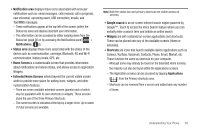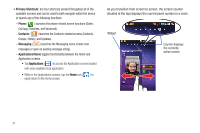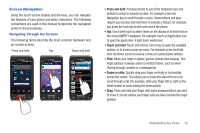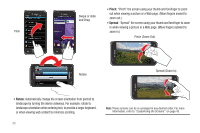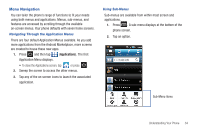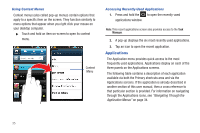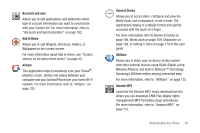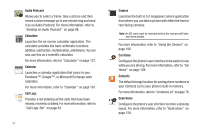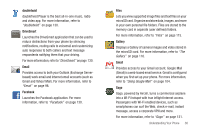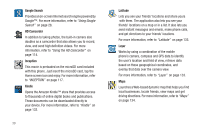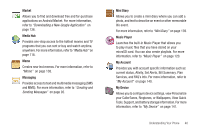Samsung SGH-T959V User Manual (user Manual) (ver.f4) (English) - Page 40
Applications - user manual
 |
View all Samsung SGH-T959V manuals
Add to My Manuals
Save this manual to your list of manuals |
Page 40 highlights
Using Context Menus Context menus (also called pop-up menus) contain options that apply to a specific item on the screen. They function similarly to menu options that appear when you right click your mouse on your desktop computer. ᮣ Touch and hold an item on-screen to open its context menu. Context Menu Accessing Recently-Used Applications 1. Press and hold the to open the recently-used applications window. Note: This recent applications screen also provides access to the Task Manager. 2. A pop-up displays the six most recently used applications. 3. Tap an icon to open the recent application. Applications The Application menu provides quick access to the most frequently used applications. Applications display on each of the three panels on the Applications screens. The following table contains a description of each application available via both the Primary shortcuts area and via the Applications screens. If the application is already described in another section of this user manual, then a cross reference to that particular section is provided. For information on navigating through the Applications icons, see "Navigating Through the Application Menus" on page 34. 35