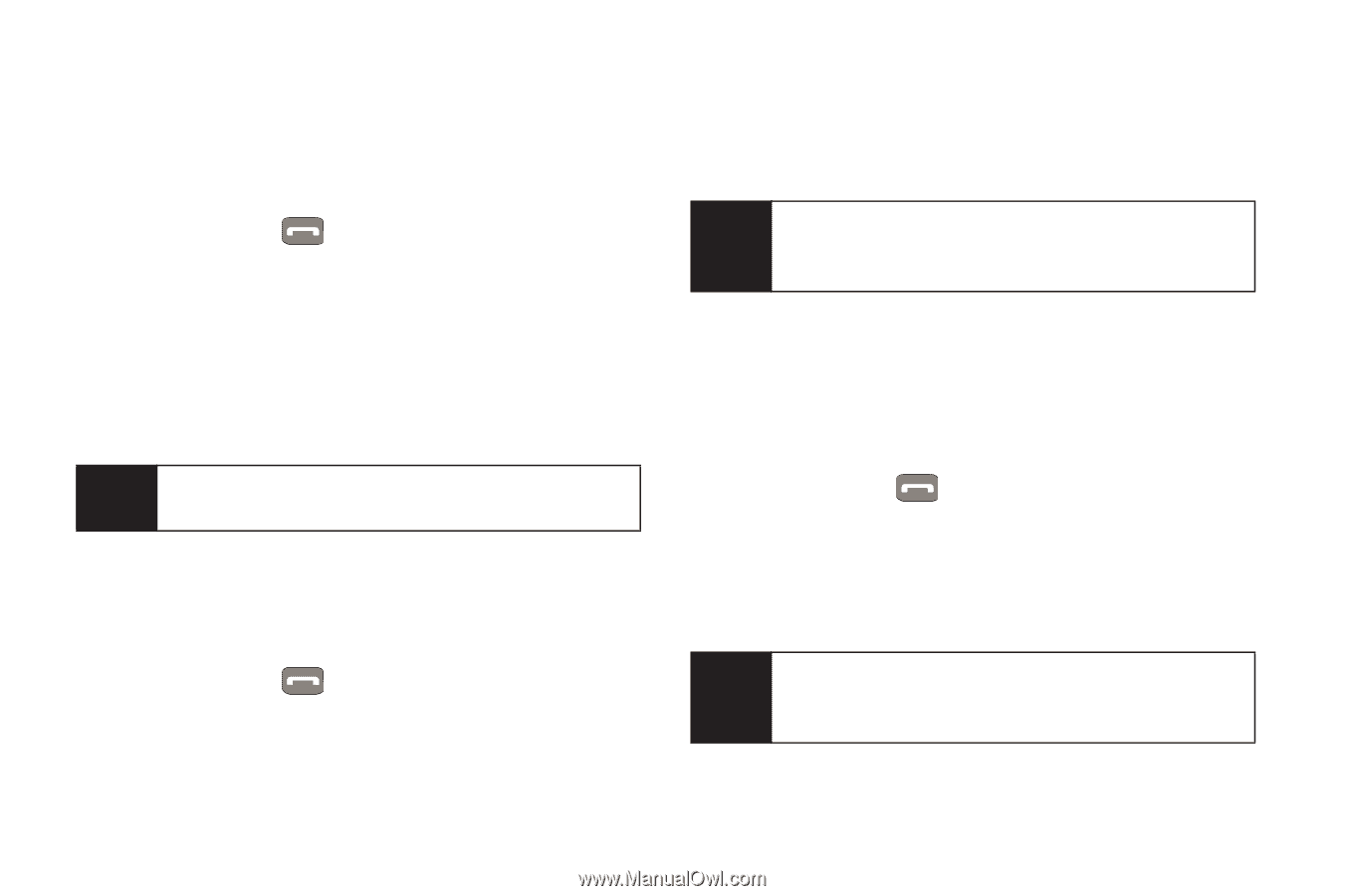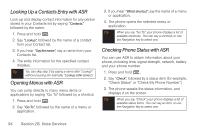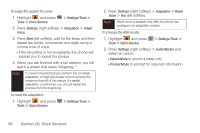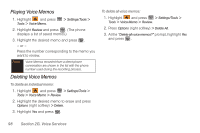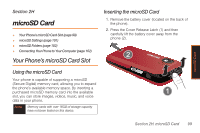Samsung SPH-M540 User Manual (user Manual) (ver.f5) (English) - Page 100
Looking Up a Contacts Entry with ASR, Opening Menus with ASR, Checking Phone Status with ASR
 |
View all Samsung SPH-M540 manuals
Add to My Manuals
Save this manual to your list of manuals |
Page 100 highlights
Looking Up a Contacts Entry with ASR Look up and display contact information for any person stored in your Contacts list by saying "Contacts," followed by the name. 1. Press and hold . 2. Say "Lookup", followed by the name of a contact from your Contact list. 3. If you hear "Say the name", say a name from your Contacts list. 4. The entry information for the specified contact displays. Tip You can skip step 3 by saying a name after "Lookup" without pausing (for example, "Lookup John Jones"). Opening Menus with ASR You can jump directly to many menu items or applications by saying "Go To" followed by a shortcut. 1. Press and hold . 2. Say "Go To", followed by the name of a menu or application. 3. If you hear "Which shortcut", say the name of a menu or application. 4. The phone opens the selected menu or application. Tip When you say "Go To", your phone displays a list of available shortcuts. You can say a shortcut, or use the Navigation key to select one. Checking Phone Status with ASR You can use ASR to obtain information about your phone, including time, signal strength, network, battery and your phone number. 1. Press and hold . 2. Say "Check", followed by a status item (for example, "Check Status" or "Check My Phone Number".) 3. The phone speaks the status information, and displays it on the screen. Tip When you say "Check", your phone displays a list of available status items. You can say an item, or use the Navigation key to select one. 94 Section 2G. Voice Services