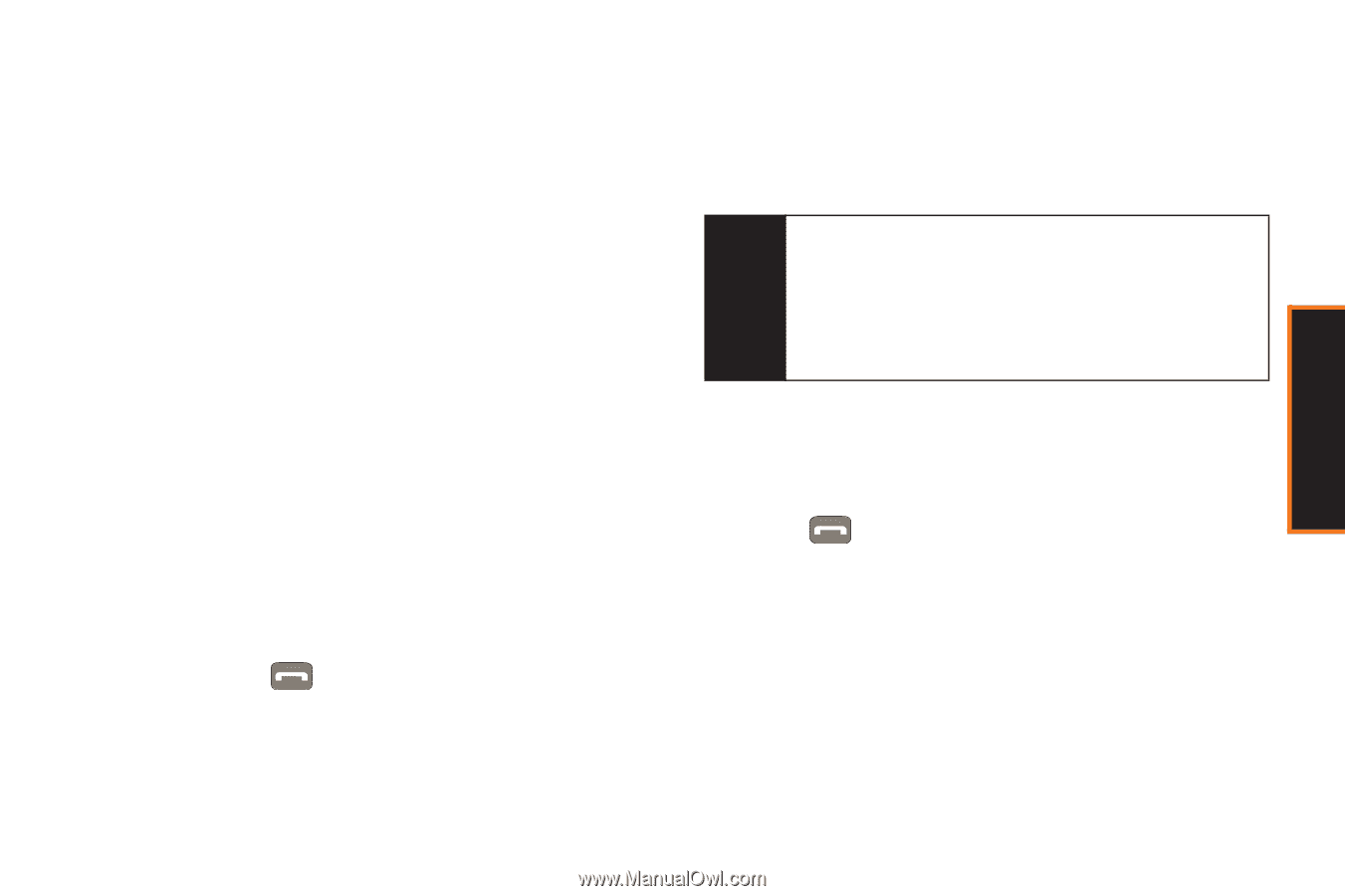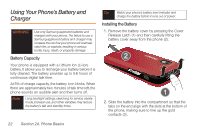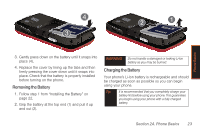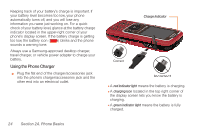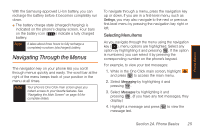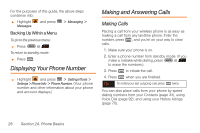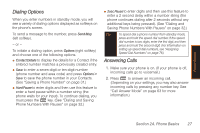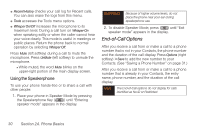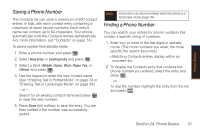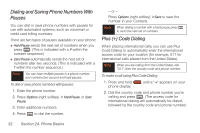Samsung SPH-M540 User Manual (user Manual) (ver.f5) (English) - Page 33
Dialing Options, Answering Calls, Saving Phone Numbers With Pauses - codes
 |
View all Samsung SPH-M540 manuals
Add to My Manuals
Save this manual to your list of manuals |
Page 33 highlights
Phone Basics Dialing Options When you enter numbers in standby mode, you will see a variety of dialing options displayed as softkeys on the phone's screen. To send a message to the number, press Send Msg (left softkey). - or - To initiate a dialing option, press Options (right softkey) and choose one of the following options. ⅷ Contact Details to display the details for a Contact if the entered number matches a previously created entry. ⅷ Save to enter a seven-digit or ten-digit number (phone number and area code) and press Options > Save to save the phone number in your Contacts. (See "Saving a Phone Number" on page 31.) ⅷ Hard Pause to enter digits and then use this feature to enter a hard pause within a number string (the phone waits for your input). To continue dialing, you must press the key. (See "Dialing and Saving Phone Numbers With Pauses" on page 32.) ⅷ 2sec Pause to enter digits and then use this feature to enter a 2 second delay within a number string (the phone continues dialing after 2 seconds without any additional keys being pressed). (See "Dialing and Saving Phone Numbers With Pauses" on page 32.) Tip To speed dial a phone number from standby mode, press and hold the speed dial number. If the speed dial number is two digits, enter the first digit, and then press and hold the second digit. (For information on setting up speed dial numbers, see "Assigning Speed Dial Numbers" on page 76.) Answering Calls 1. Make sure your phone is on. (If your phone is off, incoming calls go to voicemail.) 2. Press to answer an incoming call. (Depending on your settings, you may also answer incoming calls by pressing any number key. See "Call Answer Mode" on page 63 for more information.) Section 2A. Phone Basics 27