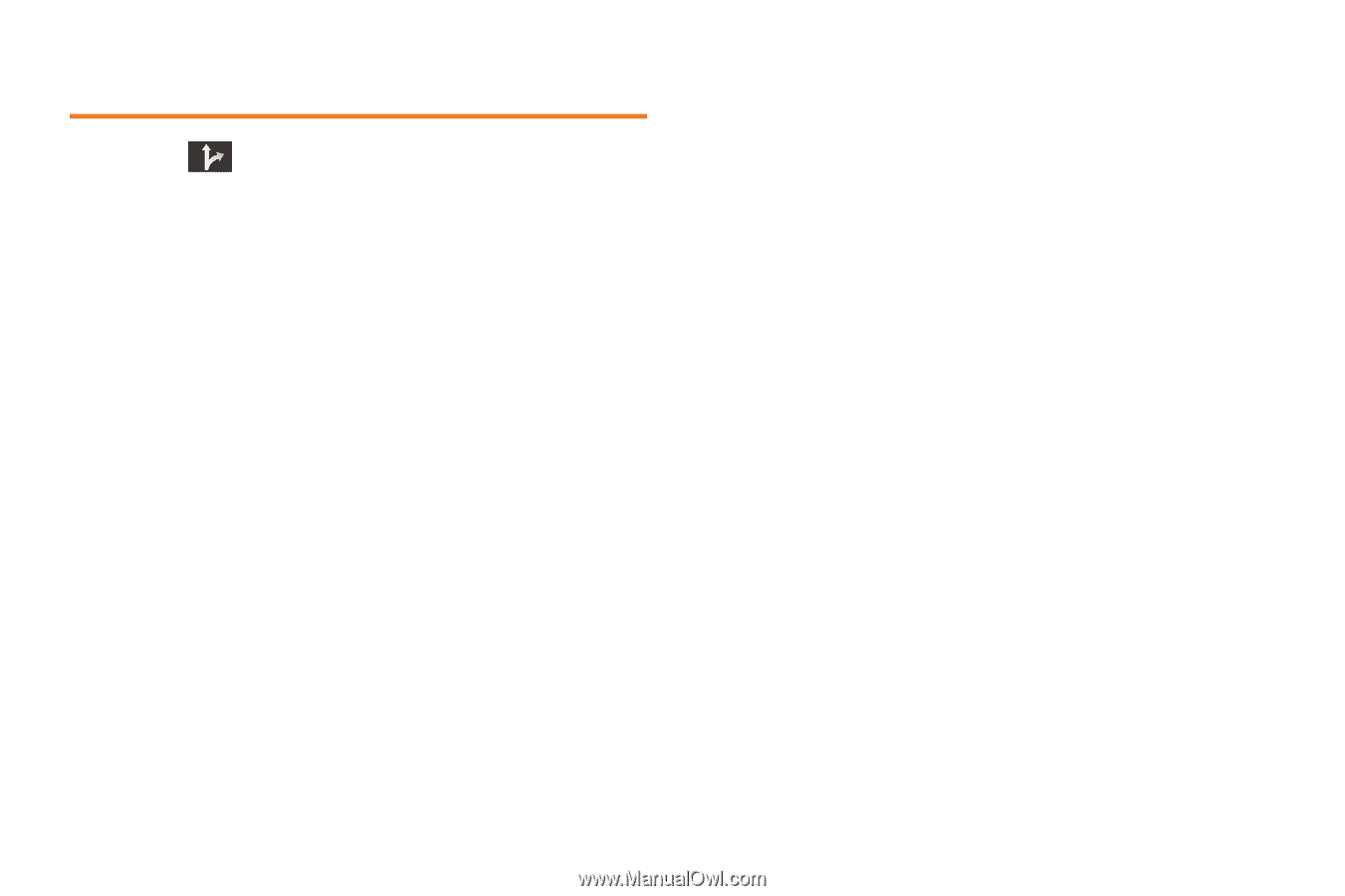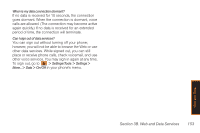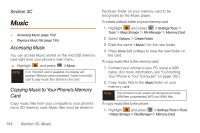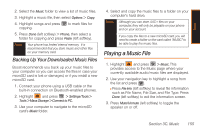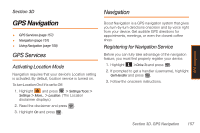Samsung SPH-M540 User Manual (user Manual) (ver.f5) (English) - Page 164
Using Navigation - user manual
 |
View all Samsung SPH-M540 manuals
Add to My Manuals
Save this manual to your list of manuals |
Page 164 highlights
Using Navigation 1. Select to access the Navigation menu. 2. Select an option and follow the onscreen instructions to take advantage of the full suite of features. Ⅲ Drive To lets you enter an address (vocally or using the keypad) or select from categories such as My Favorites, Recent Places, or Businesses to search for turn-by-turn directions. Press the right navigation key to reveal the following choices: ● My Favorites: user-defined favorite locations. ● Recent Places: recently entered locations. ● Address: manually entered street addresses. ● Intersection: used to locate a specific address by using two separate street addresses to identify an intersection. ● City: used when you do not know a physical address but would like driving directions to a city. ● Businesses: locations based on business categories. 158 Section 3D. GPS Navigation ● Airports: local airports based on current GPS location. Ⅲ Search provides a categorized list of locations such as Gas Stations, Grocery Stores, and Hospitals to help find local businesses and services. ● Categories include options such as Food/Coffee, Gas Stations, Gas by Price, Banks/ATMs, WiFi Spots, Parking Lots, Hotels & Motels, and Movie Theaters. Ⅲ Maps & Traffic lets you view maps and get traffic information for your current location or for any other location (with similar categories as Drive To). Ⅲ Share & More provides access to additional services such as Share Address, Record Location, and Preferences.