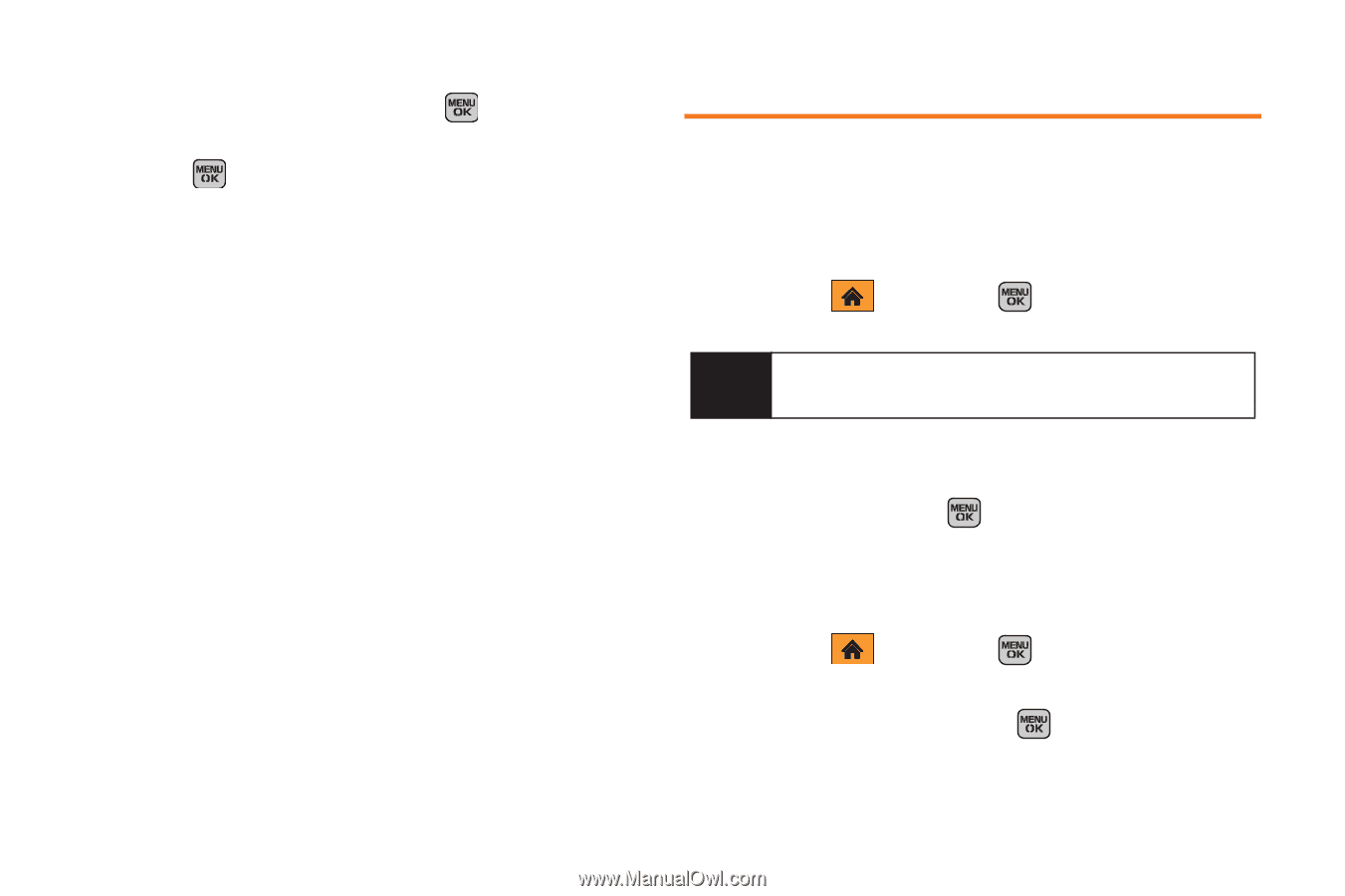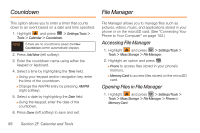Samsung SPH-M540 User Manual (user Manual) (ver.f5) (English) - Page 94
Memo Pad
 |
View all Samsung SPH-M540 manuals
Add to My Manuals
Save this manual to your list of manuals |
Page 94 highlights
5. Select a ringtone type for the alarm by selecting the ringtone field and pressing . Ⅲ Highlight an available ringtone category and press . Ⅲ Choose from either: Ringtones, Melodies, or My Stuff. 6. Select a repeating status for the alarm by highlighting the Repeat field and pressing your navigation key left or right. Ⅲ Choose from either: Once, Daily, Mon to Fri, or Sat & Sun. 7. Select a snooze interval for the alarm by highlighting the Snooze Interval field and pressing your navigation key left or right. Ⅲ Choose from: Off, 5 minutes, 10 minutes, 15 minutes, or 20 minutes. 8. Press Done (left softkey) to save and exit. Memo Pad Your phone comes with a notepad that you can use to compose and store reminders and notes to help keep you organized. To compose a note: 1. Highlight and press Tools > Memo Pad. > Settings/Tools > Note If there are no memos saved, (None) appears on the screen. 2. Press Add New (left softkey). 3. Type your note using either the keypad or keyboard and press or Done (left softkey). (See "Entering Text in Portrait Mode" on page 34 or "Entering Text in Landscape Mode" on page 39.) To read a saved note: 1. Highlight and press Tools > Memo Pad. > Settings/Tools > 2. Highlight a note and press . 88 Section 2F. Calendar and Tools