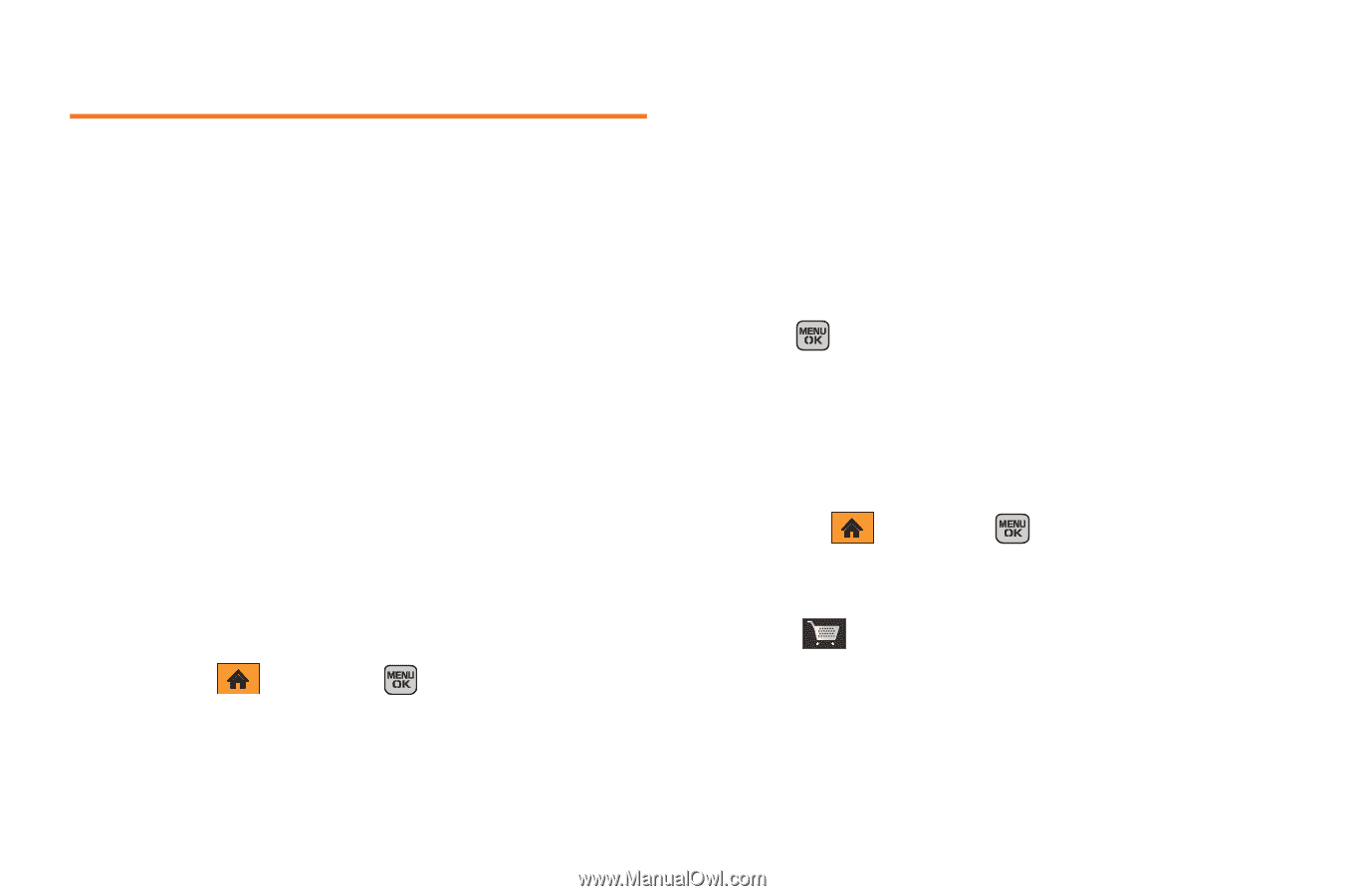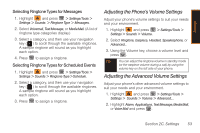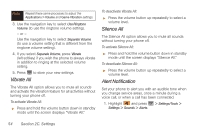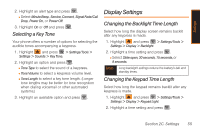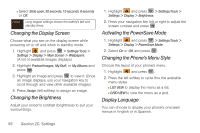Samsung SPH-M540 User Manual (user Manual) (ver.f5) (English) - Page 58
Sound Settings, Ringtone Types - downloads free music and more
 |
View all Samsung SPH-M540 manuals
Add to My Manuals
Save this manual to your list of manuals |
Page 58 highlights
Sound Settings Ringtone Types Ringtones help you identify incoming calls and messages. You can assign ringtone types to individual Contacts entries, types of calls, and types of messages. ⅷ Downloaded Ringtones can be downloaded right to your phone. ⅷ Preprogrammed Ringtones include a variety of standard ringtone types and familiar music. ⅷ Vibrating Ringtones alerts you to calls or messages without disturbing others. Selecting Ringtone Types for Voice Calls Your phone provides a variety of ringtone options that allow you to customize your ring and volume settings. These options allow you to identify incoming calls by the ring. 1. Highlight and press > Settings/Tools > Settings > Sounds > Ringtone Type > Incoming Calls. 2. Select With Caller ID or Without Caller ID. (A list of ringtone type categories displays.) 3. Select a category, and then use your navigation key to scroll through the available ringtones. A sample ringtone will sound as you highlight each option. Ⅲ Categories include: Ringtones, Melodies, My Stuff, or My Videos. 4. Press to assign a ringtone. Getting New Ringtones A wide variety of new ringtones is available from Boost, and you can access them right from your phone. (Additional charges may apply, but some are free.) 1. Highlight and press > Get New Ringtones. > My Stuff > Ringtones - or - Select > Get Ringtones and follow the system prompts. 2. Follow the system prompts to purchase and download ringtones. 52 Section 2C. Settings