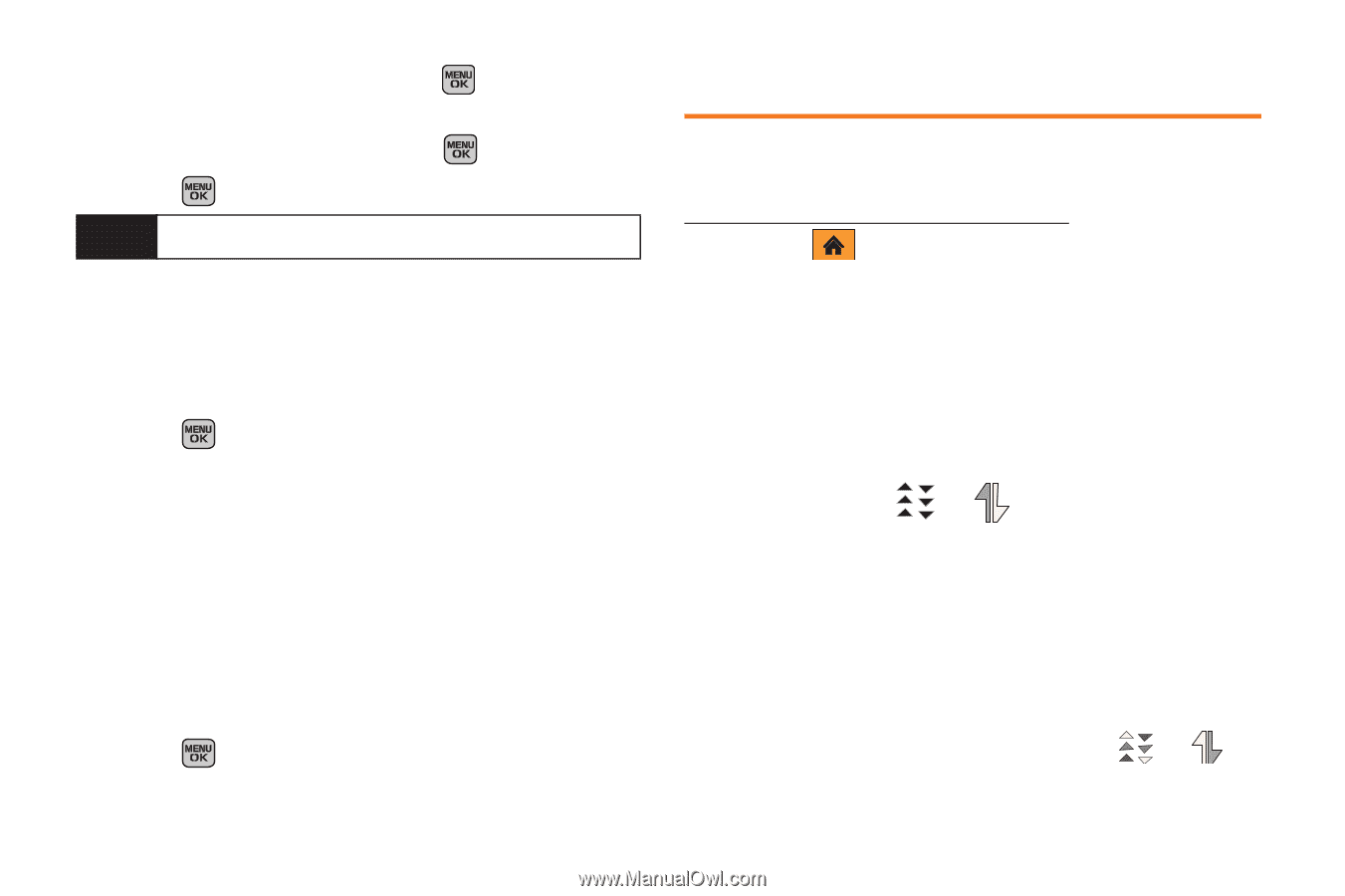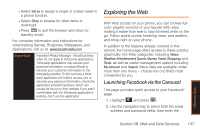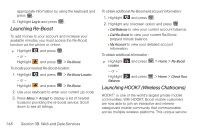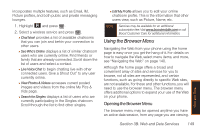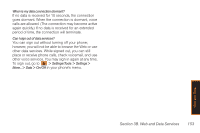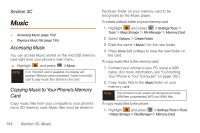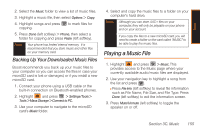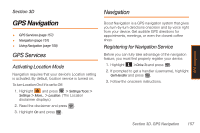Samsung SPH-M540 User Manual (user Manual) (ver.f5) (English) - Page 158
Data Services FAQs, Reloading a Web Restarting the Web Browser
 |
View all Samsung SPH-M540 manuals
Add to My Manuals
Save this manual to your list of manuals |
Page 158 highlights
2. Select the URL field and press . 3. Use either your keypad or keyboard to enter the URL of the Web site and press . 4. Press again to go to the Web site. Note Not all Web sites are viewable on your phone. Reloading a Web Page 1. Press Menu (right softkey) to open the browser menu. 2. Select Browser Options > Reload This Page and press . (The browser will reload the current Web page.) Restarting the Web Browser If the Web browser seems to be malfunctioning or stops responding, you can usually fix the problem by simply restarting the browser. 1. Press Menu (right softkey) to open the browser menu. 2. Select Browser Options > Restart Browser and press . 152 Section 3B. Web and Data Services Data Services FAQs How will I know when my phone is ready for data service? Your user name (for example, [email protected]) displays when you access > Settings/Tools > Settings > Phone Info > Phone Number. How do I sign in for the first time? You are automatically signed in to access data services when you turn on your phone. How do I know when my phone is connected to data services? Your phone automatically connects when data service is used or an incoming message arrives. Your phone will also display the or indicator. Can I make calls and use data services at the same time? Since DDTM is off by default, you can receive incoming calls or SMS messages while in a data transmission session. When is my data connection active? Your connection is active when data is being transferred. Outgoing calls are allowed; incoming calls go directly to voicemail. When active, the or indicator animates on your phone's display screen.