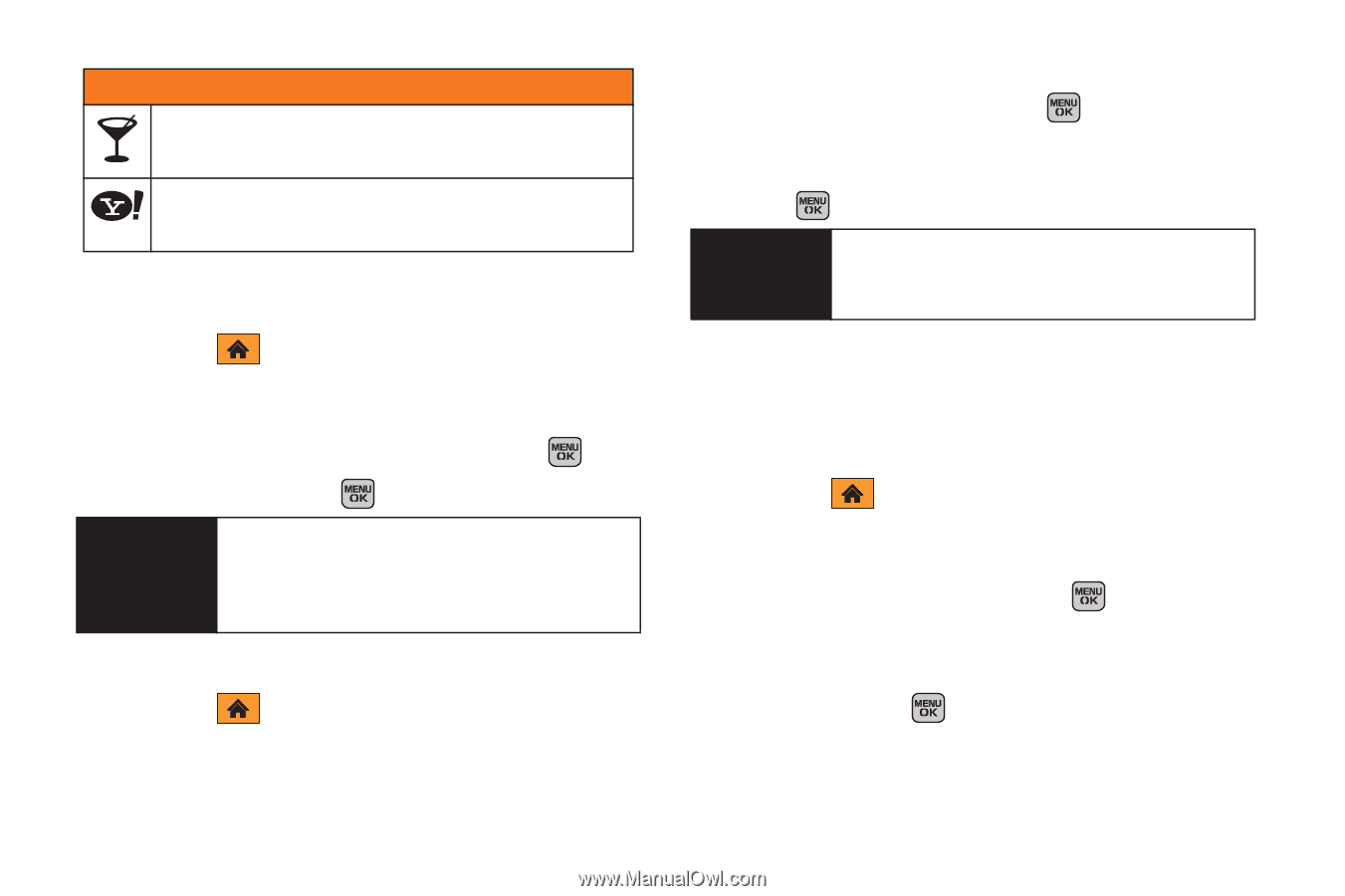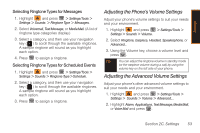Samsung SPH-M540 User Manual (user Manual) (ver.f5) (English) - Page 54
Removing a Tile From the Carousel, Rearranging Tiles on the Carousel, to place the tile.
 |
View all Samsung SPH-M540 manuals
Add to My Manuals
Save this manual to your list of manuals |
Page 54 highlights
One Click Tiles Things To Do - Get movies, food and drink, events & tickets, directions and more. Yahoo! - Access your favorite Yahoo services. Removing a Tile From the Carousel 1. Highlight and press OPTIONS (left softkey) > Personalize Carousel. 2. Press the navigation key right or left to select a tile, and then highlight Remove Tile and press . 3. Select Yes and press . Shortcut From the main screen, select a tile and press OPTIONS (left softkey) > Remove Tile > Yes. Remember that you cannot remove, move, or replace the Home tile. Rearranging Tiles on the Carousel 1. Highlight and press OPTIONS (left softkey) > Personalize Carousel. 2. Select an existing tile and press OPTIONS (left softkey) > Move Tile and press . 3. Press the navigation key right or left to select a new location, and then press INSERT (left softkey) or press to place the tile. Shortcut From the main screen, select a tile, press OPTIONS (left softkey) > Move Tile, and then complete step 3. Replacing Tiles on the Carousel If your carousel is full or if you just want to swap out one tile for another, you can replace an existing tile with another. 1. Highlight and press OPTIONS (left softkey) > Personalize Carousel. 2. Select an existing tile and press OPTIONS (left softkey) > Replace Tile and press . 3. Select a tile category and then highlight a tile. 4. To replace the previous tile, press REPLACE (left softkey) or press to place the tile. 48 Section 2B. Navigating the Main Screen