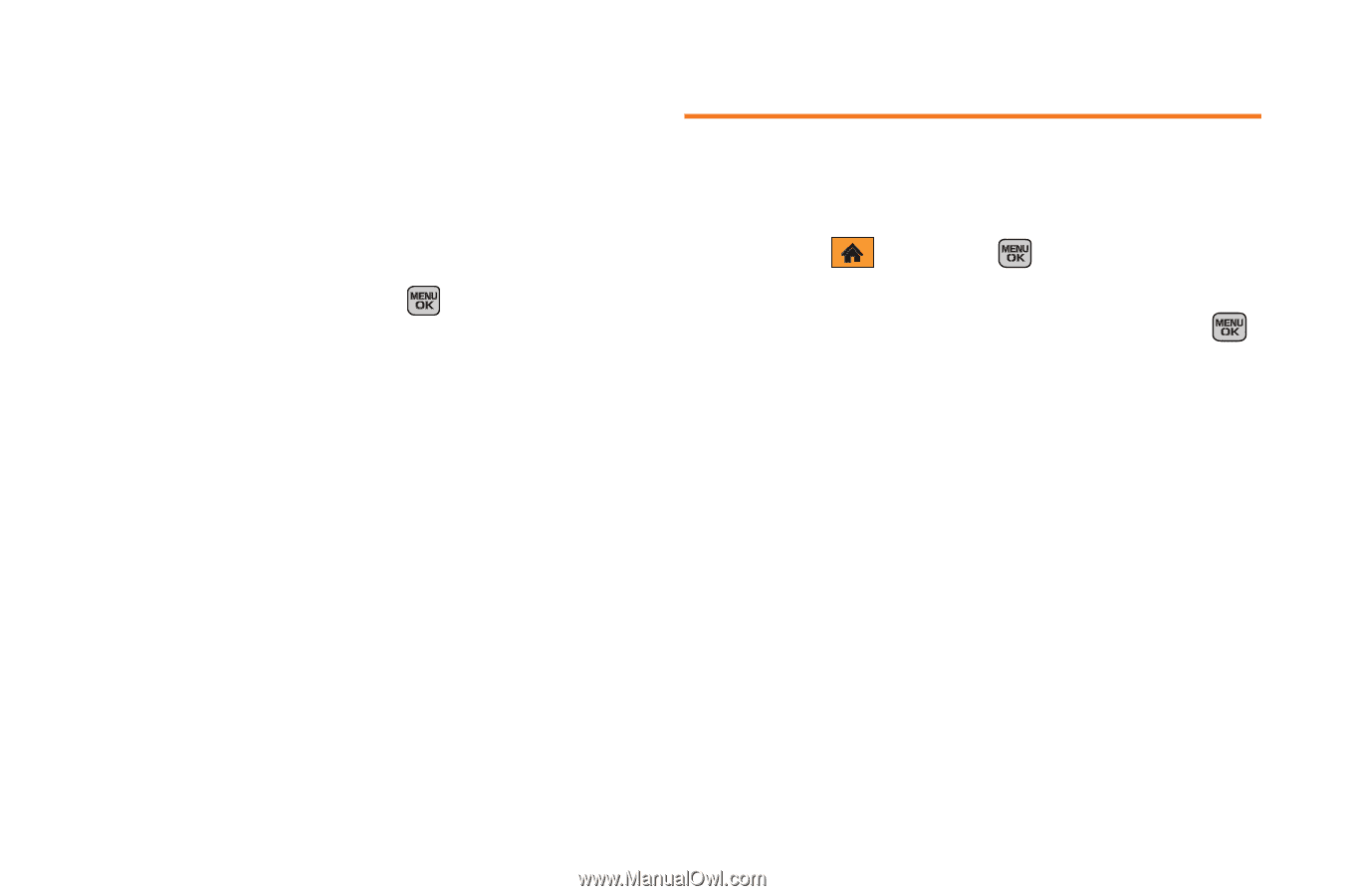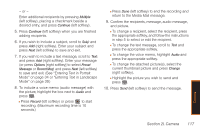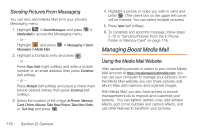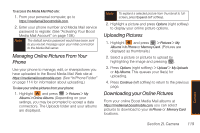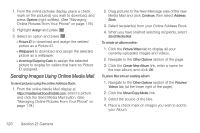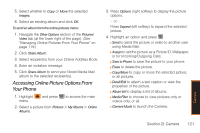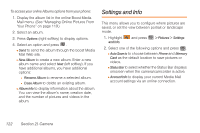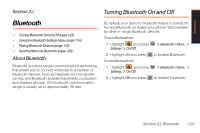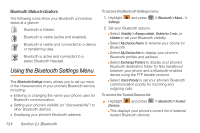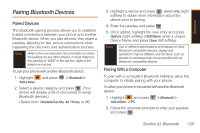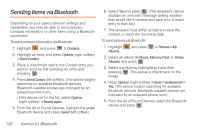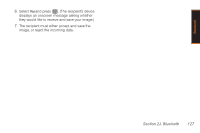Samsung SPH-M540 User Manual (user Manual) (ver.f5) (English) - Page 128
Settings and Info
 |
View all Samsung SPH-M540 manuals
Add to My Manuals
Save this manual to your list of manuals |
Page 128 highlights
To access your online Albums options from your phone: 1. Display the album list in the online Boost Media Mail menu. (See "Managing Online Pictures From Your Phone" on page 119.) 2. Select an album. 3. Press Options (right softkey) to display options. 4. Select an option and press . Ⅲ Send to send the album through the boost Media Mail Web site. Ⅲ New Album to create a new album. Enter a new album name and select Next (left softkey). If you have additional albums, you have additional options: ● Rename Album to rename a selected album. ● Erase Album to delete an existing album. Ⅲ Album Info to display information about the album. You can view the album's name, creation date, and the number of pictures and videos in the album. Settings and Info This menu allows you to configure where pictures are saved, or set the view between portrait or landscape mode. 1. Highlight and Info. and press > Pictures > Settings 2. Select one of the following options and press . Ⅲ Auto Save to to choose between Phone and Memory Card as the default location to save pictures or videos. Ⅲ Status Bar to select whether the Status Bar displays onscreen when the camera/camcorder is active. Ⅲ Account Info to display your current Media Mail account settings via an online connection. 122 Section 2I. Camera