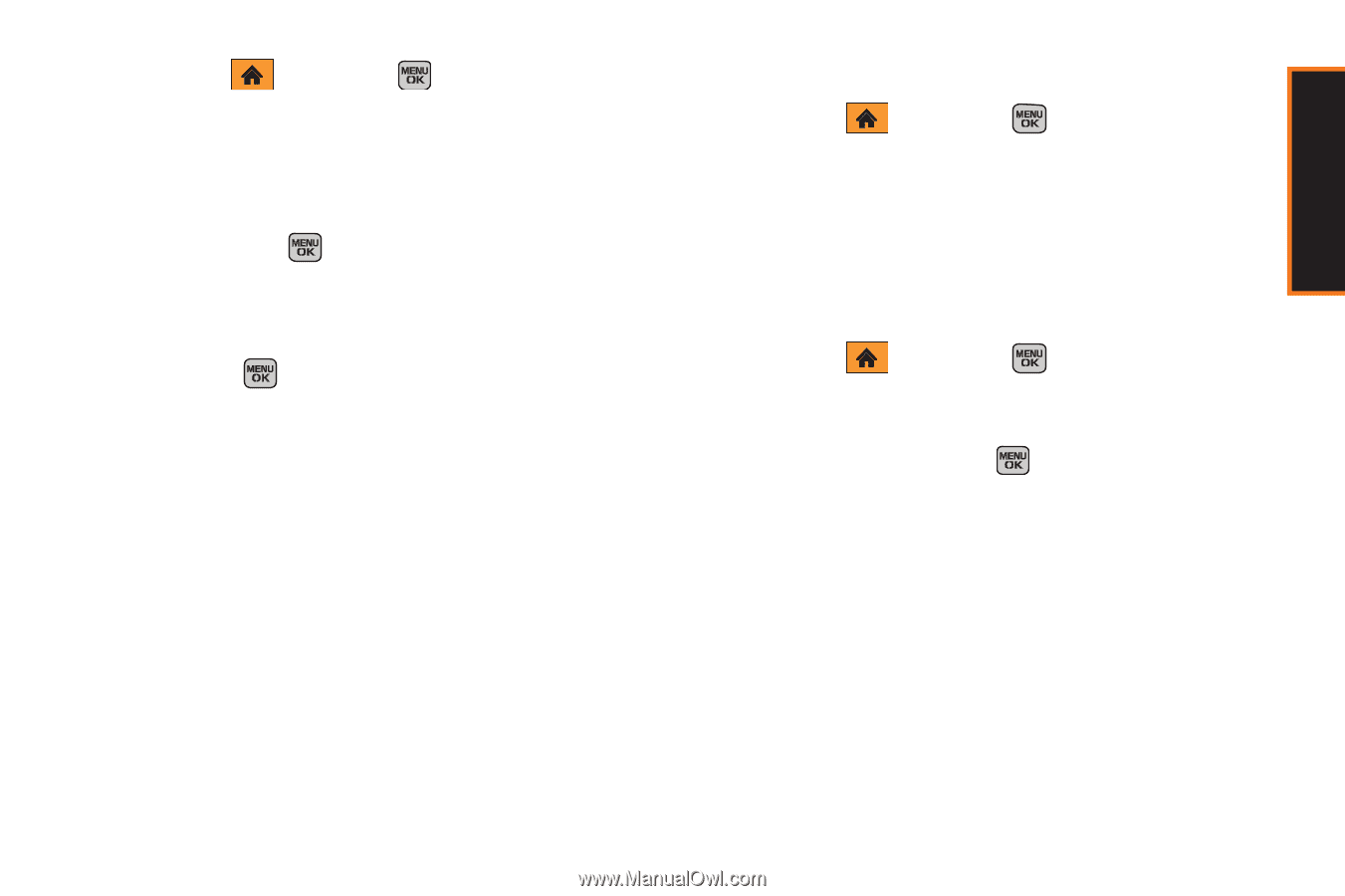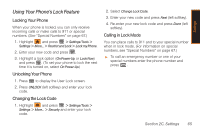Samsung SPH-M540 User Manual (user Manual) (ver.f5) (English) - Page 75
Security Features for Data Services, Enabling and Disabling Data Services - reset
 |
View all Samsung SPH-M540 manuals
Add to My Manuals
Save this manual to your list of manuals |
Page 75 highlights
Settings 1. Highlight and press > Settings/Tools > Settings > More... > Security and enter your lock code. 2. Select Erase/Reset > Reset Phone. 3. Read the disclaimer, press OK (left softkey), select Yes, and press . 4. You will be asked to confirm resetting the phone. If you are sure you want all data erased and the phone reset to its factory default state, select Yes, and press . Security Features for Data Services Enabling and Disabling Data Services You can disable data services without turning off your phone; however, you will not have access to all data services, including Web and Media Mail. Disabling data services will avoid any charges associated with these services. While signed out, you can still place or receive phone calls, check voicemail, and use other voice services. You may enable data services again at any time. To disable data services: 1. Highlight and press > Settings/Tools > Settings > More... > Data > On/Off. (A message displays.) 2. Read the onscreen message and select Next (left softkey) > Disable Data Services to confirm that you want to sign out and deactivate data. To enable data services: 1. Highlight and press > Settings/Tools > Settings > More... > Data > On/Off. (A message displays.) 2. Highlight Yes and press to enable data service and connect to the network. Section 2C. Settings 69