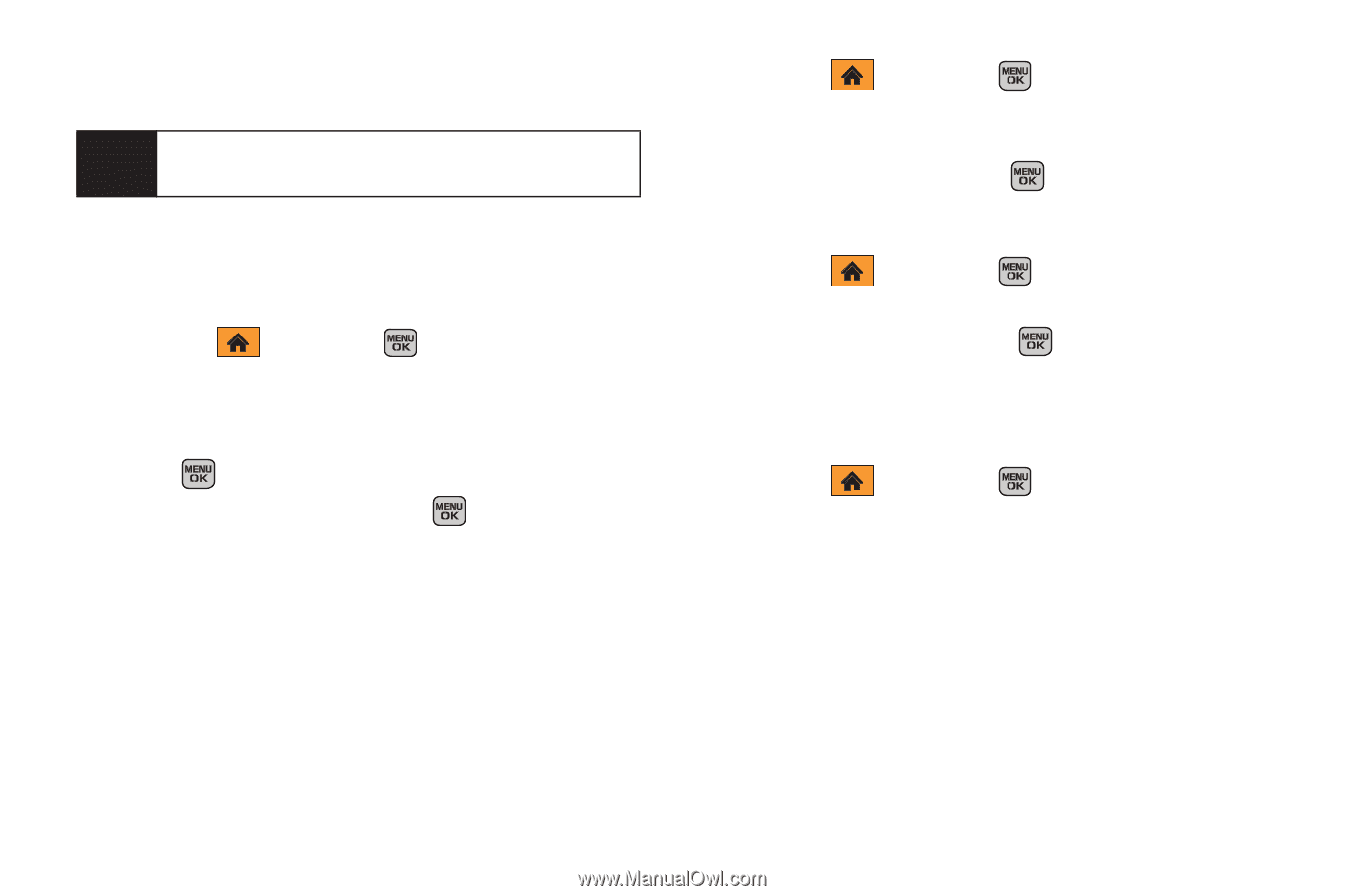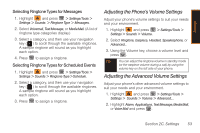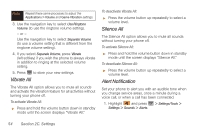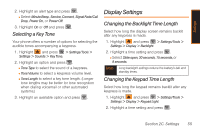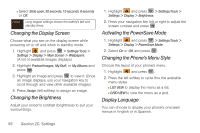Samsung SPH-M540 User Manual (user Manual) (ver.f5) (English) - Page 62
Changing the Display Screen, Changing the Brightness, Activating the PowerSave Mode, Changing
 |
View all Samsung SPH-M540 manuals
Add to My Manuals
Save this manual to your list of manuals |
Page 62 highlights
Ⅲ Select Slide open, 30 seconds, 15 seconds, 8 seconds or Off. Note Long keypad settings reduce the battery's talk and standby times. Changing the Display Screen Choose what you see on the display screen while powering on or off and when in standby mode. 1. Highlight and press > Settings/Tools > Settings > Display > Main Screen > Wallpapers. (A list of available images displays.) 2. Highlight Preload Images, My Stuff, or My Albums and press . 3. Highlight an image and press to view it. (Once an image displays, use your navigation key to scroll through and view other available images.) 4. Press Assign (left softkey) to assign an image. Changing the Brightness Adjust your screen's contrast (brightness) to suit your surroundings. 1. Highlight and press > Settings/Tools > Settings > Display > Brightness. 2. Press your navigation key left or right to adjust the screen contrast and press . Activating the PowerSave Mode 1. Highlight and press > Settings/Tools > Settings > Display > PowerSave Mode. 2. Select On or Off, and press . Changing the Phone's Menu Style Choose the layout of your phone's menu. 1. Highlight and press . 2. Press the left softkey to cycle thru the available menu styles. Ⅲ LIST VIEW to display the menu as a list. Ⅲ GRID VIEW to view the menu as a grid. Display Language You can choose to display your phone's onscreen menus in English or in Spanish. 56 Section 2C. Settings