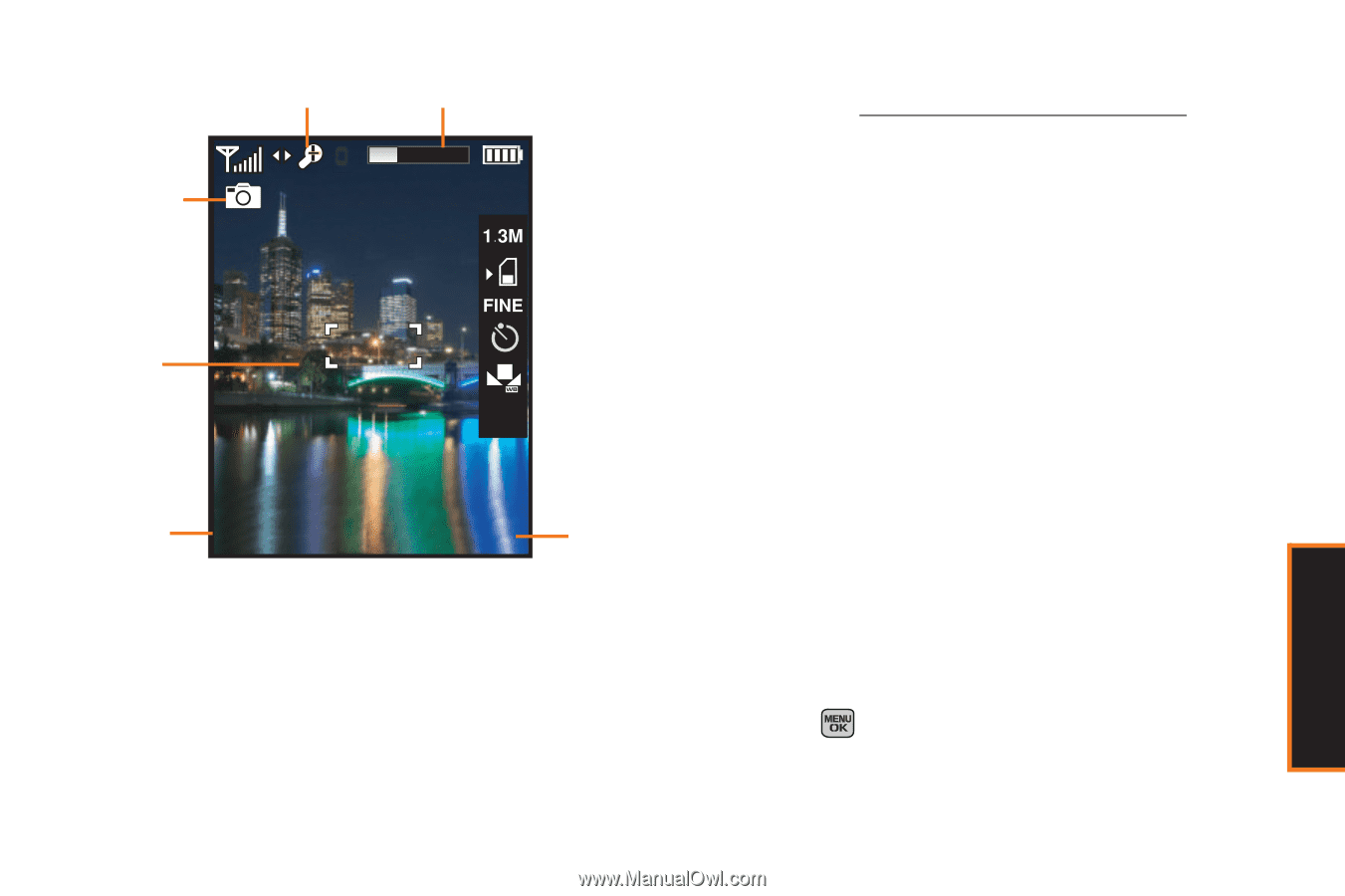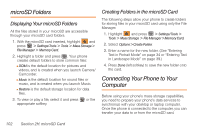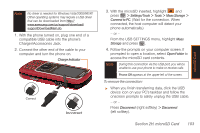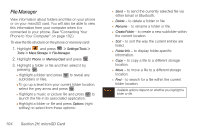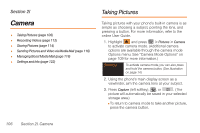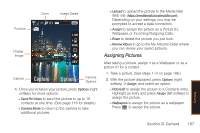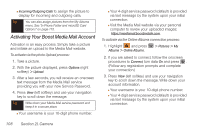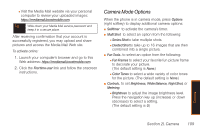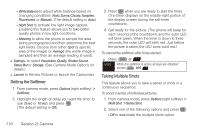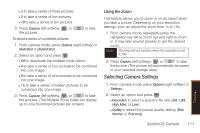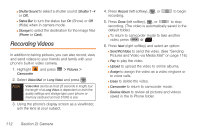Samsung SPH-M540 User Manual (user Manual) (ver.f5) (English) - Page 113
Assigning Pictures, Options
 |
View all Samsung SPH-M540 manuals
Add to My Manuals
Save this manual to your list of manuals |
Page 113 highlights
Function Zoom 01 Image Saved Display Image Capture Capture Options Camera Options 4. Once you've taken your picture, press Options (right softkey) for more options: Ⅲ Send Pic/Video to send the picture to up to 10 contacts at one time. (See page 116 for details.) Ⅲ Camera Mode to return to the camera to take additional pictures. Ⅲ Upload to upload the picture to the Media Mail Web site (https://mediamail.boostmobile.com). Depending on your settings, you may be prompted to accept a data connection. Ⅲ Assign to assign the picture as a Picture ID, Wallpaper, or Incoming/Outgoing Calls. Ⅲ Erase to delete the picture you just took. Ⅲ Review Album to go to the My Albums folder where you can review your saved pictures. Assigning Pictures After taking a picture, assign it as a Wallpaper or as a picture ID for a contact. 1. Take a picture. (See steps 1-3 on page 106.) 2. With the picture displayed, press Options (right softkey) > Assign, and select an option. Ⅲ Picture ID to assign the picture to a Contacts entry. Highlight an entry and press Assign (left softkey) to assign the picture. Ⅲ Wallpapers to assign the picture as a wallpaper. Press to assign the picture. Camera Section 2I. Camera 107