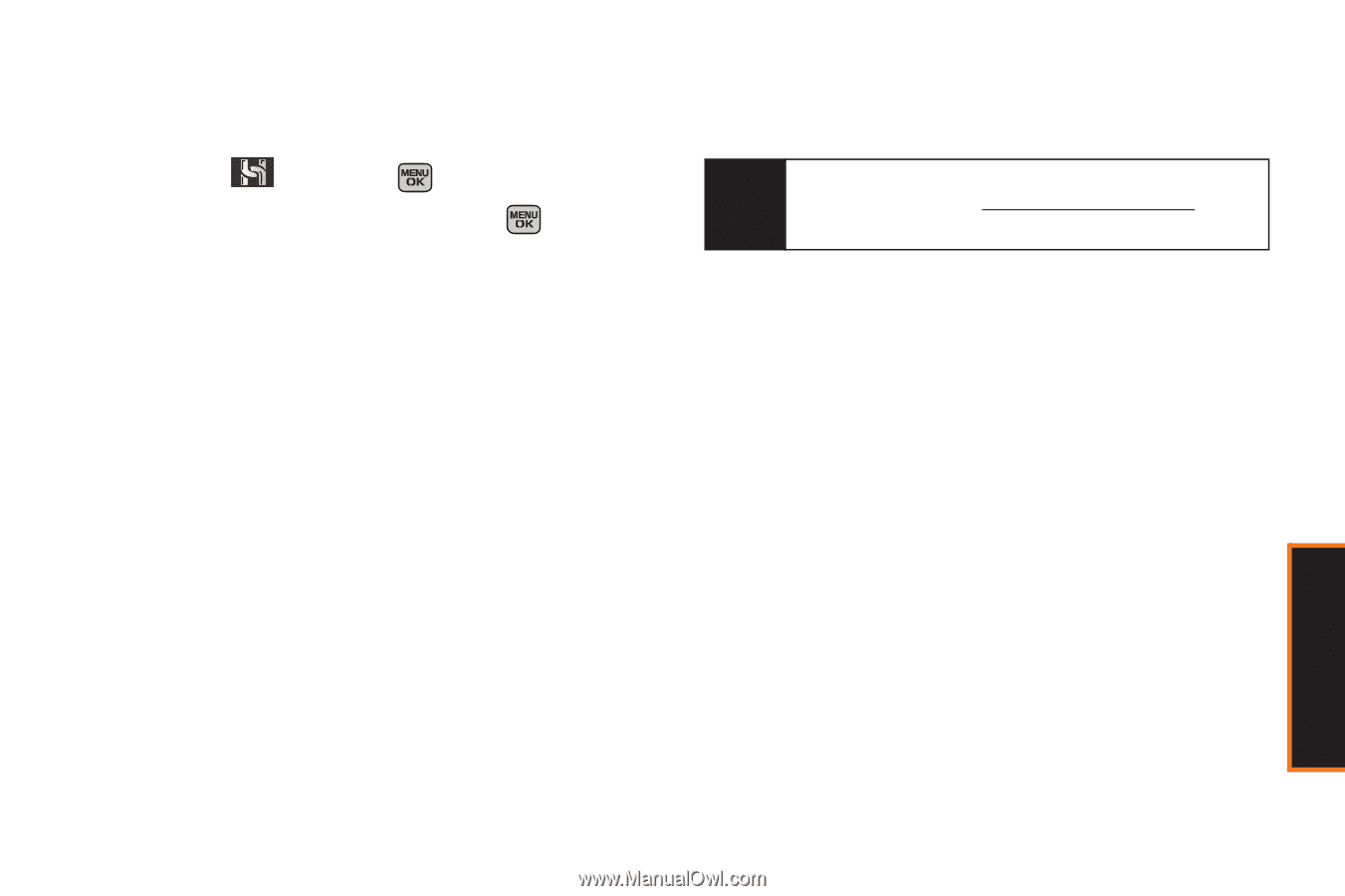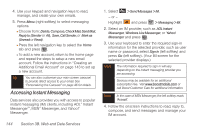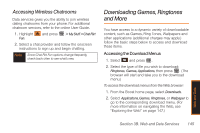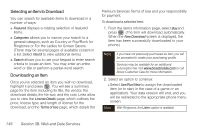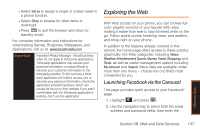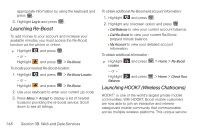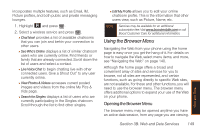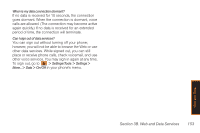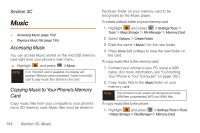Samsung SPH-M540 User Manual (user Manual) (ver.f5) (English) - Page 155
Using the Browser Menu
 |
View all Samsung SPH-M540 manuals
Add to My Manuals
Save this manual to your list of manuals |
Page 155 highlights
incorporates multiple features, such as Email, IM, Picture profiles, and both public and private messaging lounges. 1. Highlight and press . 2. Select a wireless service and press . Ⅲ Chat Now! provides a list of available chatrooms that you can join and behin your connection to other users. Ⅲ See Who's Online displays a list of similar chatroom users who are currently online. Find friends or family that are already connected. Scroll down the list of users and select a contact. Ⅲ Live Voice Chat to begin chatting live with other connected users. Give a Shout Out® to any user currently online. Ⅲ View Photos & Videos accesses current posted images and videos from the online My Pics & Vids page. Ⅲ Search for Singles displays a list of users who are currently participating in the Singles chatroom. Scroll through the list to find other singles. Ⅲ Edit My Profile allows you to edit your online chatroom profile. This is the information that other users view, such as Picture, Name, etc. Note Services may be available for an additional subscription fee. Visit www.boostmobile.com or call Boost Customer Care for additional information. Using the Browser Menu Navigating the Web from your phone using the home page is easy once you get the hang of it. For details on how to navigate the Web, select menu items, and more, see "Navigating the Web" on page 140. Although the home page offers a broad and convenient array of sites and services for you to browse, not all sites are represented, and certain functions, such as going directly to specific Web sites, are not available. For these and other functions, you will need to use the browser menu. The browser menu offers additional options to expand your use of the Web on your phone. Opening the Browser Menu The browser menu may be opened anytime you have an active data session, from any page you are viewing. Web and Data Section 3B. Web and Data Services 149