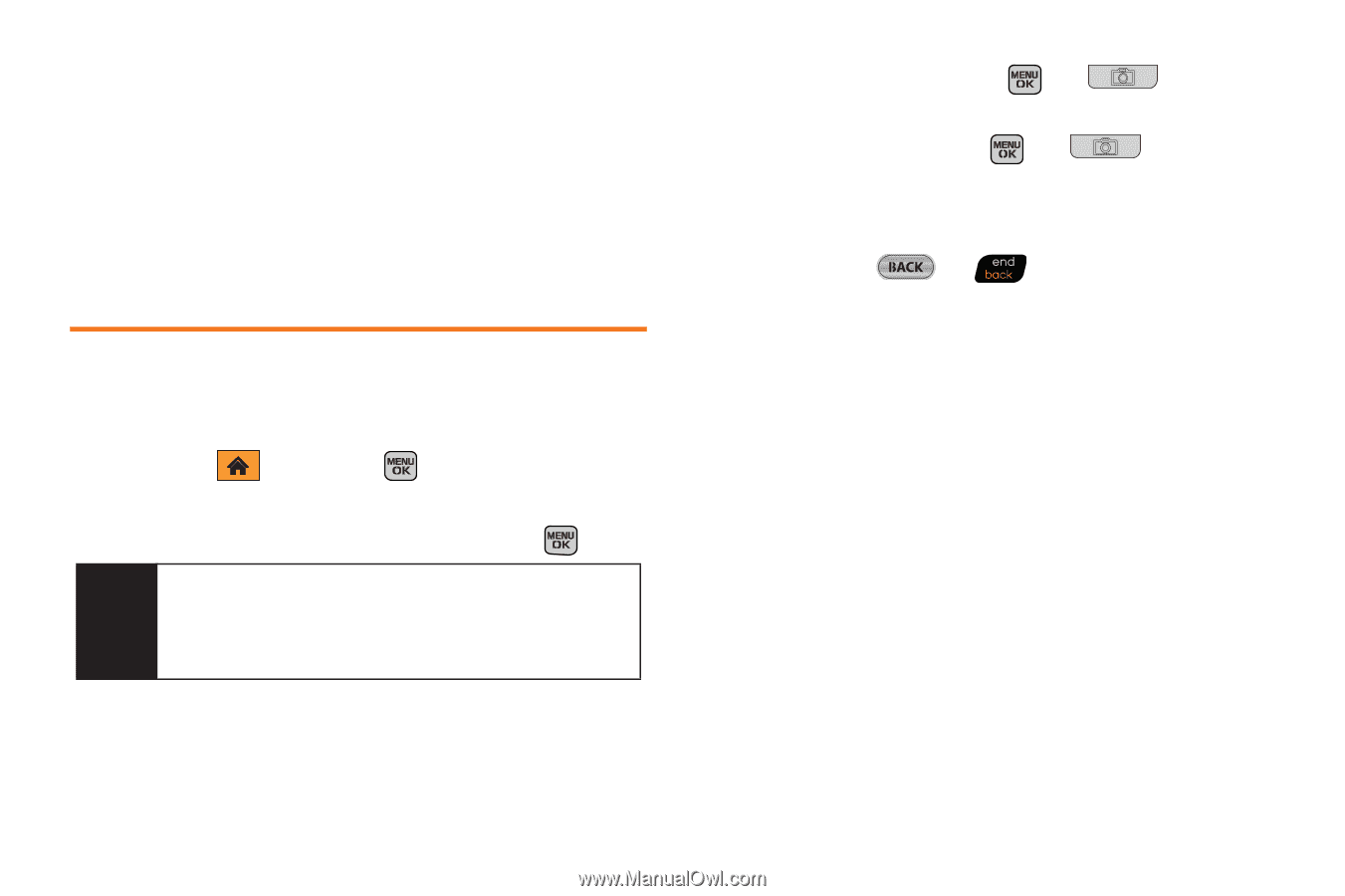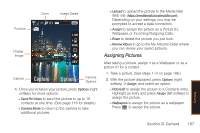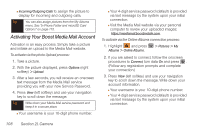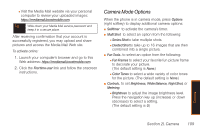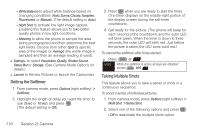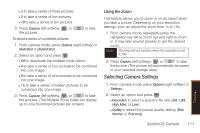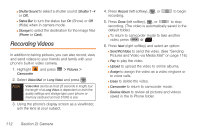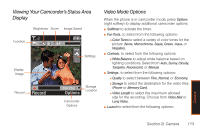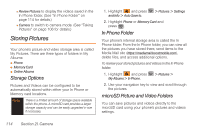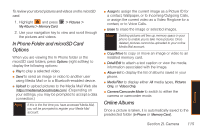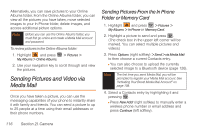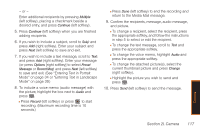Samsung SPH-M540 User Manual (user Manual) (ver.f5) (English) - Page 118
Recording Videos
 |
View all Samsung SPH-M540 manuals
Add to My Manuals
Save this manual to your list of manuals |
Page 118 highlights
Ⅲ Shutter Sound to select a shutter sound (Shutter 1 - 4 or Off). Ⅲ Status Bar to turn the status bar On (Show) or Off (Hide) when in camera mode. Ⅲ Storage to select the destination for the image files (Phone or Card). Recording Videos In addition to taking pictures, you can also record, view, and send videos to your friends and family with your phone's built-in video camera. 1. Highlight and press Camcorder. > Pictures > 2. Select Video Mail or Long Video and press . Note Video Mail can be at most 25 seconds in length, but the length of a Long Video is dependent on both the quality settings and storage type used (phone or memory card) and at most 512Kb is size. 3. Using the phone's display screen as a viewfinder, aim the lens at your subject. 4. Press Record (left softkey), , or recording. to begin 5. Press Done (left softkey), , or to stop recording. (The video is automatically saved to the default folder.) Ⅲ To return to camcorder mode to take another video, press or . 6. Press Next (right softkey) and select an option: Ⅲ Send Pic/Video to send the video. (See "Sending Pictures and Video via Media Mail" on page 116.) Ⅲ Play to play the video. Ⅲ Upload to upload the video to online albums. Ⅲ Assign to assign the video as a video ringtone or to voice calls. Ⅲ Erase to delete the video. Ⅲ Camcorder to return to camcorder mode. Ⅲ Review Album to review all pictures and videos saved in the In Phone folder. 112 Section 2I. Camera