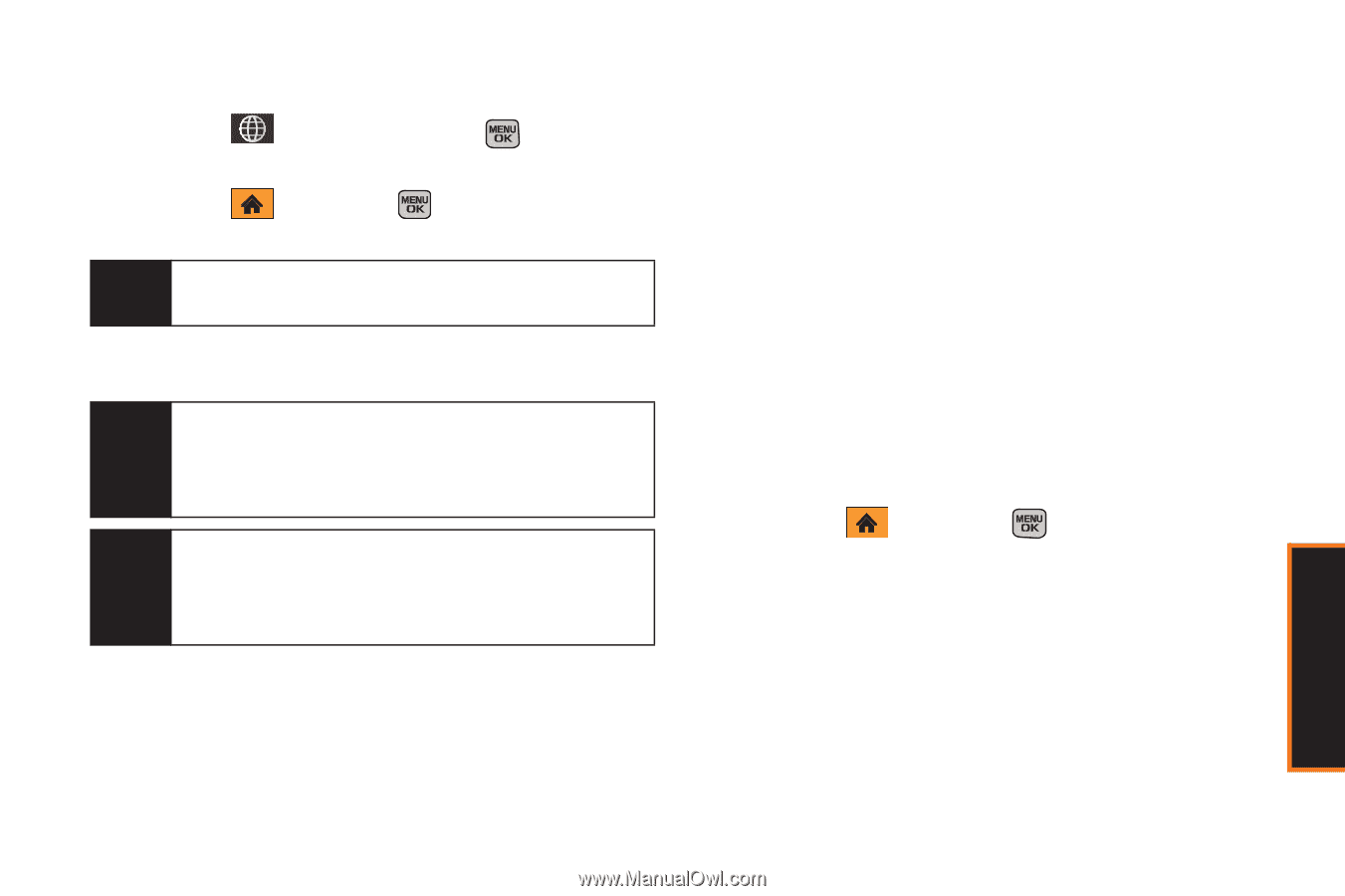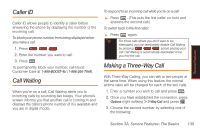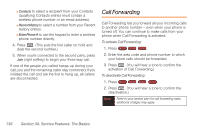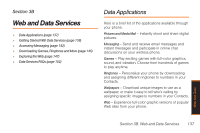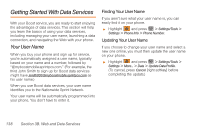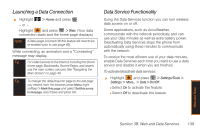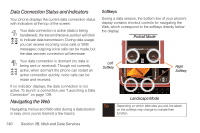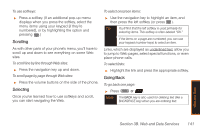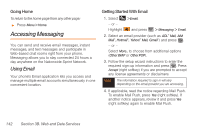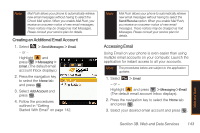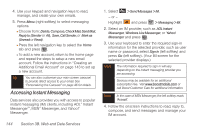Samsung SPH-M540 User Manual (user Manual) (ver.f5) (English) - Page 145
Launching a Data Connection, Data Service Functionality, B. Web and Data Services
 |
View all Samsung SPH-M540 manuals
Add to My Manuals
Save this manual to your list of manuals |
Page 145 highlights
Launching a Data Connection ᮣ Highlight > Home and press . - or - Highlight and press > Web. (Your data connection starts and the home page displays.) Note If Data usage is turned Off, this feature will need to be re-enabled prior to use (page 69). While connecting, an animation and a "Connecting" message may display. Tip For instant access to the Internet, including the Boost home page, Bookmarks, Recent Pages, and search, use the main screen carousel. See "Navigating the Main Screen" on page 44. Tip To change the default launch page to the last page you viewed, from the browser, press Menu (right softkey) > Mark this page and select Set this as my homepage, select Save and press OK. Data Service Functionality Using the Data Services function you can turn wireless data access on or off. Some applications, such as AccuWeather, communicate with the network periodicaly and can use your data minutes as well as extra battery power. Deactivating Data Services stops the phone from automatically using those minutes to communicate with the network. To receive the most efficient use of your data minutes, enable Data Services each time you want to use a data service and disable it when you are finished. To activate/deactivate data services: ᮣ Highlight and press > Settings/Tools > Settings > More... > Data > On/Off. Ⅲ Select On to activate this feature. Ⅲ Select Off to deactivate this feature. Web and Data Section 3B. Web and Data Services 139