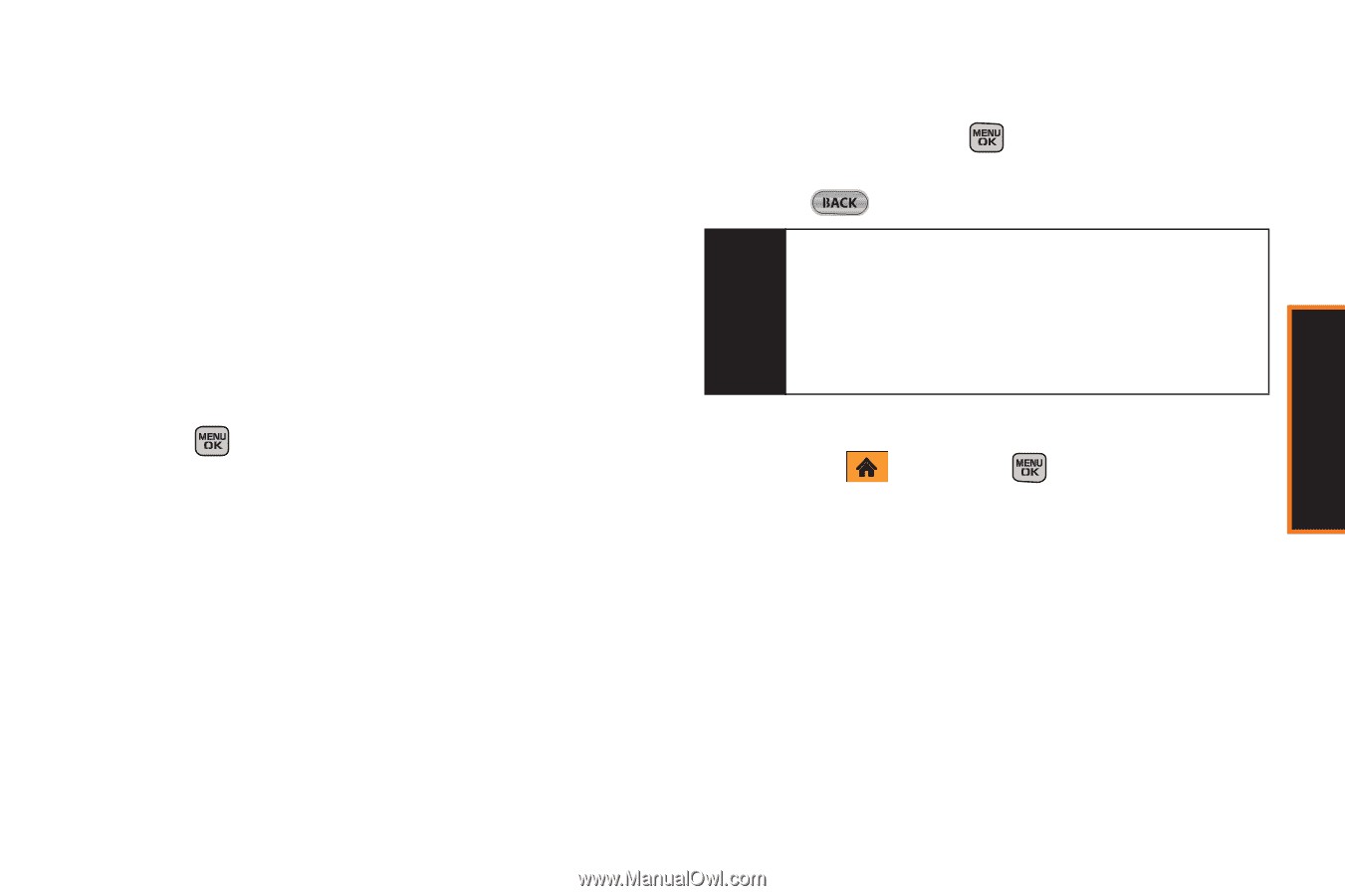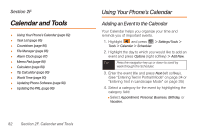Samsung SPH-M540 User Manual (user Manual) (ver.f5) (English) - Page 83
Finding Speed Dial Numbers, E. Contacts
 |
View all Samsung SPH-M540 manuals
Add to My Manuals
Save this manual to your list of manuals |
Page 83 highlights
To assign a speed dial number to a new phone number: 1. Add a phone number to a new or an existing Contacts entry. (See "Adding a New Contacts Entry" on page 74 or "Adding a Phone Number to a Contacts Entry" on page 76.) 2. Highlight the recently added number from the Contacts Details page and press Options (right softkey) > Set Speed Dial. 3. Select an available (unassigned) speed dial location and press Assign (left softkey). (A confirmation displays.) 4. Press to complete the assignment. To assign a speed dial number to an existing phone number: 1. Highlight a Contacts entry. 2. Use the navigation key to scroll to the entry's desired number and press Options (right softkey) > Settings > Speed Numbers. 3. Select an available speed dial location (or enter a location using your keypad) and press Assign (left softkey) or press . (The new speed dial entry is then assigned.) 4. Press to return to the Contacts menu. Note If you attempt to assign an already in-use speed dial location to a new phone number, a message will appear asking if you wish to replace the existing speed dial assignment. Press Replace to assign the location to the new phone number and delete the previous speed dial assignment. Finding Speed Dial Numbers 1. Highlight and press > Contacts. - or - Press Contacts (right softkey) from the standby screen. 2. Highlight a Contacts entry and press Options (right softkey) > Settings > Speed Numbers. Contacts Section 2E. Contacts 77