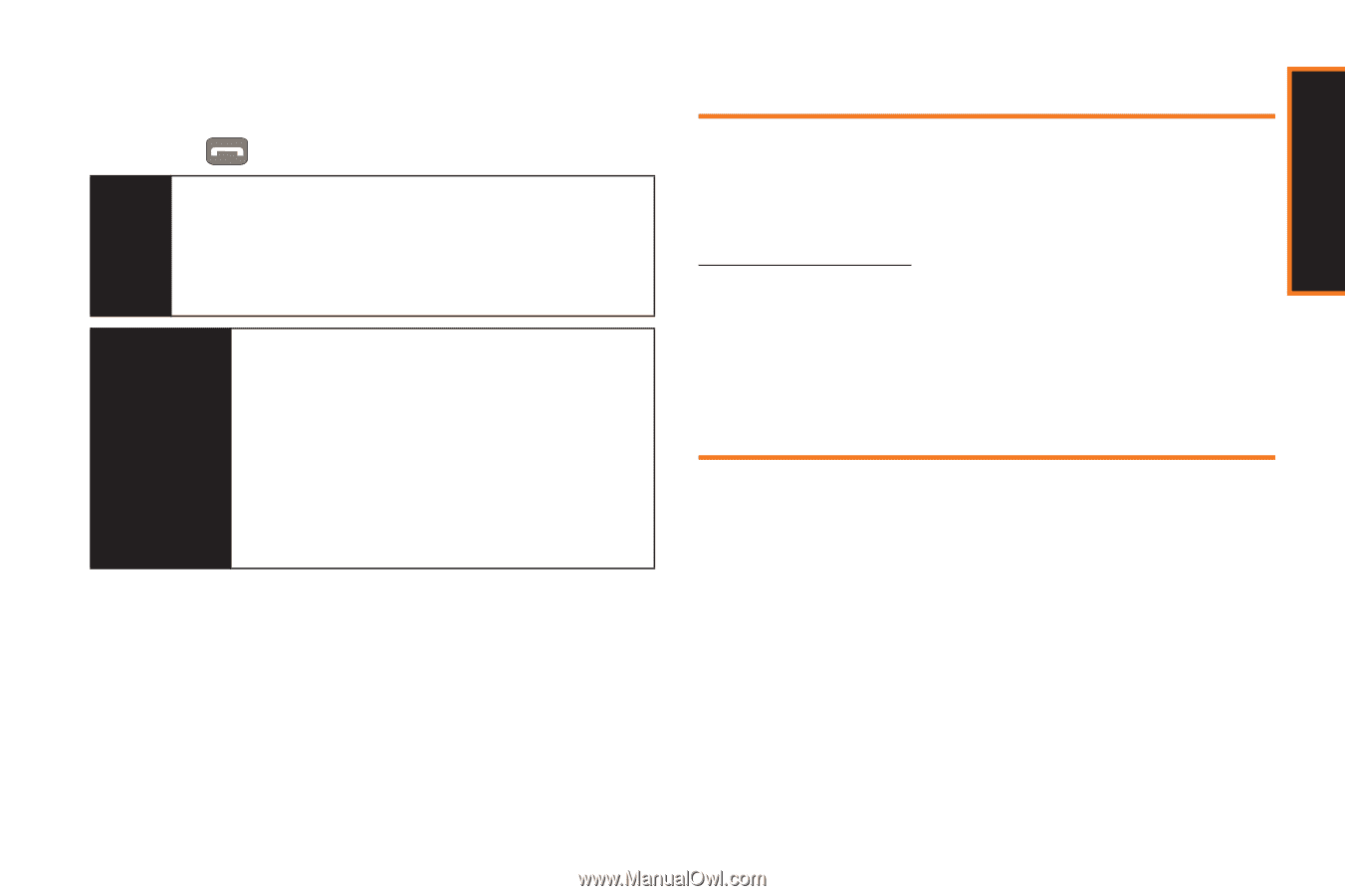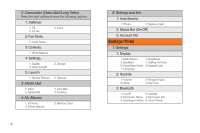Samsung SPH-M540 User Manual (user Manual) (ver.f5) (English) - Page 15
Activating Your Phone, Welcome Sequence
 |
View all Samsung SPH-M540 manuals
Add to My Manuals
Save this manual to your list of manuals |
Page 15 highlights
3. Make your first call. Ⅲ Use your keypad to enter a phone number. Ⅲ Press . Note Your phone's battery should have enough charge for your phone to turn on and find a signal, set up your voicemail, and make a call. You should fully charge your battery as soon as possible. See "Charging the Battery" on page 23 for details. WARNING If your handset has a touch-screen display, please note that a touch-screen responds best to a light touch from the pad of your finger or a non-metallic stylus. Using excessive force or a metallic object when pressing on the touch-screen may damage the tempered glass surface and void the warranty. See "Manufacturer's Warranty" on page 169. Activating Your Phone To activate your new phone, please refer to the included "Activation Kit" documentation. For additional support information visit us at: www.boostmobile.com - or - Call Boost Customer Care at 1-888-BOOST-4U (1-888-266-7848). Welcome Sequence After activation, the Welcome sequence guides you through an overview of the three high-level topics you should know prior to using your phone. ⅷ Carousel of Tiles: The carousel of tiles at the bottom of the screen gives quick access to the things you use the most. You can add, remove, re-add and rearrange tiles as often as you want. ⅷ Home Screen: The Home Screen can provide date and time at a glance. You can remove or re-add this Bubble. Section 1A. Setting Up Service 9 Setting Up Service