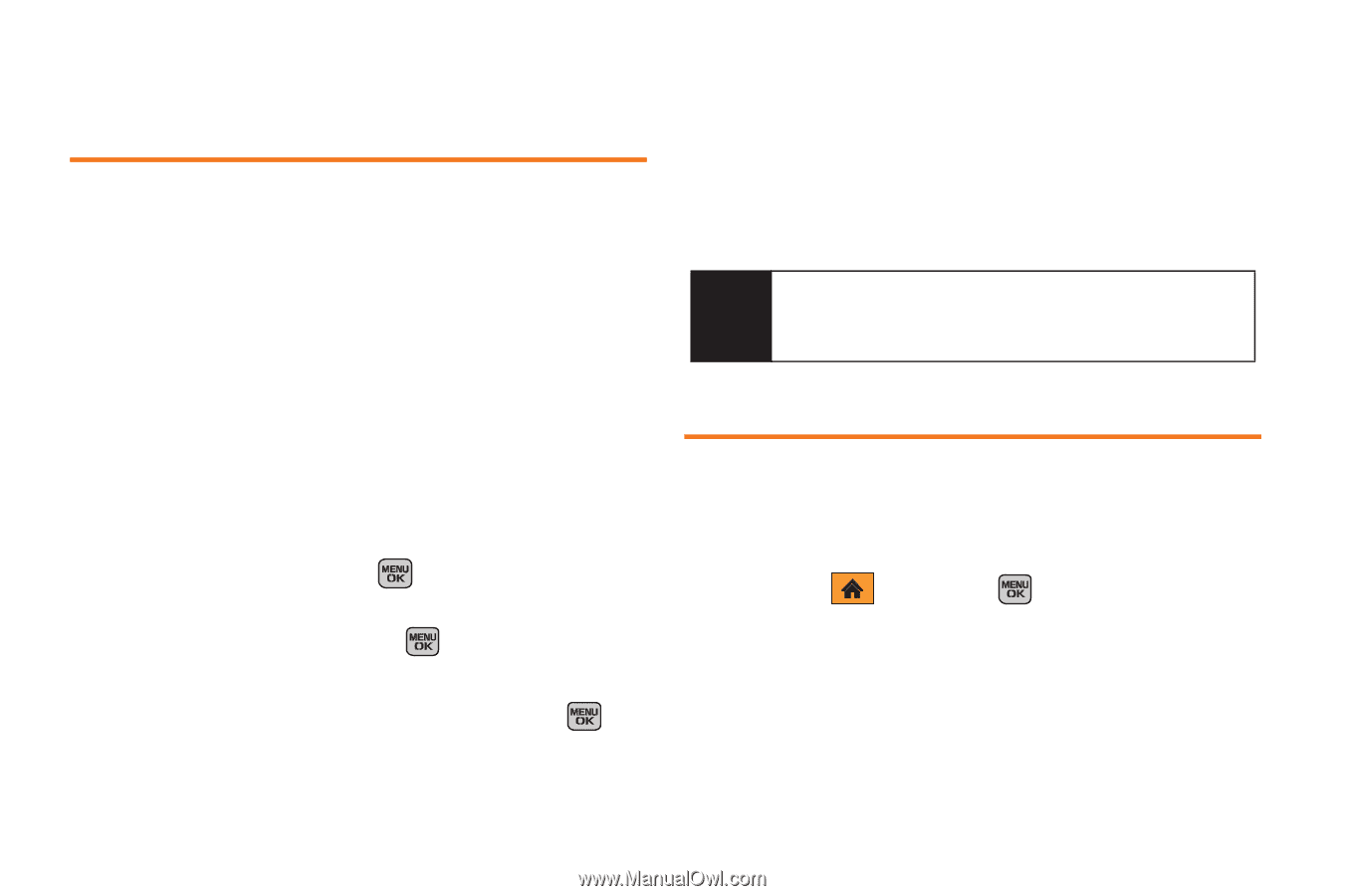Samsung SPH-M540 User Manual (user Manual) (ver.f5) (English) - Page 78
Saving a Phone Number From History, Erasing History
 |
View all Samsung SPH-M540 manuals
Add to My Manuals
Save this manual to your list of manuals |
Page 78 highlights
Saving a Phone Number From History Your phone can store up to 600 Contacts entries. Contacts entries can store up to a total of seven phone numbers. 1. Select a History entry and press Options (right softkey) > Save. 2. Select New Entry to create a new Contacts entry for the number. - or - Select Existing Entry and save the number to an existing entry. 3. Select a label (such as Mobile, Home, Work, Pager, Fax, or Others) and press . 4. Use either the keypad or keyboard to type in the new entry name and press . - or - Select an existing Contact entry and press . 5. Make any other selection or entries for this new Contact. 6. Press Done (left softkey) to save the new entry to your Contacts list and exit. After you save the number, the new Contacts entry displays. (See "Editing a Contacts Entry" on page 78.) Note You cannot save phone numbers already in your Contacts or from calls identified as Blocked ID, Unknown, or Restricted. Erasing History To erase individual History entries, see "History Options" on page 71. To erase a specific History entry: 1. Highlight and press > History. 2. Highlight an entry and press Options (right softkey) > Delete. 72 Section 2D. History