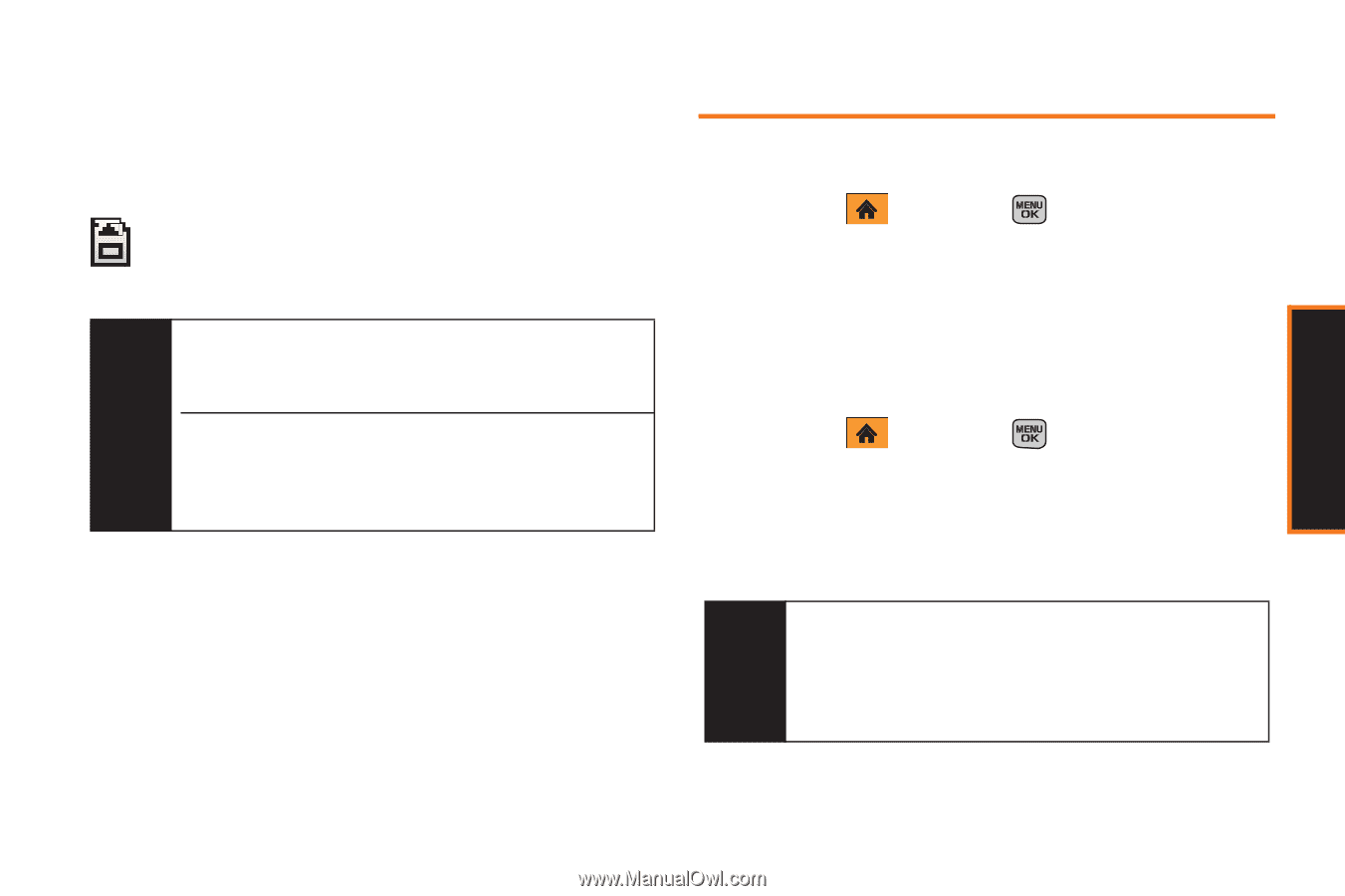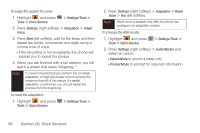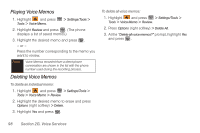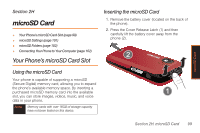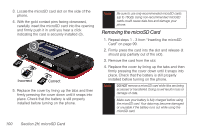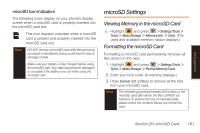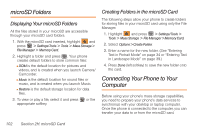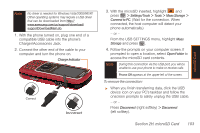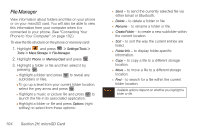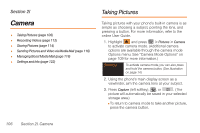Samsung SPH-M540 User Manual (user Manual) (ver.f5) (English) - Page 107
microSD Settings, Viewing Memory in the microSD Card, Formatting the microSD Card
 |
View all Samsung SPH-M540 manuals
Add to My Manuals
Save this manual to your list of manuals |
Page 107 highlights
microSD Card microSD Icon Indicators The following icons display on your phone's display screen when a microSD card is properly inserted into the microSD card slot: This icon displays onscreen when a microSD card is present and properly inserted into the microSD card slot. Note DO NOT remove a microSD card while files are being accessed or transferred. Doing so will result in loss or damage of data. Make sure your battery is fully charged before using the microSD card. Your data may become damaged or unusable if the battery runs out while using the microSD card. microSD Settings Viewing Memory in the microSD Card ᮣ Highlight and press > Settings/Tools > Tools > Mass Storage > Memory Info. > Card. (The used and available memory space displays.) Formatting the microSD Card Formatting a microSD card permanently removes all files stored on the card. 1. Highlight and press > Settings/Tools > Tools > Mass Storage > Format Memory Card. 2. Enter your lock code. (A warning displays.) 3. Press Format (left softkey) to remove all the files from your microSD card. . Note The formatting procedure erases all the data on the microSD card, after which the files CANNOT be retrieved. To prevent the loss of important data, please check the contents before you format the card. Section 2H. microSD Card 101