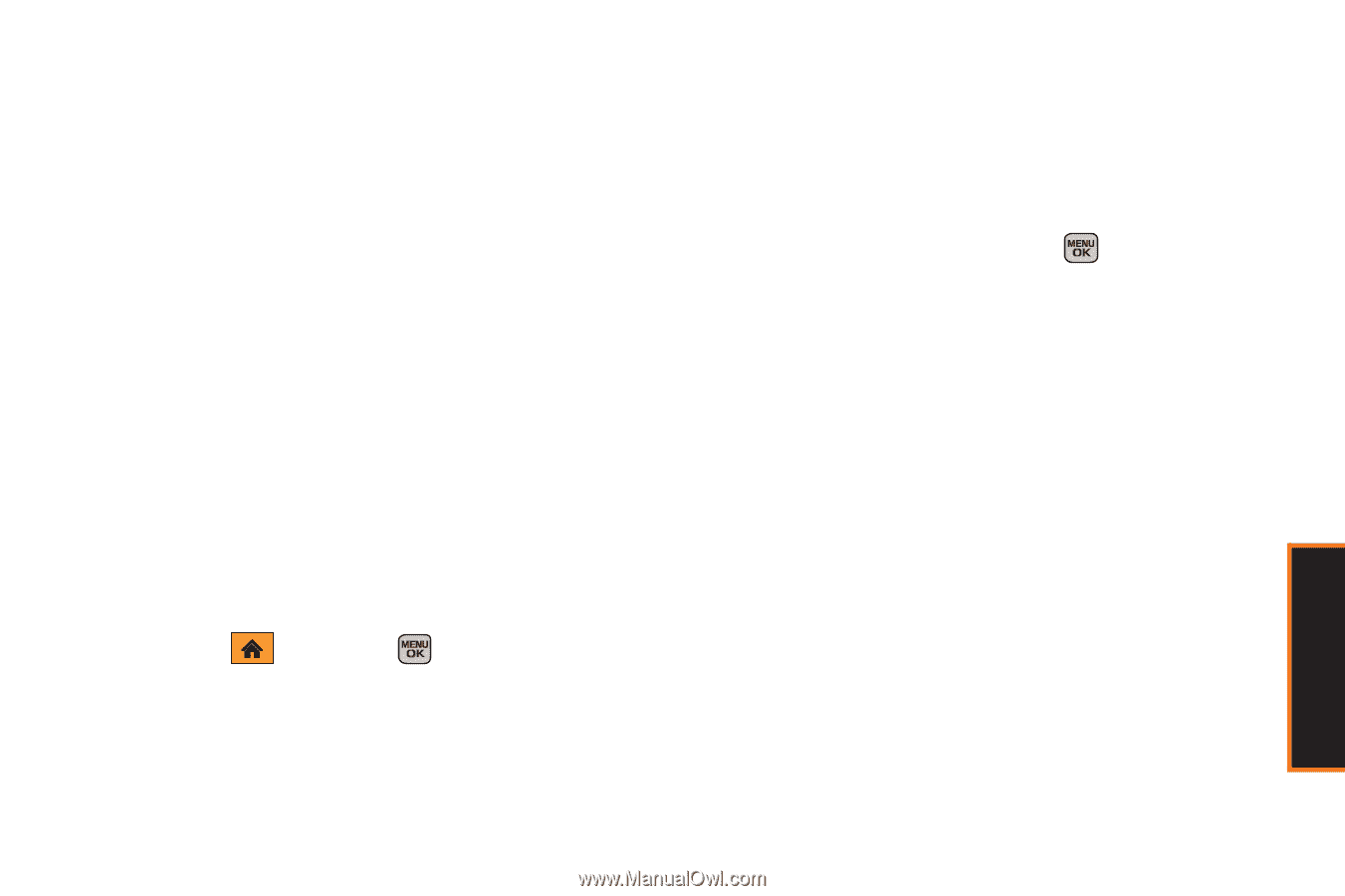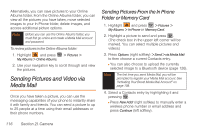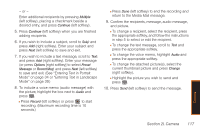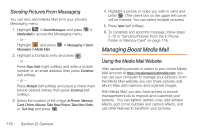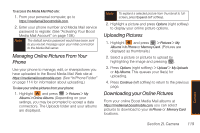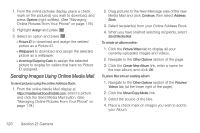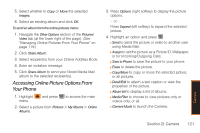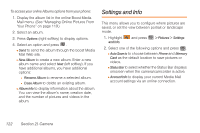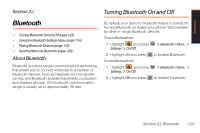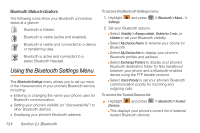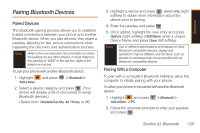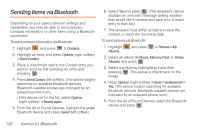Samsung SPH-M540 User Manual (user Manual) (ver.f5) (English) - Page 127
Accessing Online Picture Options From Your Phone, Select recipients from your Online Address Book.
 |
View all Samsung SPH-M540 manuals
Add to My Manuals
Save this manual to your list of manuals |
Page 127 highlights
5. Select whether to Copy or Move the selected images. 6. Select an existing album and click OK. To send an album from the online pictures menu: 1. Navigate the Other Options section of the Pictures/ Video tab (at the lower right of the page). (See "Managing Online Pictures From Your Phone" on page 119.) 2. Click Share Album. 3. Select recipient(s) from your Online Address Book. 4. Enter an invitation message. 5. Click Share Album to send your Boost Media Mail album to the selected recipient(s). Accessing Online Picture Options From Your Phone 1. Highlight menu. and press to access the main 2. Select a picture from Pictures > My Albums > Online Albums. 3. Press Options (right softkey) to display the picture options. - or - Press Expand (left softkey) to expand the selected picture. 4. Highlight an option and press . Ⅲ Send to send the picture or video to another user using Media Mail. Ⅲ Assign to set the picture as a Picture ID, Wallpaper, or for Incoming/Outgoing Calls. Ⅲ Save to Phone to save the picture to your phone. Ⅲ Erase to delete the picture. Ⅲ Copy/Move to copy or move the selected picture, or all pictures. Ⅲ Detail/Edit to attach a text caption or view the properties of the picture. Ⅲ Album list to display a list of albums. Ⅲ Media Filter to choose to view pictures only or videos only, or all. Ⅲ Camera Mode to launch the Camera. Camera Section 2I. Camera 121