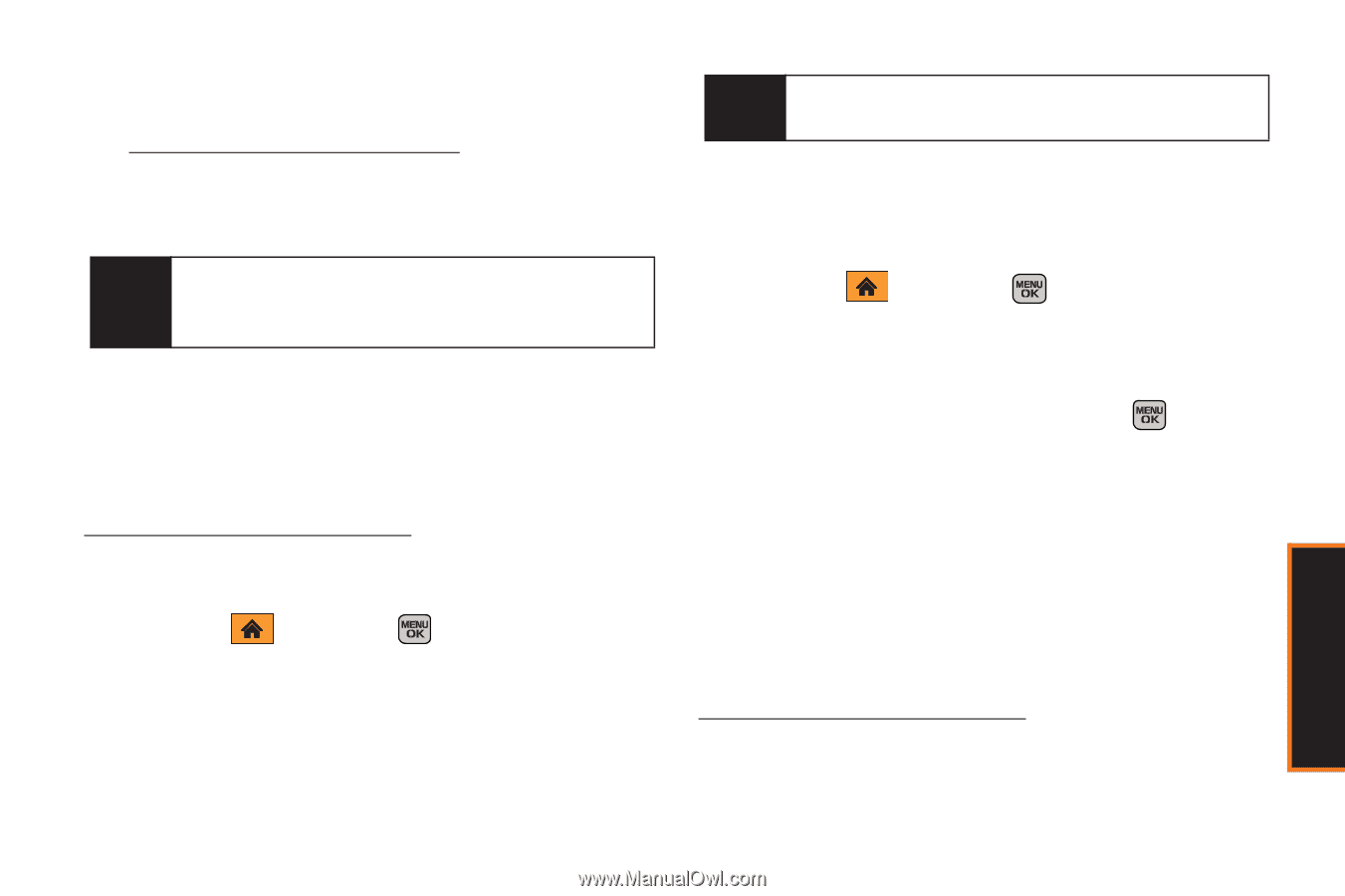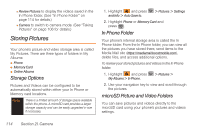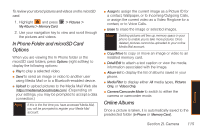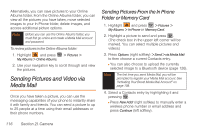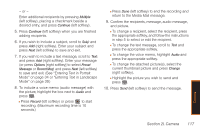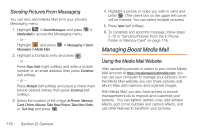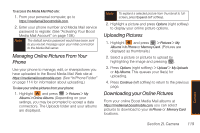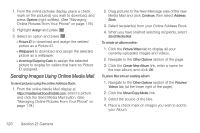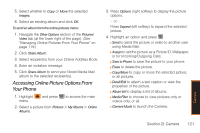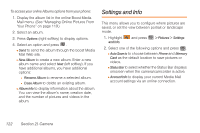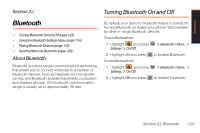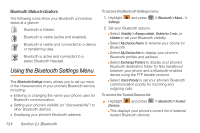Samsung SPH-M540 User Manual (user Manual) (ver.f5) (English) - Page 125
Managing Online Pictures From Your Phone, Uploading Pictures, Downloading your Online Pictures
 |
View all Samsung SPH-M540 manuals
Add to My Manuals
Save this manual to your list of manuals |
Page 125 highlights
To access the Media Mail Web site: 1. From your personal computer, go to https://mediamail.boostmobile.com. 2. Enter your phone number and Media Mail service password to register. (See "Activating Your Boost Media Mail Account" on page 108.) Note The default service password would have been sent to you via text message upon your initial connection to the Media Mail server. Managing Online Pictures From Your Phone Use your phone to manage, edit, or sharepictures you have uploaded to the Boost Media Mail Web site at https://mediamail.boostmobile.com. (See "In Phone Folder" on page 114 for information about uploading.) To view your online pictures from your phone: 1. Highlight and press > Pictures > My Albums > Online Albums. (Depending on your settings, you may be prompted to accept a data connection). The Uploads folder and your albums are displayed. Note To expland a selected picture from thumbnail to full- screen, press Expand (left softkey). 2. Highlight a picture and press Options (right softkey) to display your online picture options. Uploading Pictures 1. Highlight and press > Pictures > My Albums > In Phone or Memory Card. (Pictures are displayed as thumbnails.) 2. Select a picture or pictures to upload by highlighting the image and pressing . 3. Press Options (right softkey) > Upload > My Uploads or My Albums. This queues your file(s) for uploading. 4. Press Continue (left softkey) to return to the previous page. Downloading your Online Pictures From your online Boost Media Mail albums at https://mediamail.boostmobile.com, you can select pictures to download to your In Phone or Memory Card locations. Camera Section 2I. Camera 119