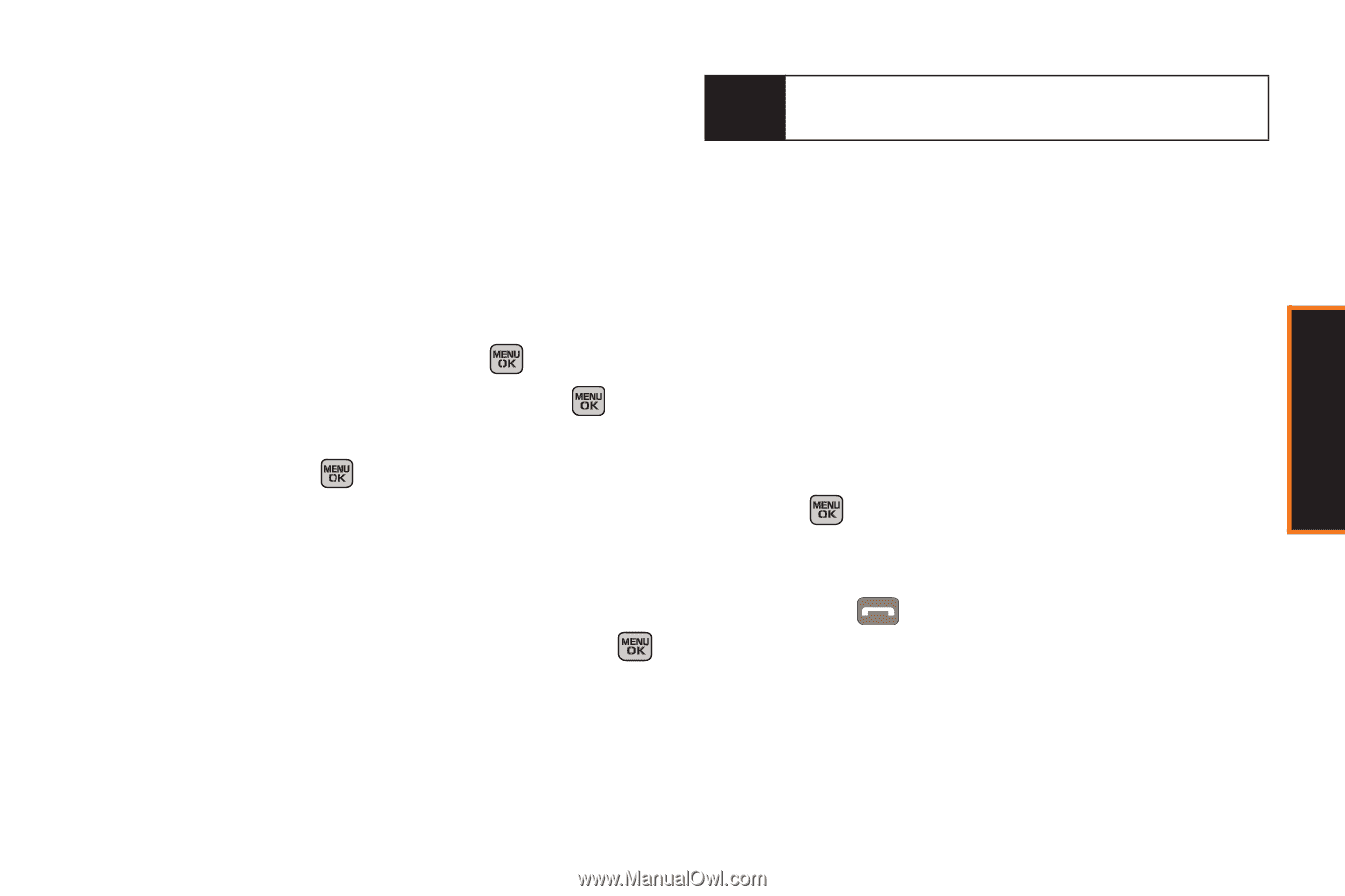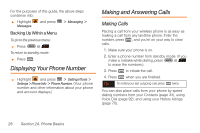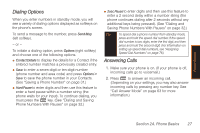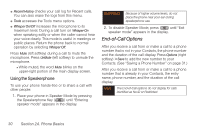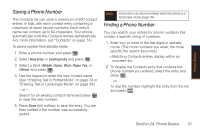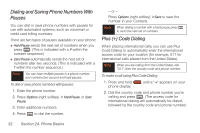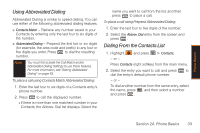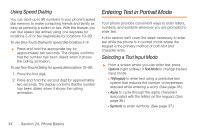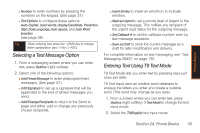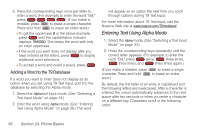Samsung SPH-M540 User Manual (user Manual) (ver.f5) (English) - Page 37
Saving a Phone Number, See Entering Text in Portrait Mode on or
 |
View all Samsung SPH-M540 manuals
Add to My Manuals
Save this manual to your list of manuals |
Page 37 highlights
Phone Basics Saving a Phone Number The Contacts list can store a maximum of 600 contact entries in total, with each contact entry containing a maximum of seven phone numbers. Each entry's name can contain up to 64 characters. Your phone automatically sorts the Contacts entries alphabetically. (For more information, see "Contacts" on page 74.) To save a number from standby mode: 1. Enter a phone number and press . 2. Select New Entry or Existing Entry and press . 3. Select a label (Mobile, Home, Work, Pager, Fax, or Others) and press . 4. Use the keypad to enter the new contact name. (See "Entering Text in Portrait Mode" on page 34 or "Entering Text in Landscape Mode" on page 39.) - or - Search for an existing contact name and press to save the new number. 5. Press Done (left softkey) to save the entry. You are then notified if the number was successfully added. Note Information can also be entered while the phone is in landscape mode (page 39). Finding a Phone Number You can search your entries for phone numbers that contain a specific string of numbers. 1. Enter four or more of the last digits in standby mode. (The more numbers you enter, the more specific the search becomes.) Ⅲ Matching Contacts entries display within an onscreen list. 2. To display the Contacts entry that contains the phone number you entered, select the entry and press . - or - To dial the number, highlight the entry from the list and press . Section 2A. Phone Basics 31