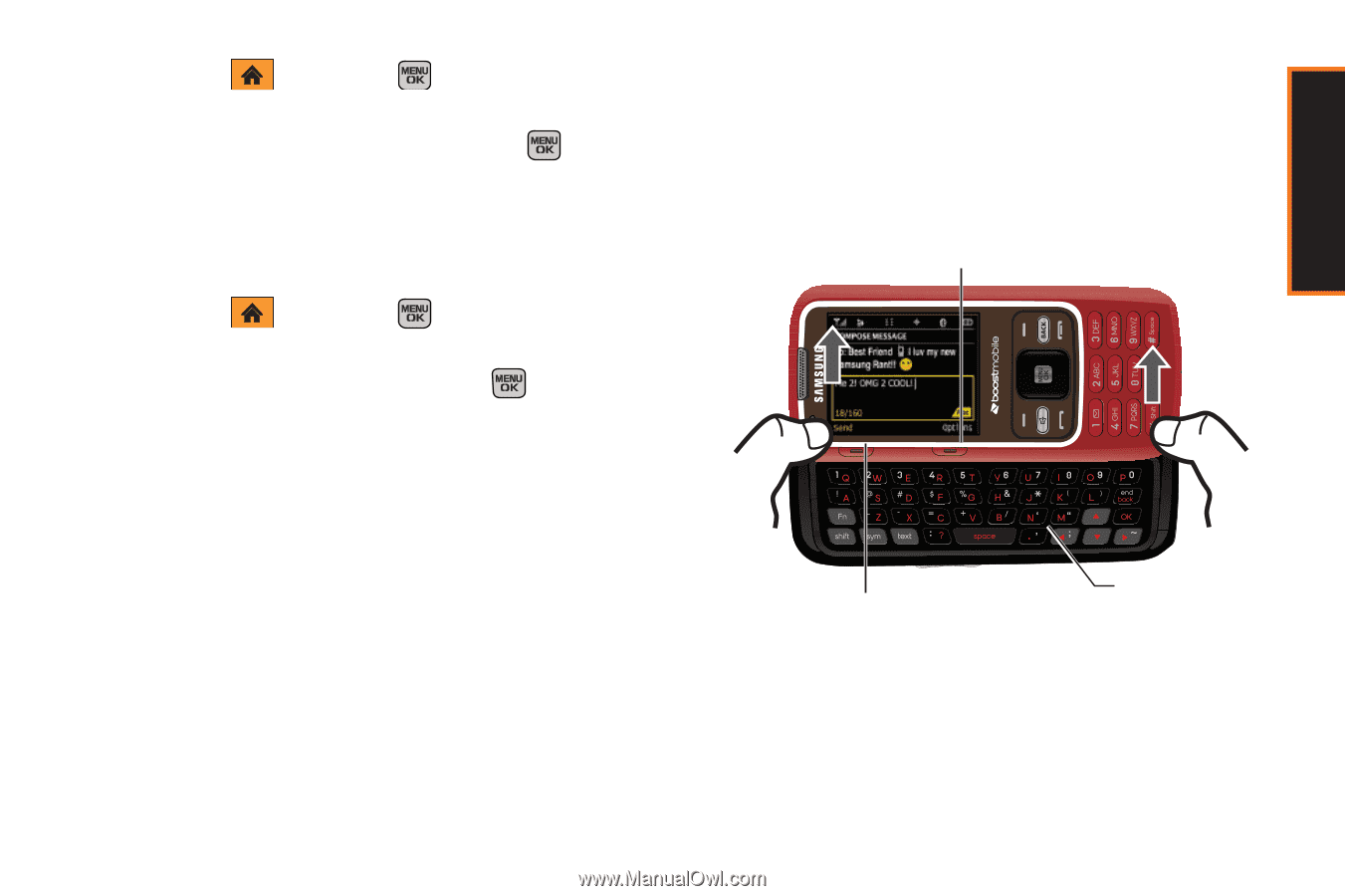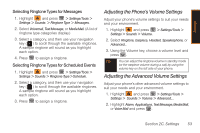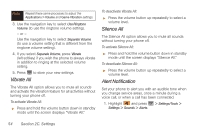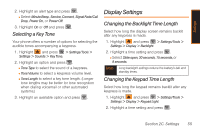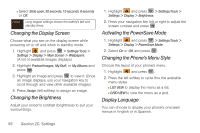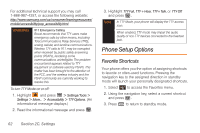Samsung SPH-M540 User Manual (user Manual) (ver.f5) (English) - Page 63
Changing the Dialing Font, Changing the Phone’s Menu Orientation
 |
View all Samsung SPH-M540 manuals
Add to My Manuals
Save this manual to your list of manuals |
Page 63 highlights
Settings 1. Highlight and press > Settings/Tool > Settings > Display > Language. 2. Highlight English or Español and press . Changing the Dialing Font Adjust the font when entering text (for example, when using the notepad or when adding a Contacts entry). 1. Highlight and press > Settings/Tools > Settings > Display > Dialing Font Size. 2. Highlight Large or Small and press . Changing the Phone's Menu Orientation Although the menu displays as a series of onscreen icons, the arrangement of these icons is dependent on the current viewing mode: portrait or landscape. ᮣ If the keypad is the currently active input source, the menu displays in portrait mode. - or - 1. To display the menu in landscape mode, rotate the phone 90 degrees counter-clockwise. 2. Slide the top section of the phone up to open. When you slide the phone open, the display rotates from a vertical viewing mode to a horizontal viewing mode. Softkey (right) Softkey (left) QWERTY Keyboard Section 2C. Settings 57