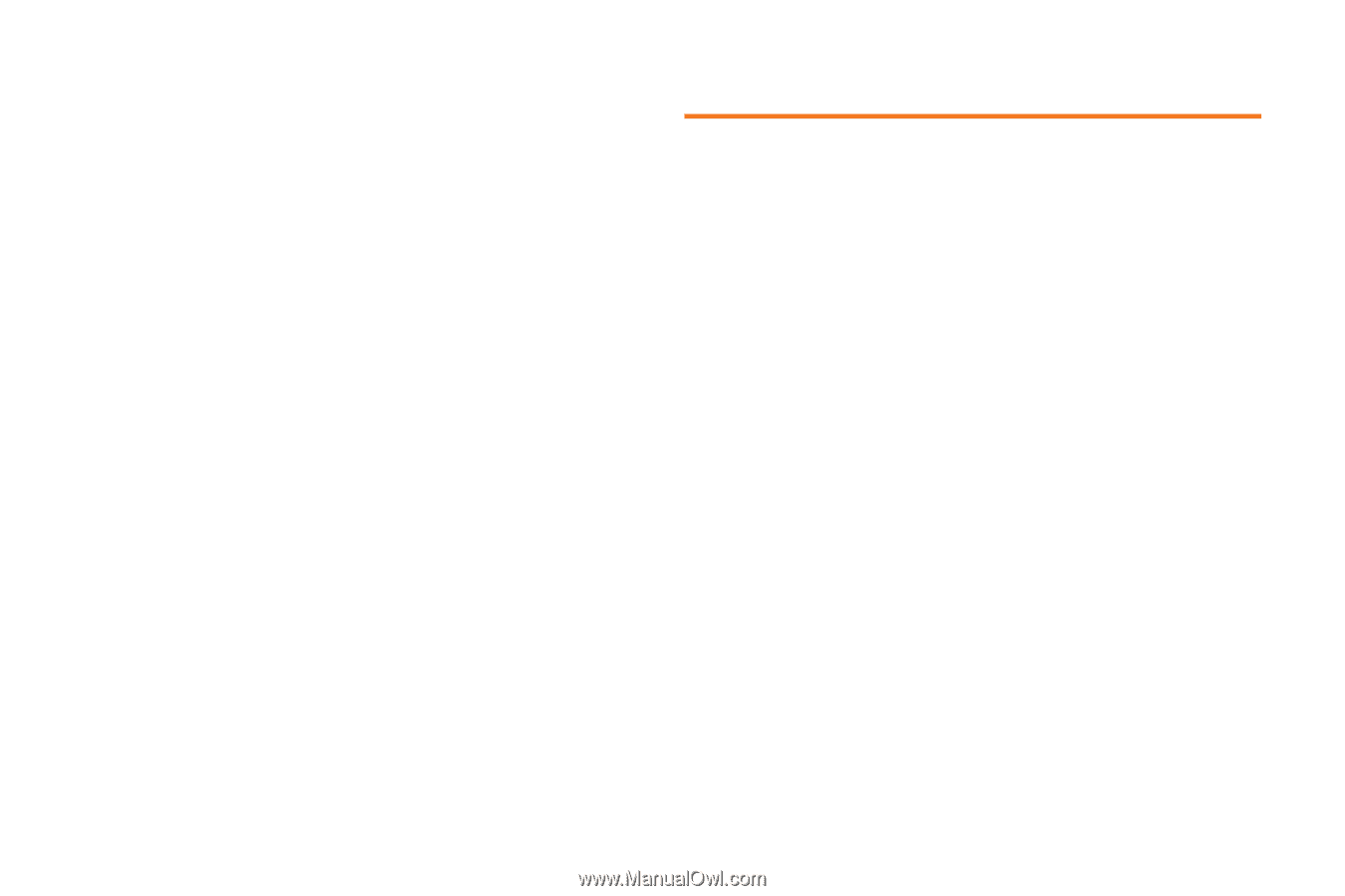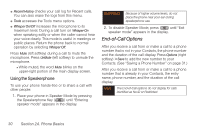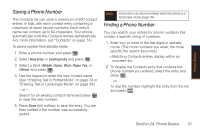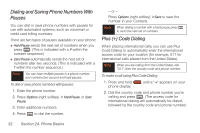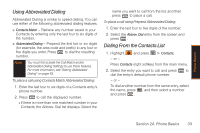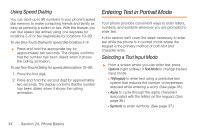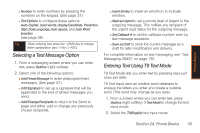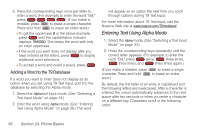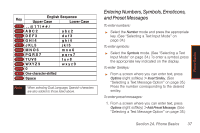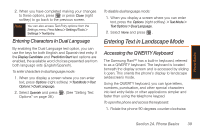Samsung SPH-M540 User Manual (user Manual) (ver.f5) (English) - Page 40
Using Speed Dialing, Entering Text in Portrait Mode, Selecting a Text Input Mode
 |
View all Samsung SPH-M540 manuals
Add to My Manuals
Save this manual to your list of manuals |
Page 40 highlights
Using Speed Dialing You can store up to 98 numbers in your phone's speed dial memory to make contacting friends and family as easy as pressing a button or two. With this feature, you can dial speed dial entries using one keypress for locations 2-9 or two keypresses for locations 10-99. To use One-Touch Dialing for speed dial locations 2-9: ᮣ Press and hold the appropriate key for approximately two seconds. The display confirms that the number has been dialed when it shows the calling animation. To use Two-Touch Dialing for speed dial locations 10-99: 1. Press the first digit. 2. Press and hold the second digit for approximately two seconds. The display confirms that the number has been dialed when it shows the calling animation. Entering Text in Portrait Mode Your phone provides convenient ways to enter letters, numbers, and symbols whenever you are prompted to enter text. In this section we'll cover the steps necessary to enter text while the phone is in portrait mode where the keypad is the primary method of both text and character entry. Selecting a Text Input Mode ᮣ From a screen where you can enter text, press Options (right softkey) > Text Mode to change the text input mode. Ⅲ T9(English) to enter text using a predictive text system that reduces the number of keypresses required while entering a word. (See page 35.) Ⅲ Alpha to cycle through the alpha characters associated with the letters on the keypad. (See page 36.) Ⅲ Symbols to enter symbols. (See page 37.) 34 Section 2A. Phone Basics