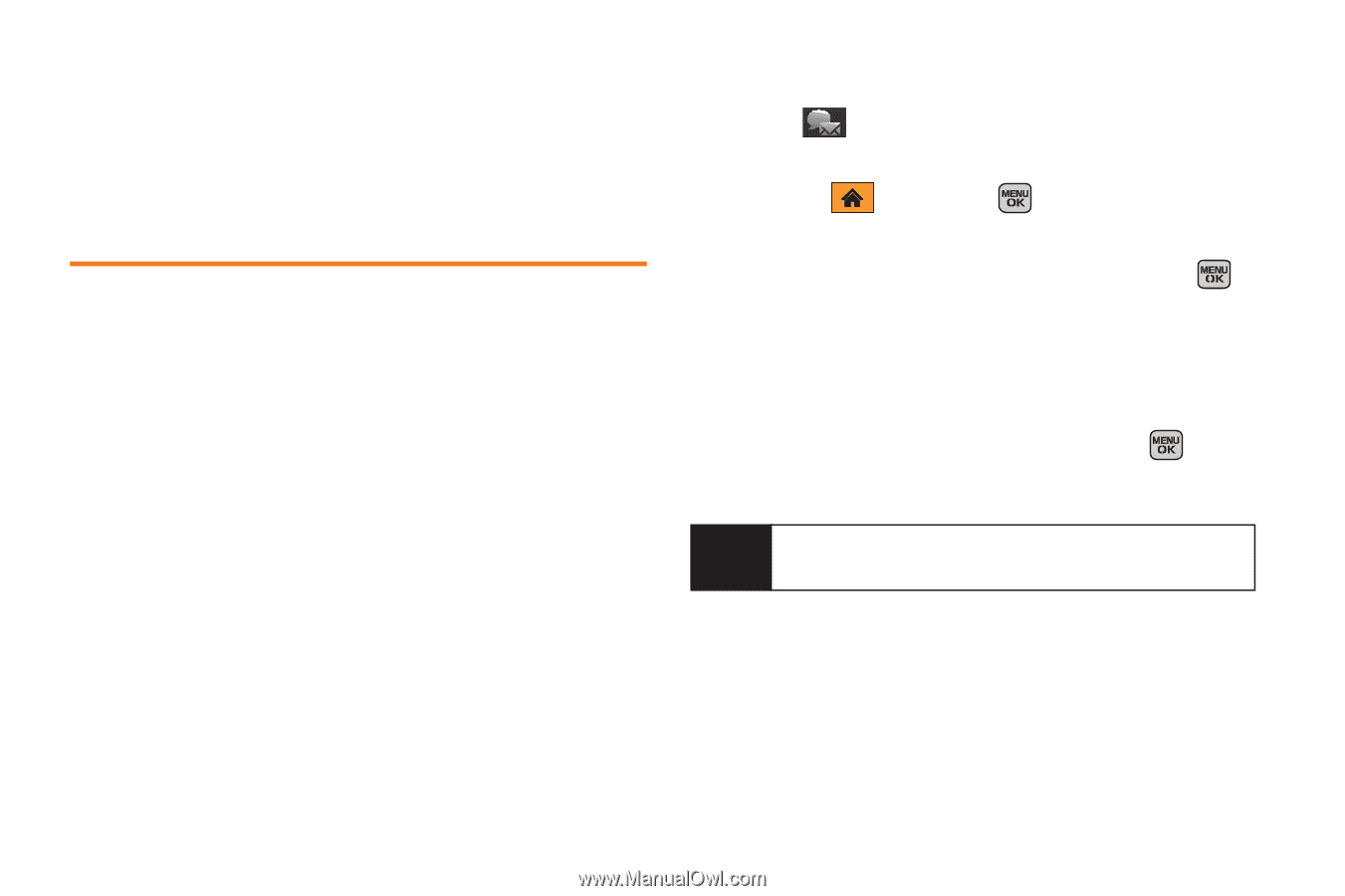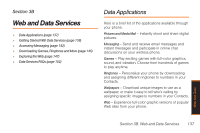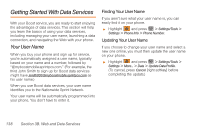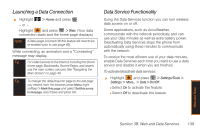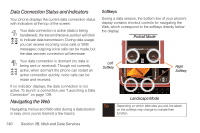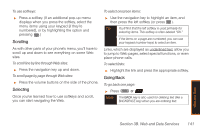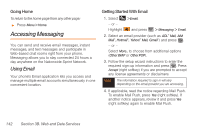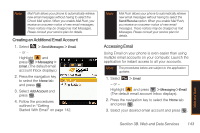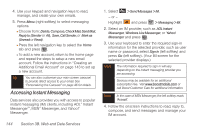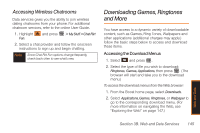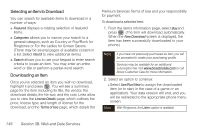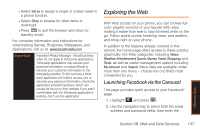Samsung SPH-M540 User Manual (user Manual) (ver.f5) (English) - Page 148
Accessing Messaging, Using Email - - sprint
 |
View all Samsung SPH-M540 manuals
Add to My Manuals
Save this manual to your list of manuals |
Page 148 highlights
Going Home To return to the home page from any other page: ᮣ Press Menu > Home. Accessing Messaging You can send and receive email messages, instant messages, and text messages and participate in Web-based chat rooms right from your phone. Messaging allows you to stay connected 24 hours a day anywhere on the Nationwide Sprint Network. Using Email Your phone's Email application lets you access and manage multiple email accounts simultaneously in one convenient location. Getting Started With Email 1. Select - or - Highlight > Email. and press > Messaging > Email. 2. Select an email provider (such as AOL® Mail, AIM Mail®, Hotmail®, Yahoo!® Mail, Gmail®) and press . - or - Select More... to choose from additional options (Other IMAP or Other POP). 3. Follow the setup wizard instructions to enter the required sign-up information and press . Press Accept (right softkey) if you are prompted to accept any license agreements or disclaimers. Note The information required to sign in will vary depending on the email provider you are accessing. 4. If applicable, read the notice regarding Mail Push. To enable Mail Push, press Yes (right softkey). If another notice appears, review it and press Yes (right softkey) again to enable Mail Push. 142 Section 3B. Web and Data Services