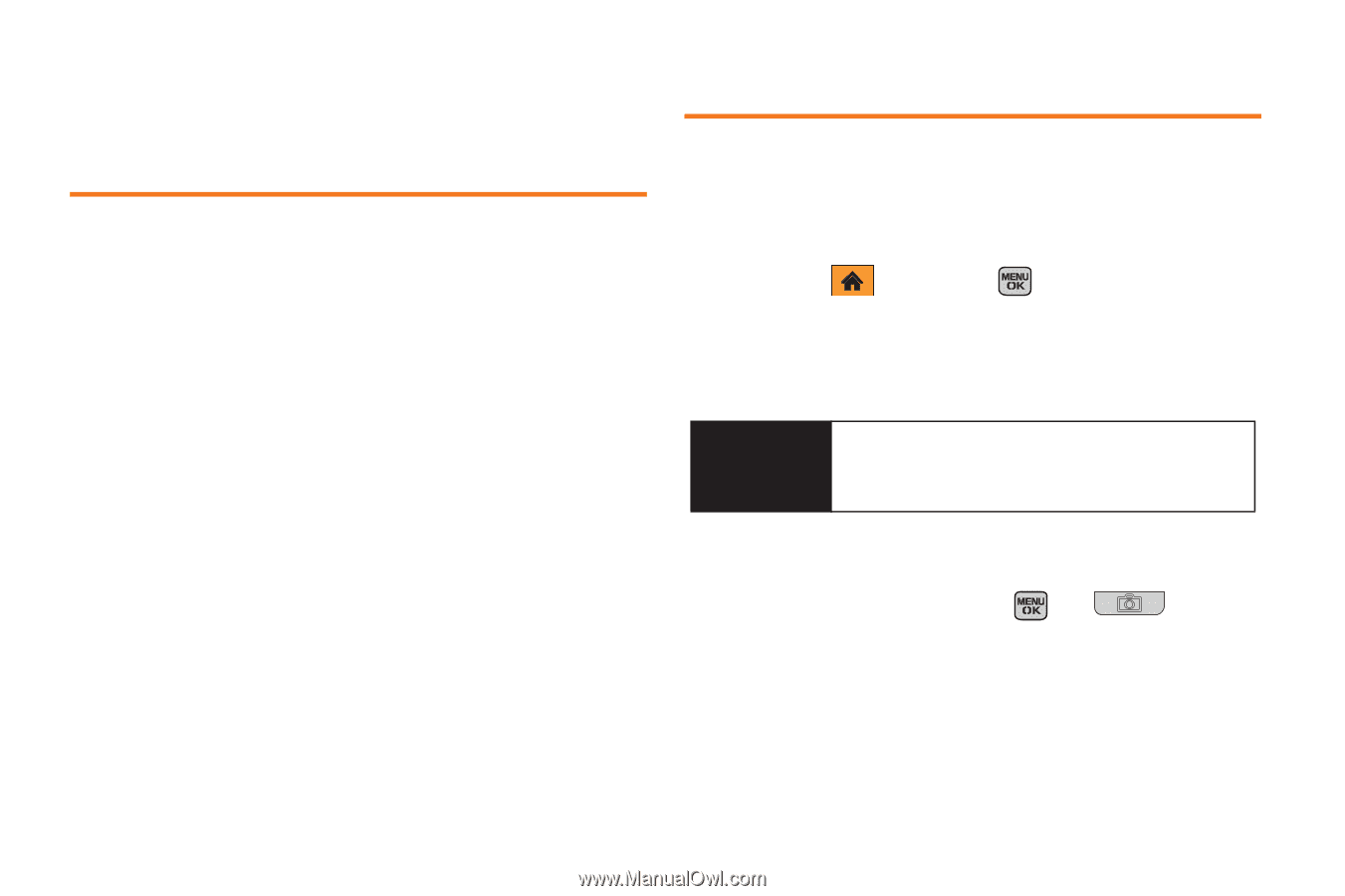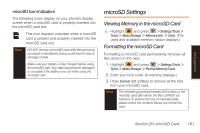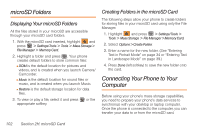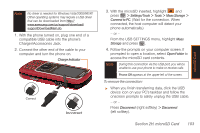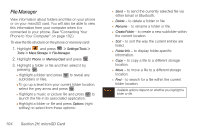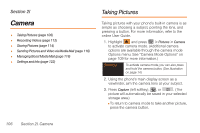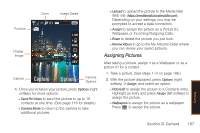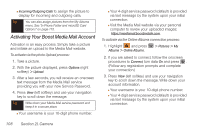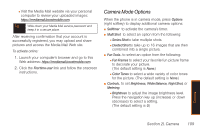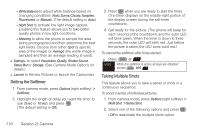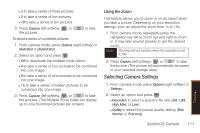Samsung SPH-M540 User Manual (user Manual) (ver.f5) (English) - Page 112
Camera, Taking Pictures,
 |
View all Samsung SPH-M540 manuals
Add to My Manuals
Save this manual to your list of manuals |
Page 112 highlights
Section 2I Camera ࡗ Taking Pictures (page 106) ࡗ Recording Videos (page 112) ࡗ Storing Pictures (page 114) ࡗ Sending Pictures and Video via Media Mail (page 116) ࡗ Managing Boost Media Mail (page 118) ࡗ Settings and Info (page 122) Taking Pictures Taking pictures with your phone's built-in camera is as simple as choosing a subject, pointing the lens, and pressing a button. For more information, refer to the online User Guide. 1. Highlight and press > Pictures > Camera to activate camera mode. (Additional camera options are available through the camera mode Options menu. See "Camera Mode Options" on page 109 for more information.) Shortcut To activate camera mode, you can also press and hold the camera button. (See illustration on page 14.) 2. Using the phone's main display screen as a viewfinder, aim the camera lens at your subject. 3. Press Capture (left softkey), , or . (The picture will automatically be saved in your selected storage area.) Ⅲ To return to camera mode to take another picture, press the camera button. 106 Section 2I. Camera